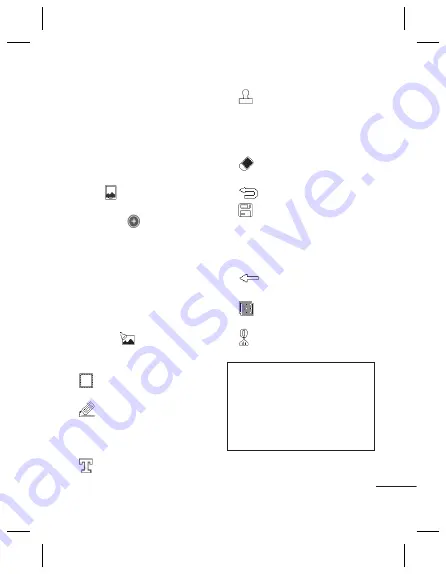
35
Setting a photo as wallpaper
1
Touch
Gallery
in the
ENTERTAINMENT tab.
2
Touch the photo you would like to
set as wallpaper.
3
Touch the screen to open the
menu.
4
Touch .
5
You can change the size of the
picture with
.
6
When you are happy with the
picture touch
Set
.
7
Choose from the options what you
want to change:
All
,
Widget
,
Speed
dial
.
Editing your photos
1
Open the photo you’d like to edit
and touch
to bring up the
options.
2
Touch the icons to alter your photo:
Move your finger across the
screen to select the area.
Draw something on your
photo freehand. Select the line
thickness from the four options,
then the colour you want to use.
Add writing to the picture.
Decorate your photo with
stamps. Choose from the different
stamps and colours and touch
your photo where you want to
place them.
Erase whatever you draw. You
can also select the eraser size.
Touch to return to the gallery.
Save the changes you have
made to the photos. Select to save
the changes over the
Original file
,
or as a
New file
. If you select
New
file,
enter a file name.
Undo the last effect or edit
you made to the photo.
Touch to open the Filter
options.
You can adjust the selected
photo.






























