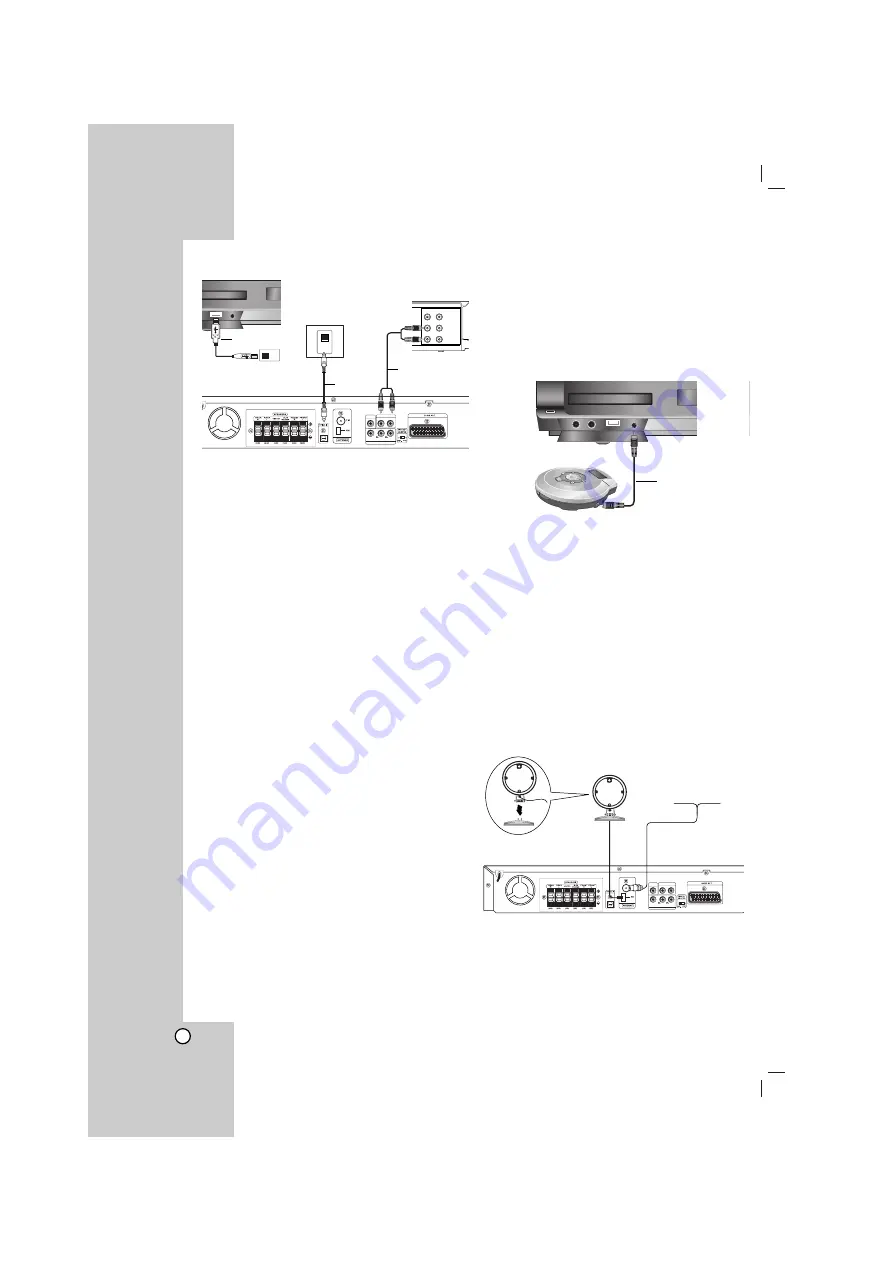
8
Optional Equipment Connection
USB connection (U)
Connect the USB port of USB Memory (or MP3
player, etc.) to the USB port on the front of the unit.
Removing the USB Device from the unit
1. Choose a different function mode or press STOP
(
x
) twice in a row.
2. Remove the USB device from the unit.
Notes:
Don’t extract the USB device while operating.
Music files (MP3/WMA), image files (JPEG) and
video files can be played.
This unit can not use a USB HUB.
Recommended Memory Cards.
Compact Flash Card (CFC), Micro Drive (MD), Smart
Media Card (SMC), Memory Stick (MS), Secure Digital
Card (SD), Multi Media Card (MMC), Memory Stick Pro
(MS-Pro)
- Compatible with : FAT16, FAT32
- Only use the memory cards recommended.
Devices which require additional program
installation when you have connected the unit to a
computer are not supported.
In case of a USB HDD, make sure to connect an
auxiliary power cord to the USB HDD for proper
operation. Up to four primary partitions of a drive are
supported. If there is an extension partition, it will not
be supported.
If the drive of USB device is two or more, a drive
folder is displayed on the screen. If you want to
move to the initial menu after you select a folder,
press RETURN.
Digital cameras and mobile phones are not
supported.
AUX IN connection (A)
Connect a Output of auxiliary device to the AUX
AUDIO Input (L/R) Connector.
OPTICAL IN connection (O)
Connect an optical output of DVD Player (or Digital
Device etc) to the OPTICAL IN connector.
AUDIO IN connection (D)
Connect a output of portable device (MP3 or PMP etc)
to the AUDIO input connector.
Antenna Connection
Connect the supplied FM/AM antenna for listening to
the radio.
Connect the AM Loop antenna to the AM antenna
connector.
Connect the FM Wire antenna to the FM antenna
connector.
Notes:
To prevent noise pickup, keep the AM Loop antenna away
from the DVD/CD Receiver and other components.
Be sure to fully extend the FM wire antenna.
After connecting the FM Wire antenna, keep it as
horizontal as possible.
VIDEO
OUT
IN
AUDIO (L)
AUDIO (R)
OUT PUT
INPUT
L - AUX - R
MONITOR
Y
COMPONENT VIDEO (PROGRESSIVE SCAN)
OPTICAL
OUT
OUT PUT
INPUT
L - AUX - R
MONITOR
Y
COMPONENT VIDEO (PROGRESSIVE SCAN)
Rear of DVD/CD Receiver
U
O
A
D
USB Memory, MP3 Player (or
Memory Card Reader, etc.)
DVD Player
(or Digital
Device, etc)
Auxiliary device
To AUDIO OUT (L/R)
To AV IN AUDIO (L/R)
AM Loop Antenna
(supplied)
FM Wire Antenna
(supplied)
To AUDIO IN
To AUDIO OUT
Portable device
Содержание SH52PR-C
Страница 30: ...P NO MFL40275857 ...









































