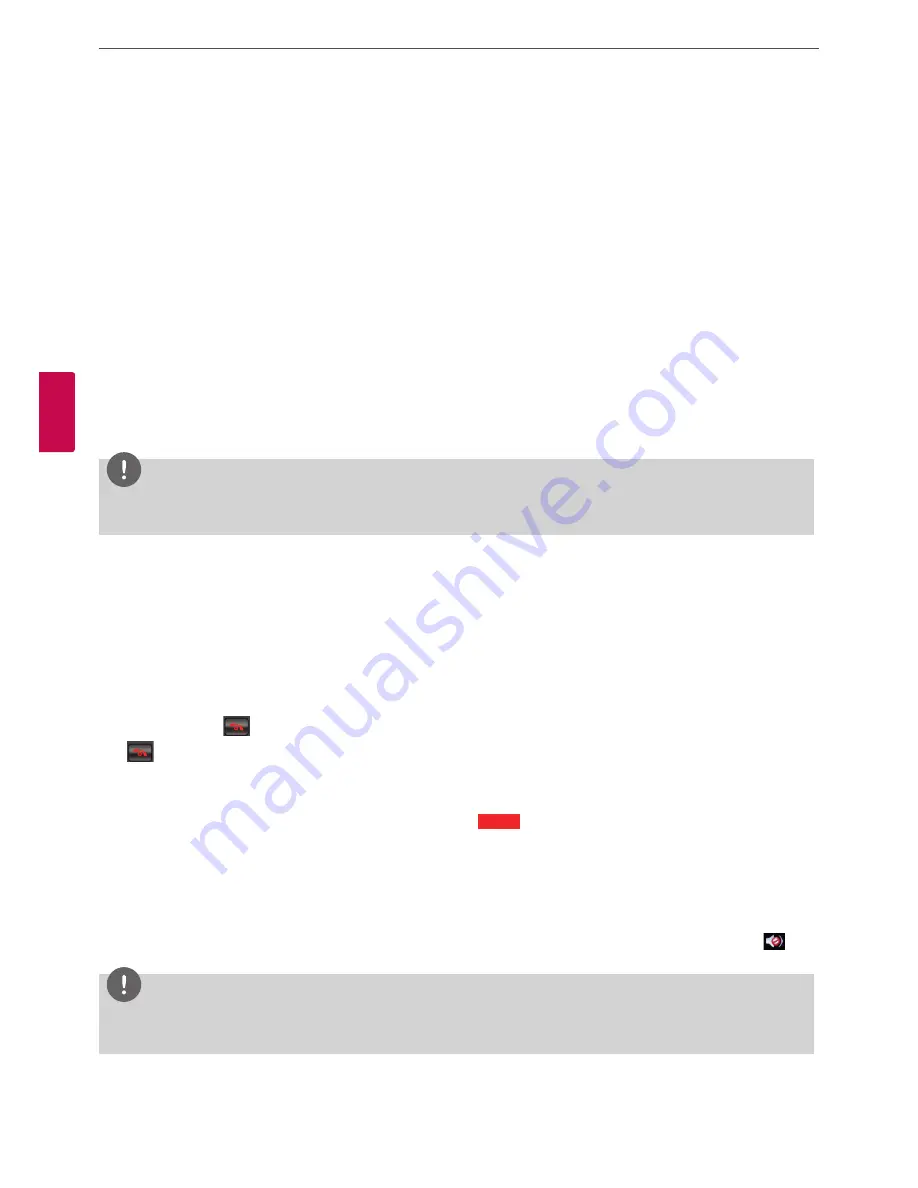
42
Operation
4
Oper
ation
Placing a Call using the Speed Dial
If you set a speed dial number, you can place a call quickly and easily. Press and hold the registered number button for a while until the call
status dialog box appears.
Answering or Rejecting a Call
You can configure your system to automatically answer incoming calls by setting preferences in [User > General > Answer Type] menu as
follows:
• Auto Answer: If you select this option, the system automatically answers the first incoming call.
• Manual: If you select this option, you must manually answer incoming calls. If your system is configured for answering calls manually,
choose one of the following options when an incoming call arrives:
-
Select [Pick up] and press
OK
to accept the call.
-
Select [Reject] and press
OK
to reject the call.
• Do not disturb me: If you select this option, you can block the all of the call from the other system. The “Do not disturb” message is
displayed in the middle of the top of the main screen. Missed calls appear in the Call History list. Consider using this feature, for example, if
you are using the meeting room for a purpose other than a video conference and do not wish to be disturbed by incoming calls.
NOTE
If you call to another system with the “Do not disturb” function is enabled, the warning window is displayed and the call is disconnected
automatically.
Managing a Call
During a call, you can view information about the status of the call and the identity of the connected caller.
Ending a Call
You can end a call using
on the remote control.
Press
when you want to end a call.
Hiding or Showing User Interface Elements
To hide or show the user interface elements at any time during a call, press
l
.
Managing Audio
You can adjust the volume of the audio and mute the active microphone.
Adjusting Volume
To adjust the volume in a call, use [
VOL + / -
] on the remote control. If the volume is set to “0”, audio output is muted and Mute icon
appears in the main screen.
NOTE
• If the camera is too close to the TV, Echo Performance can be bad condition.
• If you use the built-in speaker of the codec box and the camera is too close to the codec box, Echo Performance can be bad condition.
Содержание RVF1000
Страница 56: ......





























