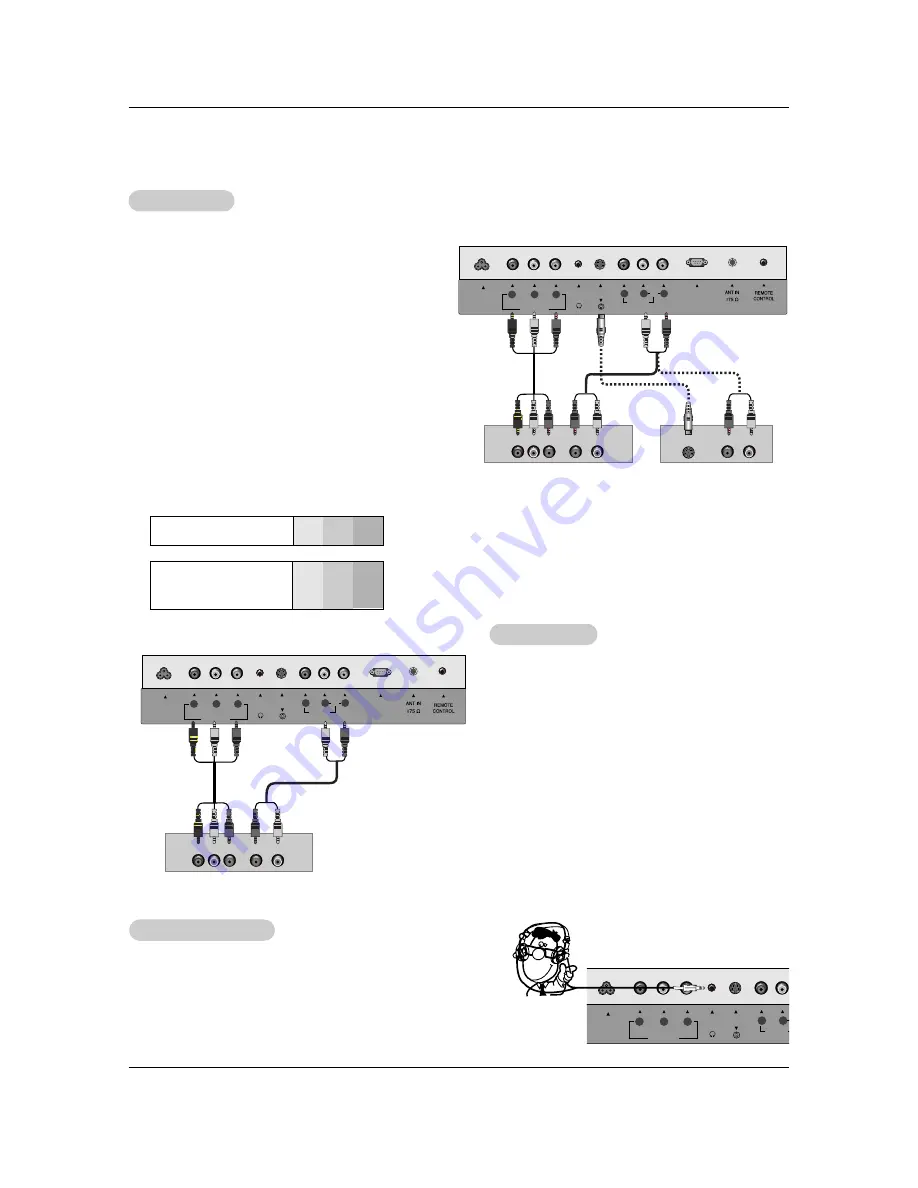
13
Installation
DVD Setup
DVD Setup
Connections
1. Connect the DVD video outputs to the COMPONENT (Y, P
B
,
P
R
) jacks and connect the DVD audio outputs to the AUDIO
jacks.
2. If your DVD only has an S-Video output jack, connect this to
the S-VIDEO input on the TV and connect the DVD audio
outputs to the AUDIO INPUT jacks on the TV, as shown in
the figure.
NOTE:
If your DVD player does not have component video
output, use S-Video.
Viewing Setup
1. Turn on the DVD player, insert a DVD.
2. Use the
TV/VIDEO
or
MULTIMEDIA
button on the remote
control to select
Component
(If connected to S-VIDEO,
select the
S-Video
input source.)
3. Refer to the DVD player's manual for operating instructions.
DVD
COMPONENT(480i/480p)
VIDEO IN
DVD/DTV IN
R
L
VIDEO
P
R
P
B
Y
AUDIO
(MONO)
H/P
S-VIDEO
AC INPUT
AUDIO
Y
P
B
P
R
(L)
(R)
AUDIO
S-VIDEO
(L)
(R)
RS-232C
INPUT
Component ports
of the TV
Y
P
B
P
R
Video output ports
of DVD player
Y
Y
Y
Y
Pb
B-Y
Cb
P
B
Pr
R-Y
Cr
P
R
•
Component Input ports
To get better picture quality, connect a DVD player to
the component input ports as shown below.
DTV Setup
DTV Setup
- To watch digitally broadcast programs, purchase and
connect a digital set-top box.
Connections
Connect the digital set-top box video outputs to the
COMPONENT (Y, P
B
, P
R
) jacks and connect the digital
set-top box audio outputs to the AUDIO jacks.
Viewing Setup
1. Turn on the digital set-top box. (Refer to the owner’s
manual for the digital set-top box.)
2. Use the
TV/VIDEO
or
MULTIMEDIA
button on the
remote control to select
Component
.
DTV Receiverr (Set-top Box)
COMPONENT(480i/480p)
VIDEO IN
DVD/DTV IN
R
L
VIDEO
P
R
P
B
Y
AUDIO
(MONO)
H/P
S-VIDEO
AC INPUT
AUDIO
Y
P
B
P
R
(L)
(R)
RS-232C
INPUT
Using Headphones
Using Headphones
- Plug headphones in to H/P jack as shown.
- Adjust sound level to a headphone using the volume (
F
,
G
)
buttons. While you are listening to sound through a head-
phone(s), TV speakers will not be heard.
COMPONENT(480i/480p)
VIDEO IN
DVD/DTV IN
L
VIDEO
P
R
P
B
Y
(MONO)
H/P
S-VIDEO
AC INPUT














































