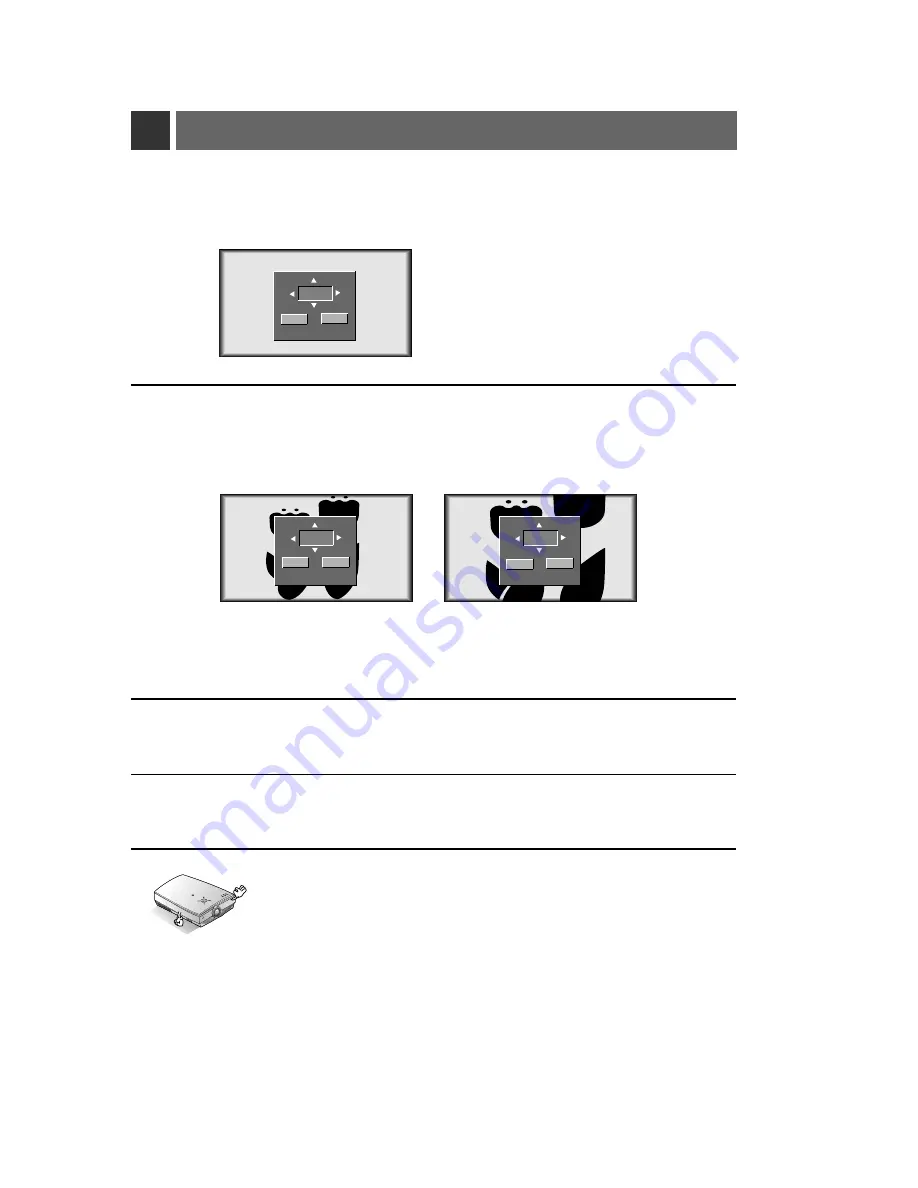
Using Zoom function
Press the
ZOOM -
or
ZOOM +
button.
1
Move to the position you want to see the enlarged screen by moving press the
VOLUME
(
F
,
G
) ,
D
,
E
button.
3
Press the
OK
(
A
) or
ARC
button to exit the zoom function.
4
Press the
ZOOM -
or
ZOOM +
button to adjust the zoom level.
2
* This function doesn’t work in Video, S-Video, Component mode.
* You can use this function by using the
MENU
button.
* In the zoom mode, you can adjust horizontal / vertical position with the
VOLUME
(
F
,
G
)
,
D
,
E
button during displaying zoom OSD.
R
50
* This function works only in RGB mode.
0/20
ZOOM-
ZOOM+
15/20
20/20
ZOOM-
ZOOM+
ZOOM-
ZOOM+
Содержание RL-JA20
Страница 65: ...65 Memo ...
Страница 68: ......






























