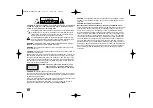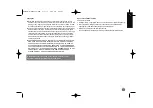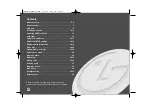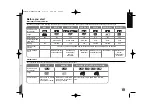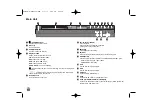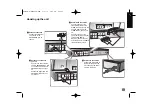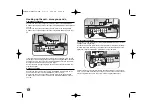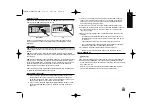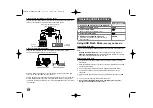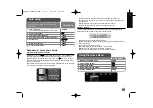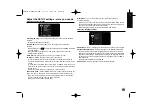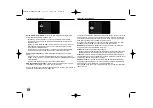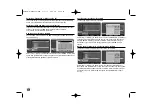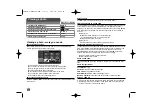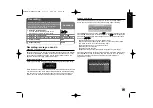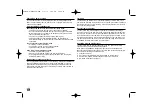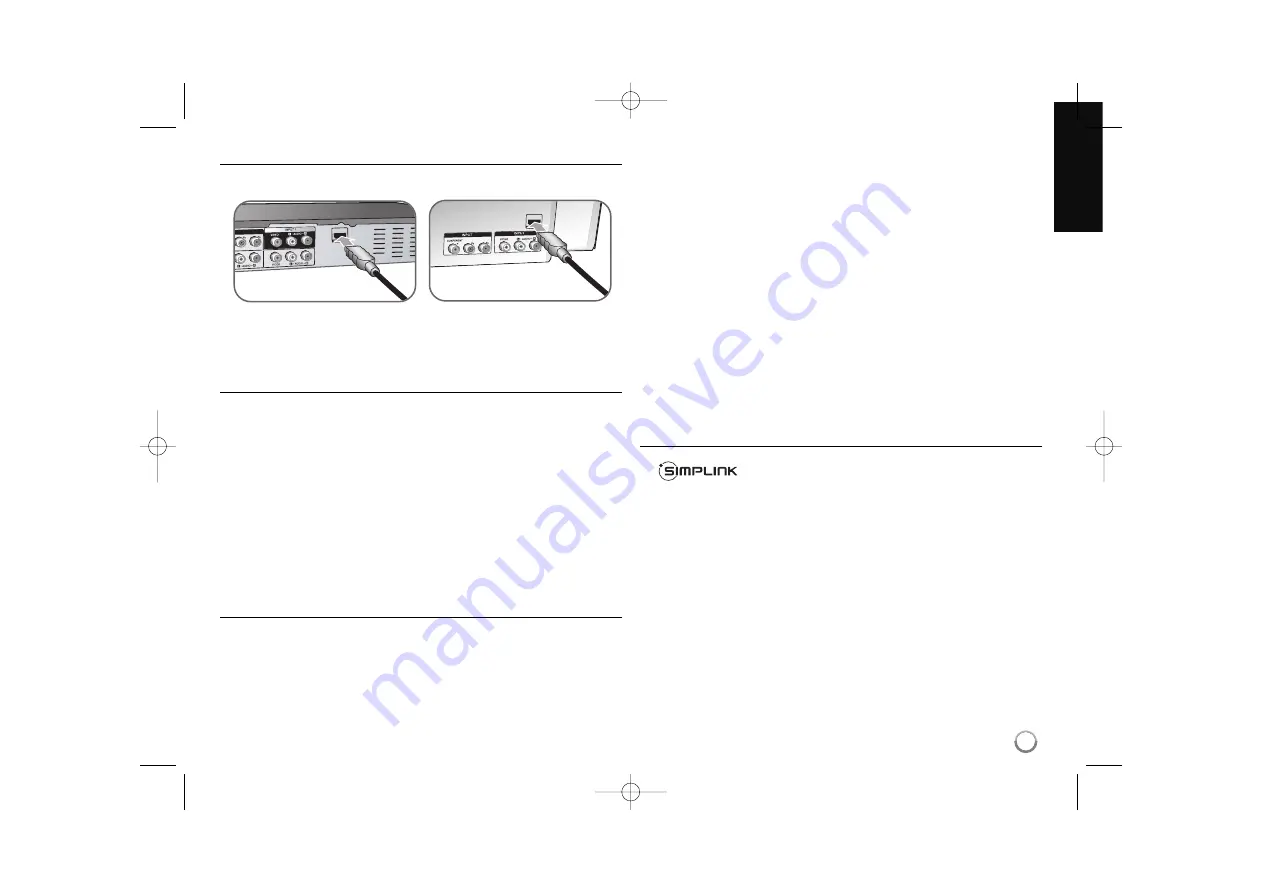
11
HDMI connection
Connect one end of the HDMI cable to the HDMI OUTPUT jack on the unit and
other end to the HDMI INPUT jack on your TV.
When you use the HDMI connection, you can change the resolution (576i,
576p, 720p,1080i or 1080p) for the HDMI output by pressing RES. button
repeatedly
.
About HDMI
HDMI (High Definition Multimedia Interface) supports both video and audio on a
single digital connection for use with DVD Players, Set-Top Boxes, and other AV
devices.
HDMI was developed to provide the technologies of HDCP (High-bandwidth
Digital Contents Protection). HDCP is used to protect digital content transmitted
and received.
HDMI has the capability to support standard, enhanced, or high-definition video
plus standard to multi-channel surround-sound audio, HDMI features include
uncompressed digital video, a bandwidth of up to 5 gigabytes per second, one
connector (instead of several cables and connectors), and communication
between the AV source and AV devices such as DTVs.
HDMI, the HDMI logo and High-Definition Multimedia Interface are trademarks
or registered trademarks of HDMI licensing LLC.
Note on HDMI connection
If your TV is NOT capable of handling 96 kHz sampling frequency, set
the [Sampling Freq.] option to [48 kHz] on the setup menu (See page
16). When this choice is made, this unit will automatically convert any 96
kHz signals to 48 kHz so your system can decode them.
If your TV is not equipped with Dolby Digital and MPEG decoder, set the
[Dolby Digital] and [MPEG] options to [PCM] on the setup menu (See
page 16).
If your TV is not equipped with DTS decoder, set the [DTS] options to
[OFF] on the setup menu (See page 16). To enjoy DTS multi channel
surround, you must connect this unit to a DTS compatible receiver via
one of this unit’s digital audio outputs.
If there is noise or lines on the screen, please check the HDMI cable.
Changing the resolution when the unit is connected with HDMI connector
may result in malfunctions. To solve the problem, turn off the unit and
then turn it on again.
When you connect a HDMI or DVI compatible device make sure of the
following:
- Try switching off the HDMI/DVI device and this unit. Next, switch on
the HDMI/DVI device and leave it for around 30 seconds, then switch
on this unit.
- The connected device’s video input is set correctly for this unit.
- The connected device is compatible with 720(1440)x576i, 720x576p,
1280x720p, 1920x1080i or 1920x1080p video input.
Not all HDCP-compatible DVI devices will work with this unit.
- The picture will not be displayed properly with non-HDCP device.
What is SIMPLINK?
Some functions of this unit are controlled by TV’s remote control when this
unit and LG TV with SIMPLINK are connected through HDMI connection.
•
Controllable functions by LG TV’s remote control; Play, Pause, Scan, Skip,
Stop, Power Off, etc.
•
Refer to the TV owner’s manual for the details of SIMPLINK function.
•
LG TV with SIMPLINK function has the logo as shown above.
TV
Recorder
RH38AH-W-BSGPLLK-ENG 4/2/12 4:29 PM Page 11