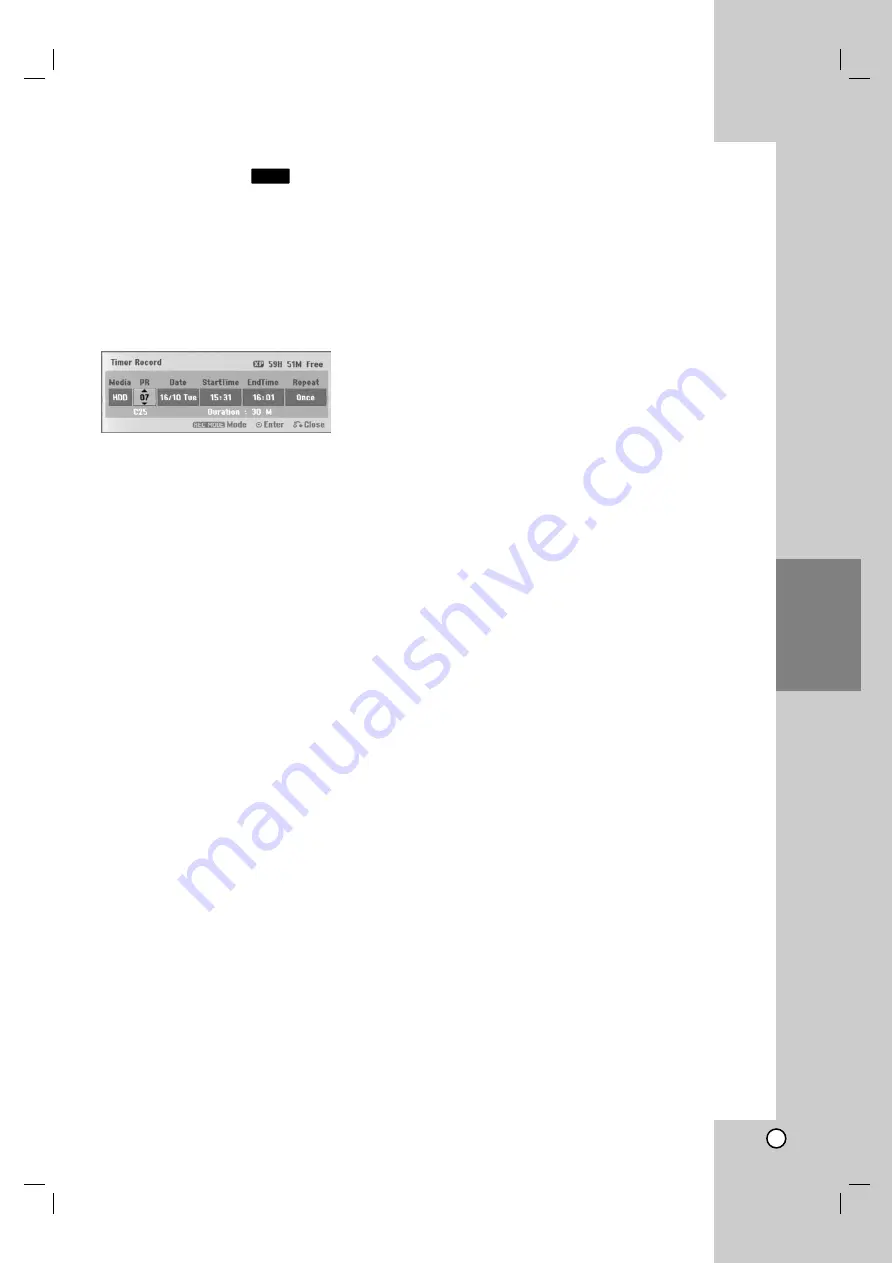
37
Recording
Timer Recording
This recorder can be programmed to record up to 16
programs within a period of 1 month. For unattended
recording, the timer needs to know the channels to be
recorded, the starting and ending time.
1. Select [Timer Record] option in the [HOME] menu.
The [Timer Record List] menu will appear.
2. Use
v
/
V
to select the [NEW] then press ENTER.
The [Timer Record] menu will appear.
[Media] The media option is not selectable.
[PR] Choose a memorized program number, or
one of the external inputs from which to record.
(You cannot select DV input.)
[Date] Choose a date up to 1 month in advance.
[Start Time] Set the start time.
[End Time] Set the end time.
[Repeat] Choose a desired repeat (Once,
Daily (Monday - Friday), or Weekly).
3. Enter the necessary information for your timer
recording(s).
b
/
B
(left/right) – move the cursor left/right
v
/
V
(up/down) – change the setting at the
current cursor position
Press RETURN (
O
) to exit the Timer Record
menu.
Press ENTER after filling in all the program
information.
Select [Timer Record] option in the [HOME]
menu to display Timer Record List.
4. Set a recording mode as necessary by pressing
REC MODE repeatedly. (XP, SP, LP, EP or MLP)
5. Press ENTER, the program will be memorized by
the recorder.
To check the programming, the Timer Record List
will appear.
Check field’s “Rec. OK” on the Timer Record List
indicates that the timer recording is programmed
correctly.
6. Press RETURN (
O
) to exit the Timer Record List.
7. Make sure that you press POWER to switch your
unit to Standby.
Notes:
The timer indicator lights in the display window
when the recorder is in standby with the timer
active. (Nothing is displayed while the [Power Save
Mode] is ON.)
For TV recording with bilingual, set audio channel
from the [TV Rec Audio] in sub-menu of the Setup
menu (see page 20).
You can stop a timer recording in progress.
Press STOP and the confirm message will appear.
Press ENTER to stop the recording or
press RETURN (
O
) to continue the recording.
MPEG4 recording is not available with Timer
recording. (available only in MPEG2 recording
format)
HDD
















































