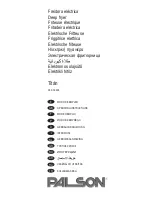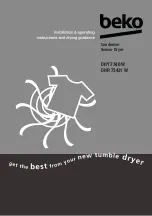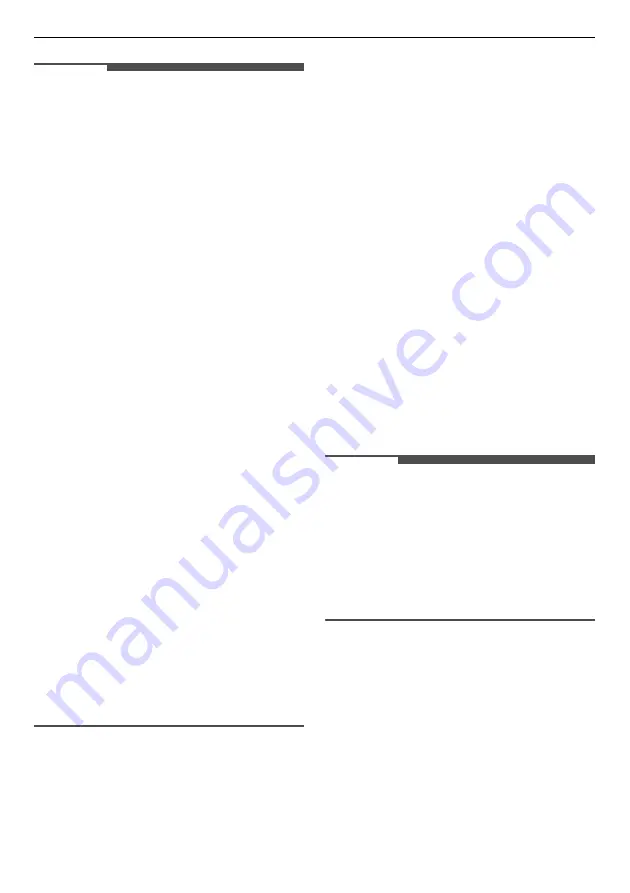
28
SMART FUNCTIONS
NOTE
• To verify the Wi-Fi connection, check that
f
icon
on the control panel is lit.
• The appliance supports 2.4 GHz Wi-Fi networks
only. To check your network frequency, contact
your Internet service provider or refer to your
wireless router manual.
•
LG ThinQ
is not responsible for any network
connection problems or any faults,
malfunctions, or errors caused by network
connection.
• If the appliance is having trouble connecting to
the Wi-Fi network, it may be too far from the
router. Purchase a Wi-Fi repeater (range
extender) to improve the Wi-Fi signal strength.
• The Wi-Fi connection may not connect or may be
interrupted because of the home network
environment.
• The network connection may not work properly
depending on the Internet service provider.
• The surrounding wireless environment can
make the wireless network service run slowly.
• The appliance cannot be registered due to
problems with the wireless signal transmission.
Unplug the appliance and wait about a minute
before trying again.
• If the firewall on your wireless router is enabled,
disable the firewall or add an exception to it.
• The wireless network name (SSID) should be a
combination of English letters and numbers. (Do
not use special characters.)
• Smartphone user interface (UI) may vary
depending on the mobile operating system (OS)
and the manufacturer.
• If the security protocol of the router is set to
WEP
, you may fail to set up the network. Please
change it to other security protocols (
WPA2
is
recommended) and register the product again.
Installing the LG ThinQ
Application
Search for the
LG ThinQ
application from the
Google Play Store or Apple App Store on a
smartphone. Follow instructions to download and
install the application.
Using the Appliance Remotely
Remote Start
Use a smartphone to control your appliance
remotely. You can also monitor your cycle
operation so you know how much time is left in the
cycle.
Using this function
1
Press the
Power
button.
2
Load the clothes into the drum.
3
Press and hold the
Anti Crease
button for 3
seconds to enable the remote control function.
4
Start a cycle from the
LG ThinQ
application on
your smartphone.
NOTE
• Once this function is enabled, you can only start
a cycle from the
LG ThinQ
smartphone
application. If the cycle is not started, the
appliance will wait to start the cycle until it is
turned off remotely from the application or this
function is disabled.
• If the door has been opened, you can not start a
cycle remotely.
Disable this function manually
When the function is activated, press and hold the
Anti Crease
button for 3 seconds.
Download Cycle
Download new and special cycles that are not
included in the basic cycles on the appliance.
Appliances that have been successfully registered
can download a variety of specialty cycles specific
to the appliance.
Once cycle download is completed in the appliance,
the appliance keeps the downloaded cycle until a
new cycle is downloaded.
Содержание RC90V9 V2W Series
Страница 30: ...30 SMART FUNCTIONS NOTE For best results do not move the smartphone while the tones are being transmitted ...
Страница 44: ...Memo ...
Страница 65: ...21 UTILISATION FRANÇAIS g I s allume pendant le lavage du condenseur Description ...
Страница 92: ...Note ...
Страница 140: ......