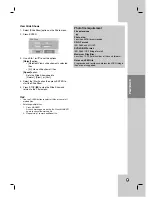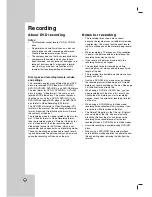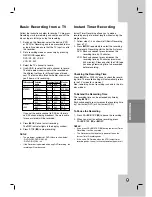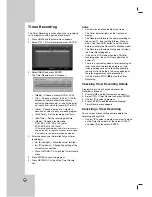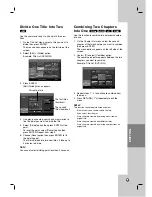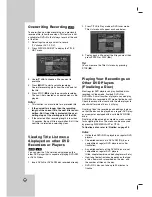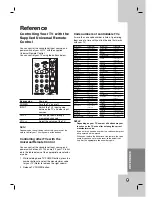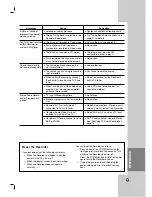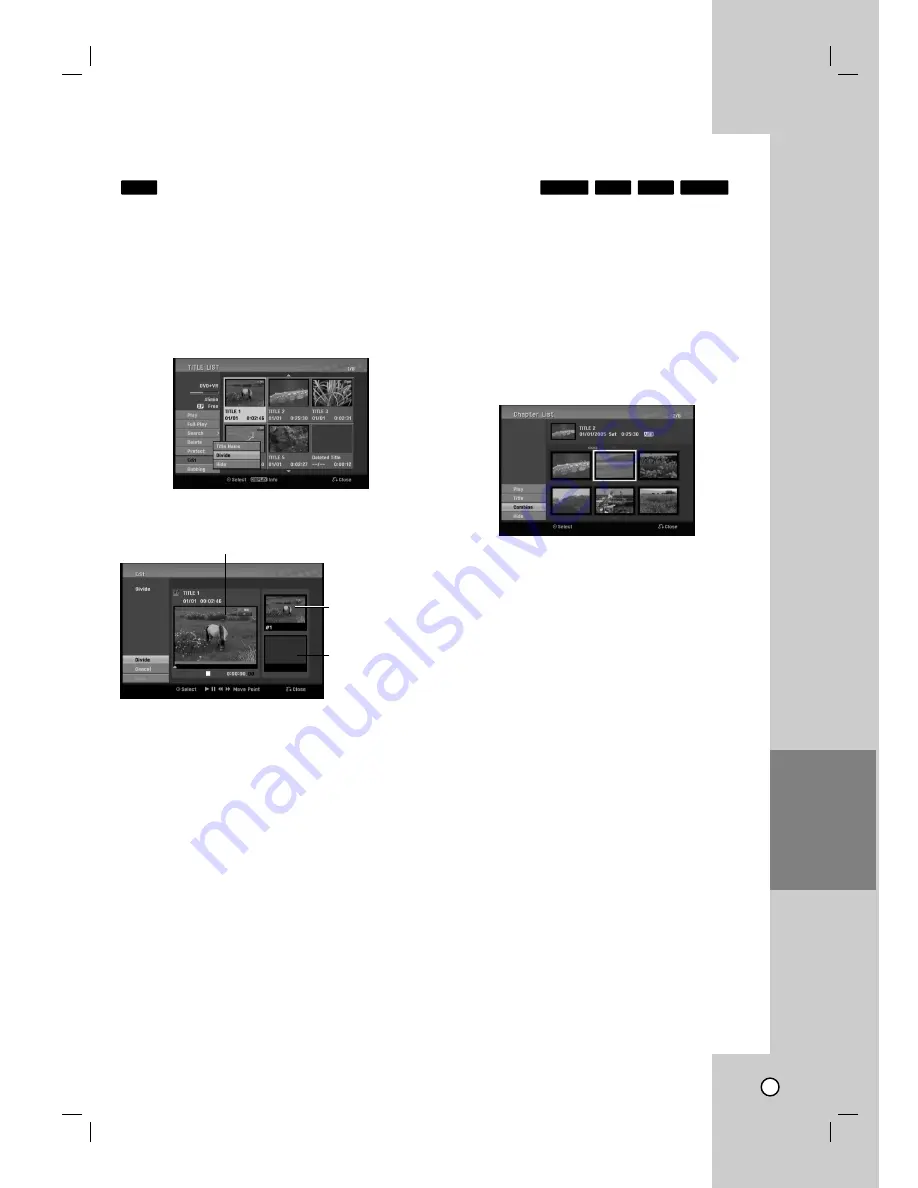
INTRODUCTION
HOOKUP
AND
SETTINGS
PLA
YBACK
RECORDING
REFERENCE
49
Divide One T
Divide One T
itle Into T
itle Into T
wo
wo
Use this command to split a title up into two new
titles.
1. On the Title List menu, select a title you want to
divide then press ENTER.
The menu options appears on the left side of the
screen.
2. Select [Edit] > [Divide] option.
Example: Title List (DVD+RW)
3. Press ENTER.
[Edit (Divide)] menu appears.
4. Use play, pause step, search and slow-motion to
find the point you want to divide the title.
5. Select [Divide] option then press ENTER at the
point.
To reset the point, select [Cancel] option then
press ENTER. Repeat from step 3.
6. Choose [Done] option then press ENTER to fix
the dividing point.
The title is divided into two new titles. It take up to
4 minutes to divide.
Note:
You cannot select dividing point less than 3 seconds.
Combining T
Combining T
wo Chapters
wo Chapters
Into One
Into One
Use this function to combine two adjacent chapters
into one.
1. On the Chapter List menu, select the second
chapter of the two chapters you want to combine
then press ENTER
The menu options appears on the left side of the
screen.
2. Use
v
/
V
to select [Combine] option.
The combine indicator appears between the two
chapters you want to combine.
Example: Title List (DVD+RW)
3. Repeat steps 1 - 2 to continue to combine from
the menu.
4. Press RETURN (
O
) repeatedly to exit the
menu.
Notes:
This function cannot operate listed as below;
•
If there is only one chapter within the title.
•
If you select first chapter.
•
If two chapters created by erasing a part from an
original title.
•
If two chapters created from different titles.
•
If two chapters created by moving an order from an
original title.
RAM
+R
+RW
-RW
VR
+RW
The first title’s
thumbnail
Current picture
The second
title’s thumbnail
EDITTING