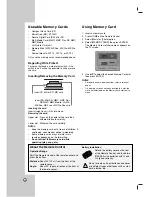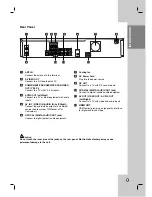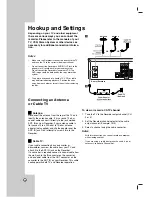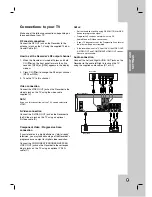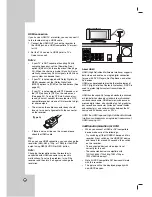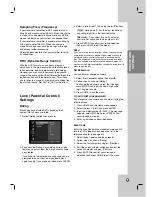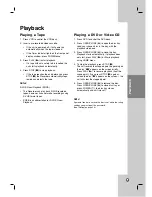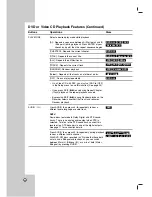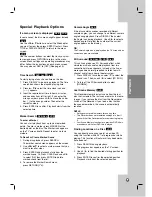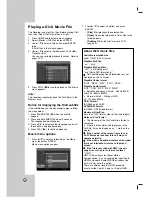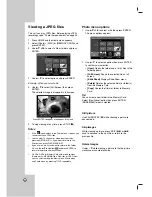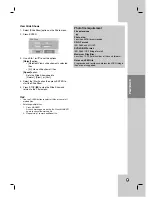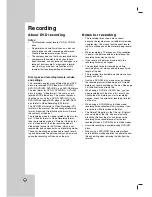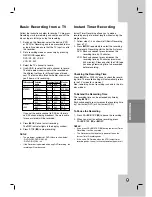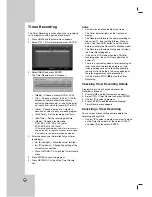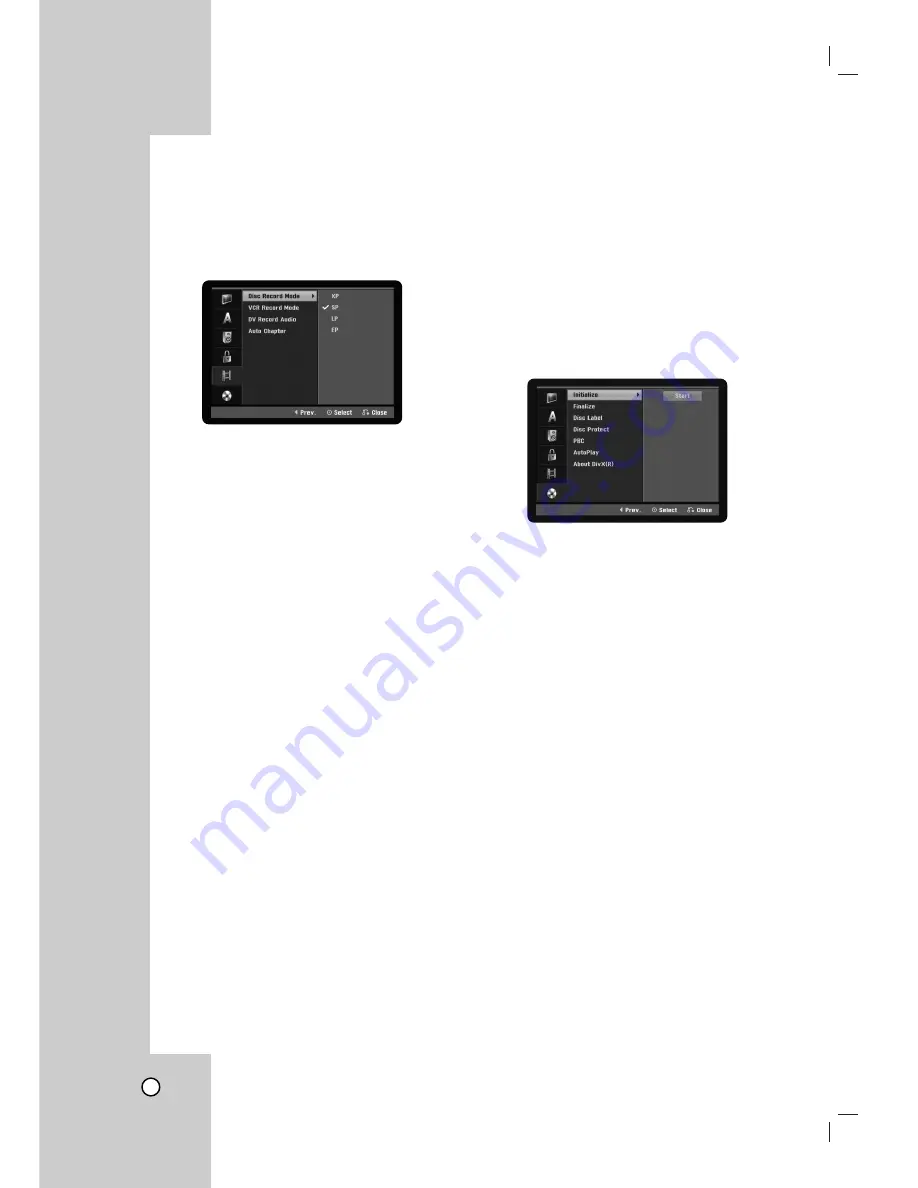
24
Recording Settings
Recording Settings
Disc Record Mode
You can set the picture quality for recording;
XP (Excellent quality), SP (Standard quality), LP (Low
quality), EP (Extend quality).
1. Select the [Disc Record Mode] option then press
B
.
2. Use
v / V
to select a desired Disc Record Mode
(XP, SP, LP or EP).
3. Press ENTER to confirm your selection, then
press HOME to exit the menu.
VCR Record Mode
You can set the picture quality for VCR recording;
SP (Standard Play), SLP (Super Long Play).
DV Record Audio
You need to set this if you have a camcorder using
32kHz/12-bit sound connected to the front panel DV
IN jack. Some digital camcorders have two stereo
tracks for audio. One is recorded at the time of shoot-
ing; the other is for overdubbing after shooting.
On the Audio 1 setting, the sound that was recorded
while shooting is used. On the Audio 2 setting, the
overdubbed sound is used.
Auto Chapter
During recording, chapter markers are added auto-
matically at fixed intervals. You can set this interval to
5 minutes or 10 minutes. To turn off automatic chap-
ter marking, select [None].
Disc Settings
Disc Settings
Initialize
If you load a completely blank disc, the recorder will
initialize the disc.
•
DVD-R: The recorder initialize the disc to Video mode.
The recording mode will always be Video mode.
•
DVD-RW/DVD+RW/DVD+R(DL)/DVD-RAM: The
Initialize menu will appears. Select [OK] then press
ENTER. DVD-RW disc is initialized to Video mode.
Also, you can reformat the DVD-RW/DVD+RW/
DVD-RAM from the Setup menu as below.
1. Select the [Initialize] option then press
B
.
[Start] icon is highlighted.
2. Press ENTER.
•
In case of DVD-RW, use
b / B
to select a
desired Disc Initialize Mode (VR Mode or Video
Mode) then press ENTER.
•
In case of DVD+RW/DVD-RAM, use
b / B
to
select [OK], and press ENTER.
It takes a few moments to format the disc.
Note:
If you want to change the disc format, everything
recorded on the disc will be erased.