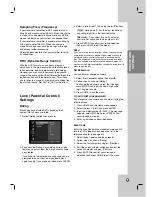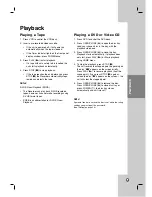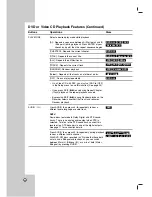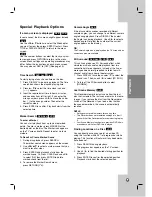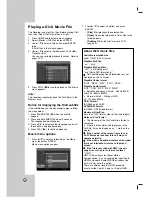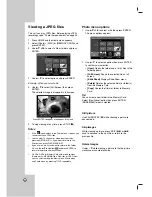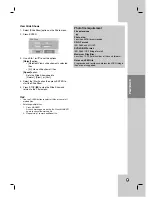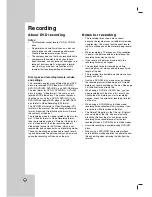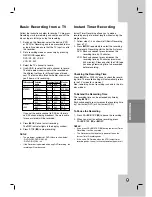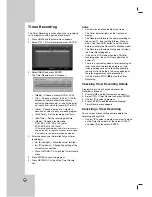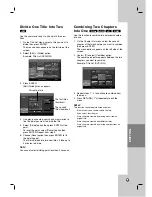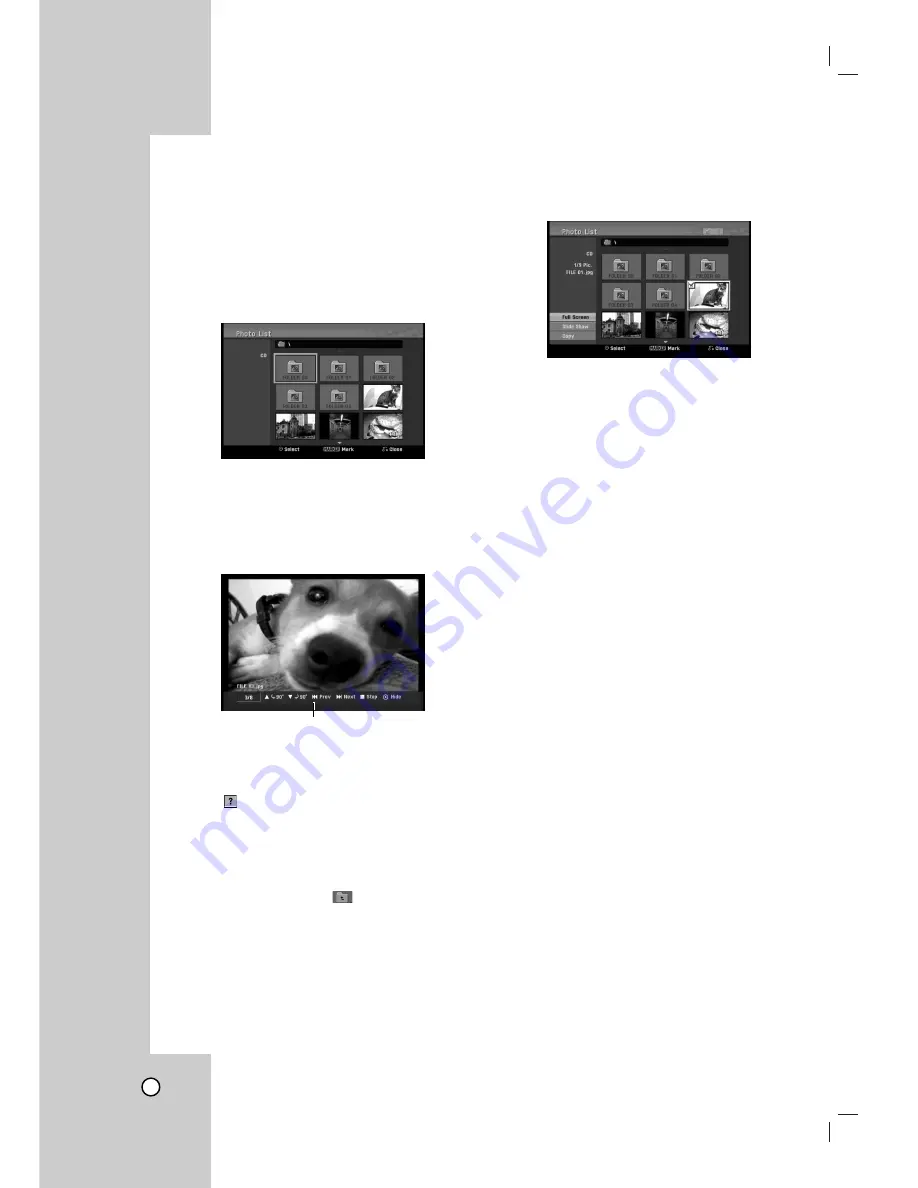
34
V
V
iewing a JPEG files
iewing a JPEG files
This unit can play JPEG files. Before playing JPEG
recordings, read “Photo file requirement” on page 35.
1. Press HOME and the Home menu appears.
2. Select [Photo] > [DISC] or [MEMORY CARD] and
press ENTER.
3. Use
v V b B
to select a file or folder and press
ENTER.
2. Use
v / V
to select option and press ENTER.
Example: When you select a file.
3. Use
v
/
V
to select [Full Screen] then press
ENTER.
The selected image is displayed in full screen.
4. To stop viewing at any time, press STOP (
x
).
Notes:
•
If the
icon displays in the Photo menu, it means you
cannot see those JPEG files.
•
You can view TV channel or video input source by
pressing RETURN (
O
). If you want to return to the
Photo menu, press DISC MENU/LIST.
•
If you are in a file list and want to return to the Folder
list, use the
v
/
V
to highlight
and press ENTER to
return to the previous menu screen.
•
On CDs, DVDs or Memory Card with mixed content
(Audio tracks, MP3/WMA files, DivX files or JPEG files),
you can select among the Music menu, Movie menu
and Photo menu by pressing TITLE repeatedly.
Photo menu options
1. Use
v V b B
to select a file then press ENTER.
The menu options appear.
2. Use
v
/
V
to select an option then press ENTER
to confirm your selection.
•
[Open]
Opens the folder and a list of files in the
folder appears.
•
[Full Screen]
Shows the selected file as full
screen.
•
[Slide Show]
Displays Slide Show menu.
•
[Delete]
Deletes the selected file(s) or folder(s)
from the Memory Card.
•
[Copy]
Copies the file(s) or folder to Memory
Card.
Tip:
You can create new folder in the Memory Card.
Select [New Album] option then press ENTER.
[NONAME##] folder is created.
Still picture
Use PAUSE/STEP (
X
) while showing a picture to
pause mode.
Skip Images
While viewing a picture, press SKIP (
>
or
.
)
once to advance to the next file or return to the
previous file.
Rotate Images
Use
v / V
while viewing a picture to flip the picture
clockwise or counterclockwise.
Press ENTER to appear or disappear this menu.