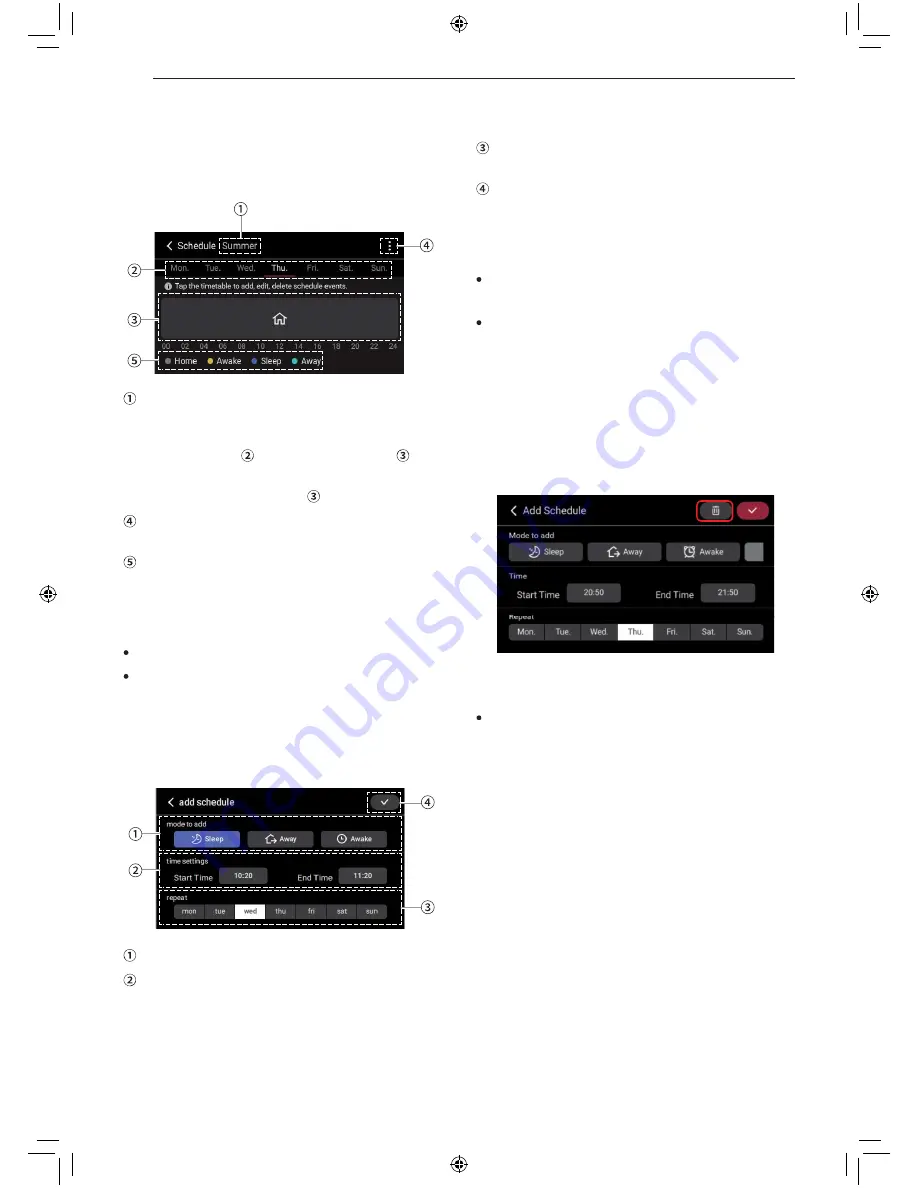
16
SCHEDULE
SCHEDULE
You can use the product by registering the schedule
from the menu.
Displays the seasonal information of the current
operating schedule.
Schedule Information for the day of the week
selected in number is displayed in number .
To change the schedule, please tap the
corresponding area in number .
Brings up the settings menu related to the
schedule.
This is the color legend of the schedule modes
displayed in the schedule timetable.
NOTE
The basic mode is Home Mode.
Please refer to each item’s detailed page for the
setting method.
Add/Edit
Please select the schedule mode.
Please set the time zone for which the schedule is
to be operated in.
- When the start time is in the afternoon (PM)
and the end time is in the morning (AM), the
schedule after midnight will be set as a schedule
in the following day.
Please set the day of the week for which the
schedule is to be operated in.
Editing of the schedule will be completed and
returned to the schedule status screen.
NOTE
Only one schedule mode can be set for any given
time period.
The schedule can be set in increments of 10
minutes for a minimum length of 1 hour.
Delete
Select the schedule event you want to delete from
Timeline, and then press delete on the edit screen.
Schedule mode remains and only the event content
that you set in that schedule mode is deleted.
NOTE
When you want to delete a schedule
NOTE
The holding function is maintained until the next
schedule that is registered starts.
- Select the time in the upper bar to change the hold
time.





























