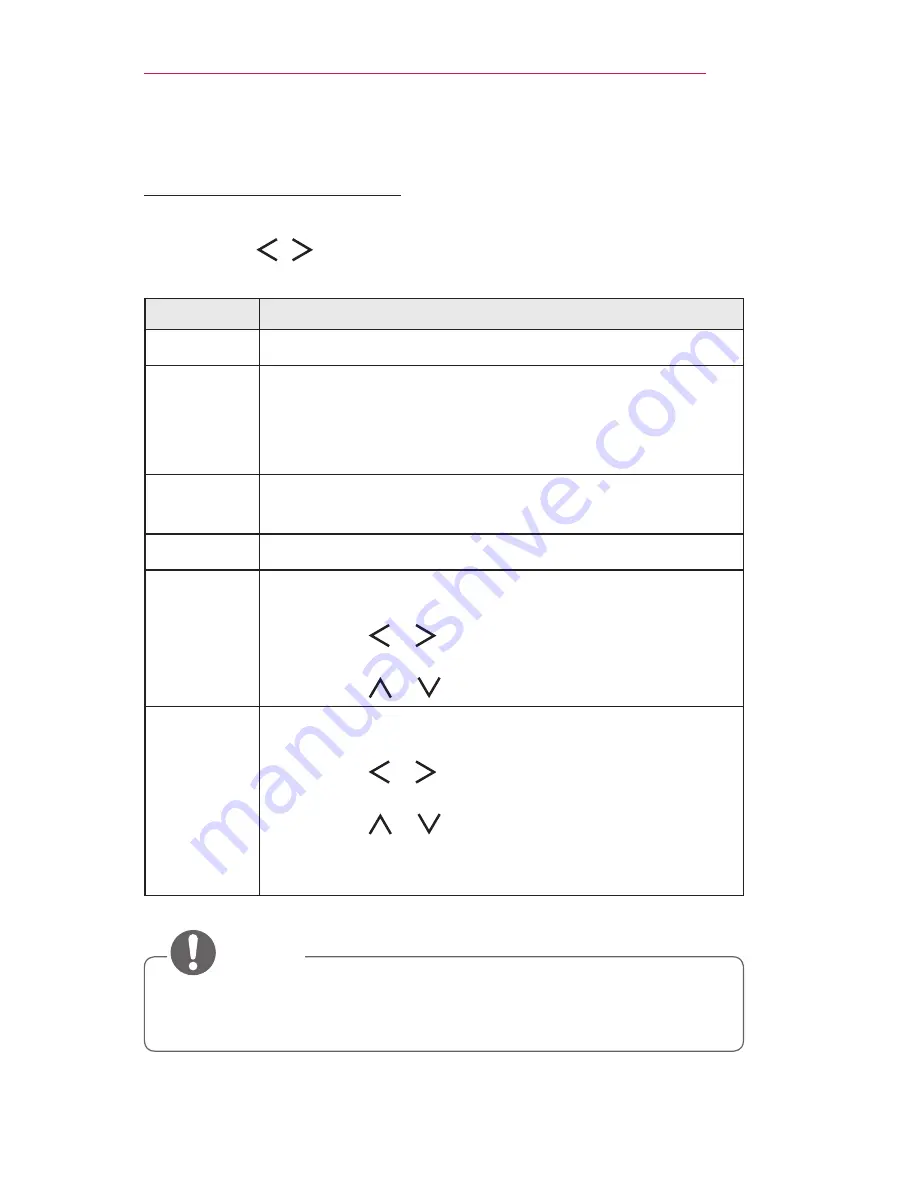
35
USING THE PROJECTOR
Additional Options
Adjusting Aspect Ratio
1
Press the
Q.MENU
button.
2
Press the , buttons to select
Aspect Ratio
and press the
OK
button.
Menu
Description
16:9
Resizes images to the 16:9 ratio.
Just Scan
Displays video images in the original size without
removing parts of the edge of the image.
•
If you select
Just Scan
, you may see image noises at
the edge or edges of the screen.
Set By
Program
Displays images in the same aspect ratio as the original
image.
4:3
Resizes images to the previous standard 4:3.
Zoom
Resizes the image to fit the screen width. The top and
bottom parts of the image may be cut off.
•
Press the or
button to zoom in or out of the
image.
•
Press the or button to move the image.
Cinema
Zoom 1
Formats an image to the cinemascope ratio, 2.35:1. It
ranges from 1 to 16.
•
Press the or
button to zoom in or out of the
image.
•
Press the or button to move the image.
•
If you enlarge or reduce an image, the image may be
distorted.

•
Available picture size may differ depending on the input signal.
•
You can also use the
SETTINGS
button.
NOTE
Содержание PH300
Страница 86: ......






























