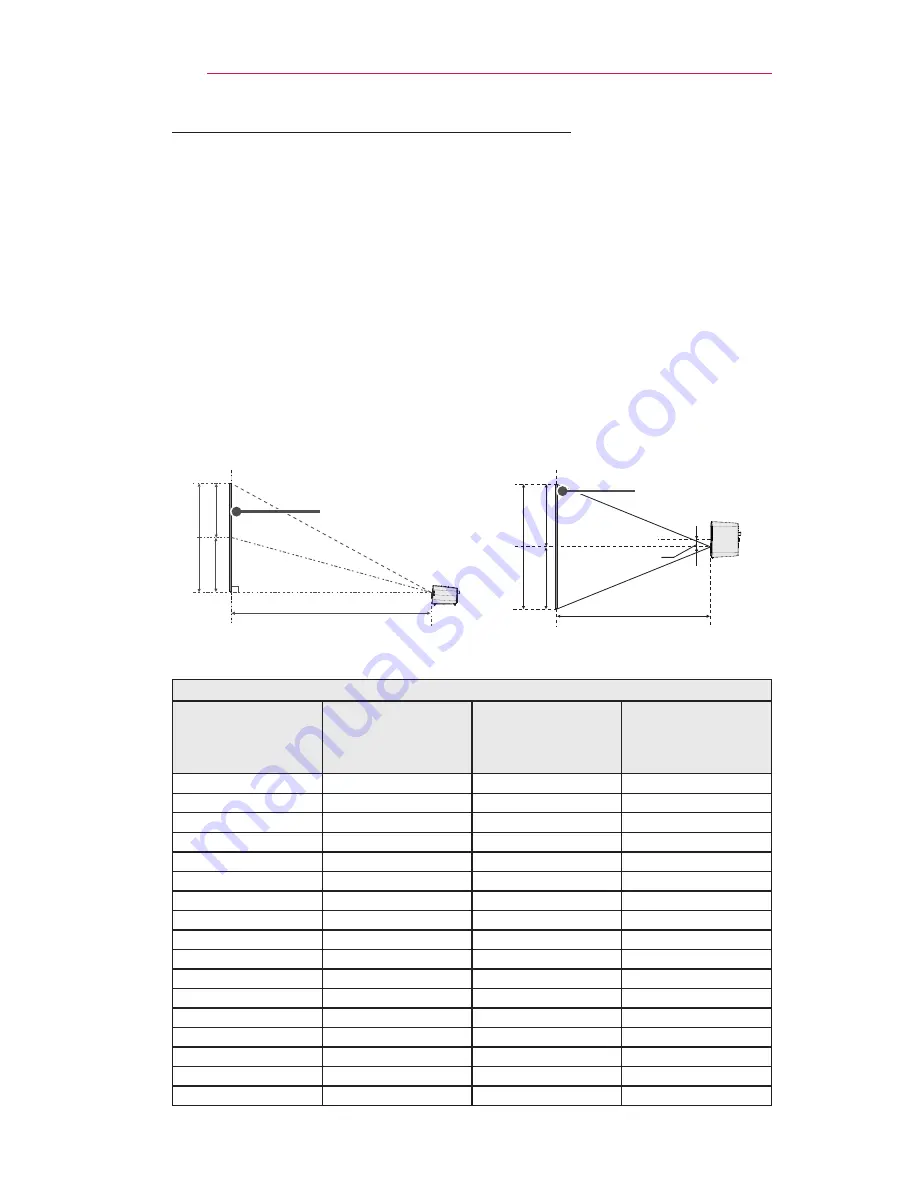
22
PREPARATION
Projection Distance per Screen Size
1
Place the projector on a sturdy, level surface, together with the
computer or audio/video source.
2
Place the projector an appropriate distance away from the screen.
The distance between the projector and the screen determines the
actual size of the image.
3
Position the projector so that the lens is at a right angle to the screen.
If the lens is not perpendicular to the screen, the projected image will
appear distorted. To correct the distortion, use the Keystone function.
(See page 36)
4
Connect the power cords of the projector and the connected devices to
the wall outlet.
X/2
X/2
Y/2
Y/2
27.0 mm
16:9 Aspect Ratio
Screen Size
(mm)
Screen Width
(Y) (mm)
Screen Height
(X) (mm)
Projection
Distance
(D) (mm)
508
443
249
742
635
553
311
931
762
664
374
1119
889
775
436
1308
1016
886
498
1497
1143
996
560
1686
1270
1107
623
1875
1397
1218
685
2063
1524
1328
747
2252
1651
1439
809
2441
1778
1550
872
2630
1905
1660
934
2818
2032
1771
996
3007
2159
1882
1058
3196
2286
1992
1121
3385
2413
2103
1183
3574
2540
2214
1245
3762
Ratio of upward projection: 100 %
Projection Distance (D)
Projection Distance (D)
Screen Height(X)
Screen Width (Y)
Screen
Screen
Содержание PH300
Страница 86: ......





































