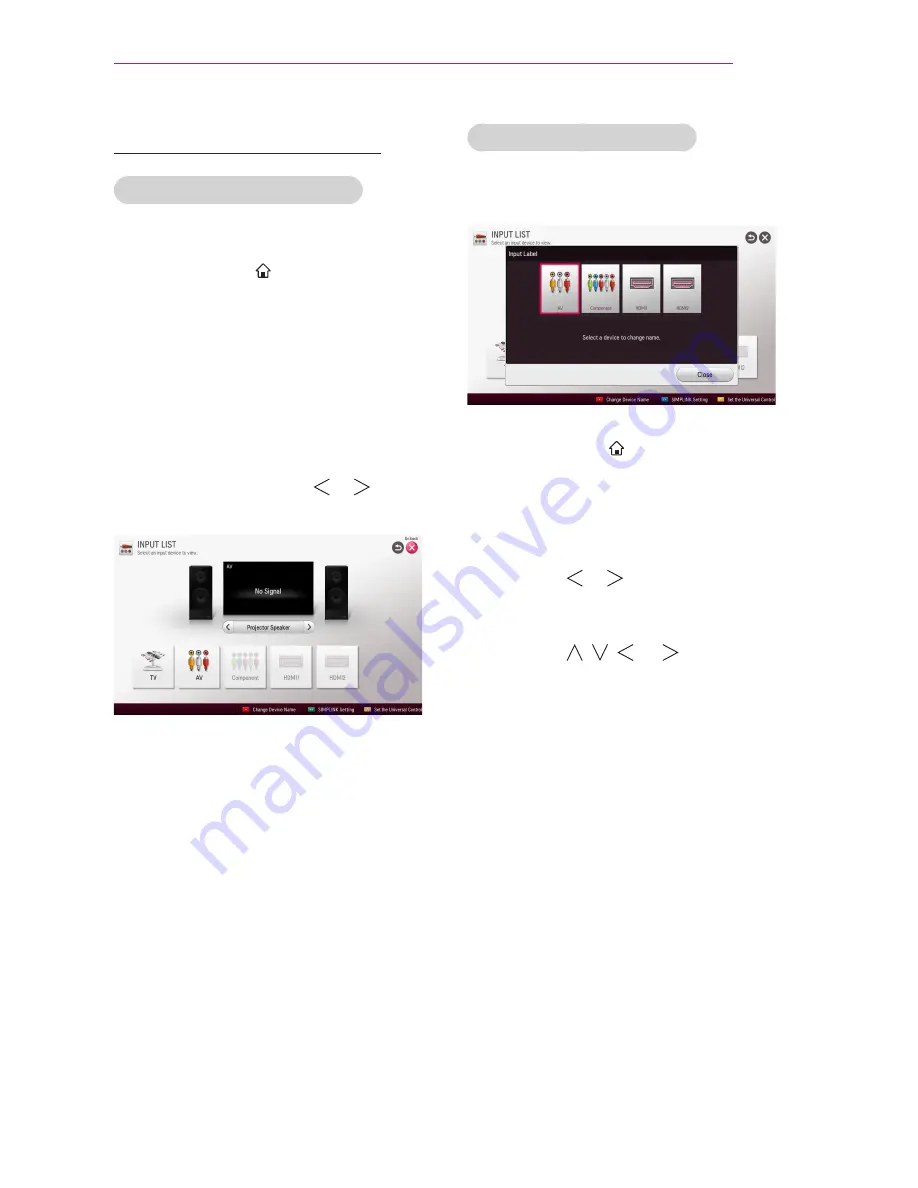
35
USING THE PROJECTOR
Selecting an Input Label
Displays which devices are connected to
which input ports.
1
Select
SMART
HOME
ⰶᲳ
ㄮᗺ
ⱞⳮ
Ẳⱞ⩛
/
ხ㢢☎⳿
?
→ Input List
or press the
INPUT
button on the
remote control to display the input
selection screen.
2
Press the
red
button.
3
Press the or button to go to
the desired input and press the
OK
button.
4
Press the , , , or button to
select a device name.
Changing Input Device
To select an external input
Selects external input.
y
y
Select
SMART
HOME
ⰶᲳ
ㄮᗺ
ⱞⳮ
Ẳⱞ⩛
/
ხ㢢☎⳿
?
→
Input List
or
press the
INPUT
button on the remote
control to display the input selection
screen.
- Connected inputs are displayed first.
However,
AV
is always activated.
y
y
Select an input signal using the
remote control's
INPUT
button to
connect the projector to the desired
input. You can use the or button
to switch among all the input modes.
















































