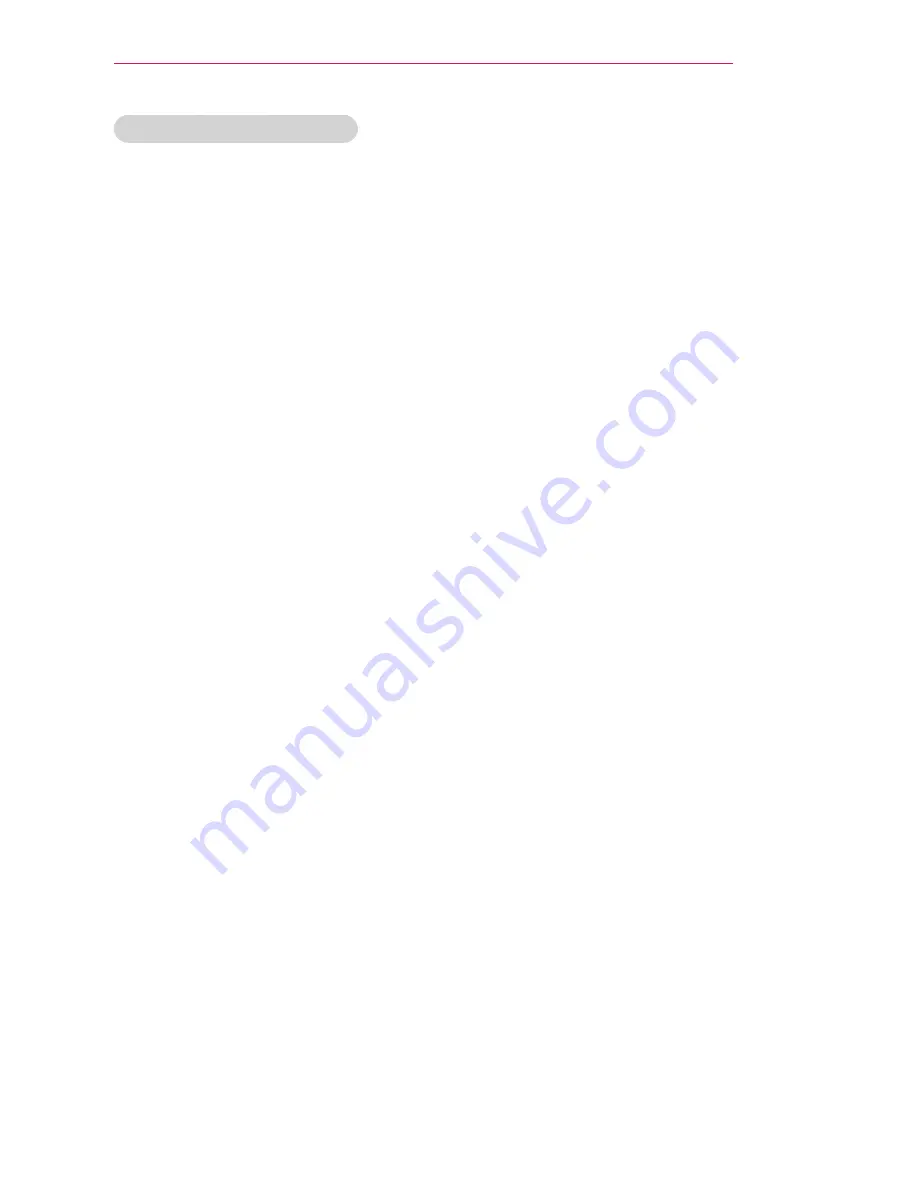
25
ENTERTAINMENT
Tips for Using USB Devices
y
y
Only a USB storage device is recog-
nizable.
y
y
USB hubs are not supported.
y
y
A USB storage device which uses its
own driver may not be recognized.
y
y
The recognition speed of a USB
storage device will depend on each
device.
y
y
If a normal USB device does not
work, disconnect and reconnect it.
Please do not turn off the projector
or unplug the USB device when the
connected USB device is working.
The USB device or stored files may
be damaged.
y
y
Please do not connect the USB stor-
age device that has been manipu-
lated on the PC. The projector may
not operate properly or fail to play
files. Use a USB storage device which
contains normal music, photo, video,
or document files.
y
y
Please only use a USB storage device
formatted as a FAT16, FAT32, or
NTFS file system provided by Win-
dows. In case a storage device for-
matted as a different utility program
is not supported by Windows, it may
not be recognized.
y
y
Please connect power to a USB stor-
age device which requires an external
power supply. If not, the device may
not be recognized.
y
y
Please connect a USB storage device
with a cable provided by the USB
manufacturer. When you use a cable
that is not provided by a USB manu-
facturer or an excessively long cable,
the device may not be recognized.
y
y
Some USB devices may not be sup-
ported or will not work properly.
y
y
If the length of a folder or file is too
long, the folder or file may not be
recognized properly.
y
y
The files in a USB storage device are
sorted in the same way as Windows
XP. Up to 100 English characters for
a file name are allowed.
y
y
The data of a USB device may be
damaged, so it is recommended to
backup any important files. Because
a user is responsible for data man-
agement, the manufacturer is not
responsible.
y
y
It is recommended to use a USB
memory stick which is 32 GB or less
and a USB hard disk which is 1 TB or
less. Any device with more than the
recommended capacity may not work
properly.
y
y
If a USB storage device is not working
properly, disconnect it and connect it
again.
y
y
If a USB external hard disk with the
power saving function does not work,
turn the hard disk off and on again to
make it work properly.
y
y
USB storage devices below USB 2.0
are supported as well. However, they
may not work properly in the movie
list.
















































