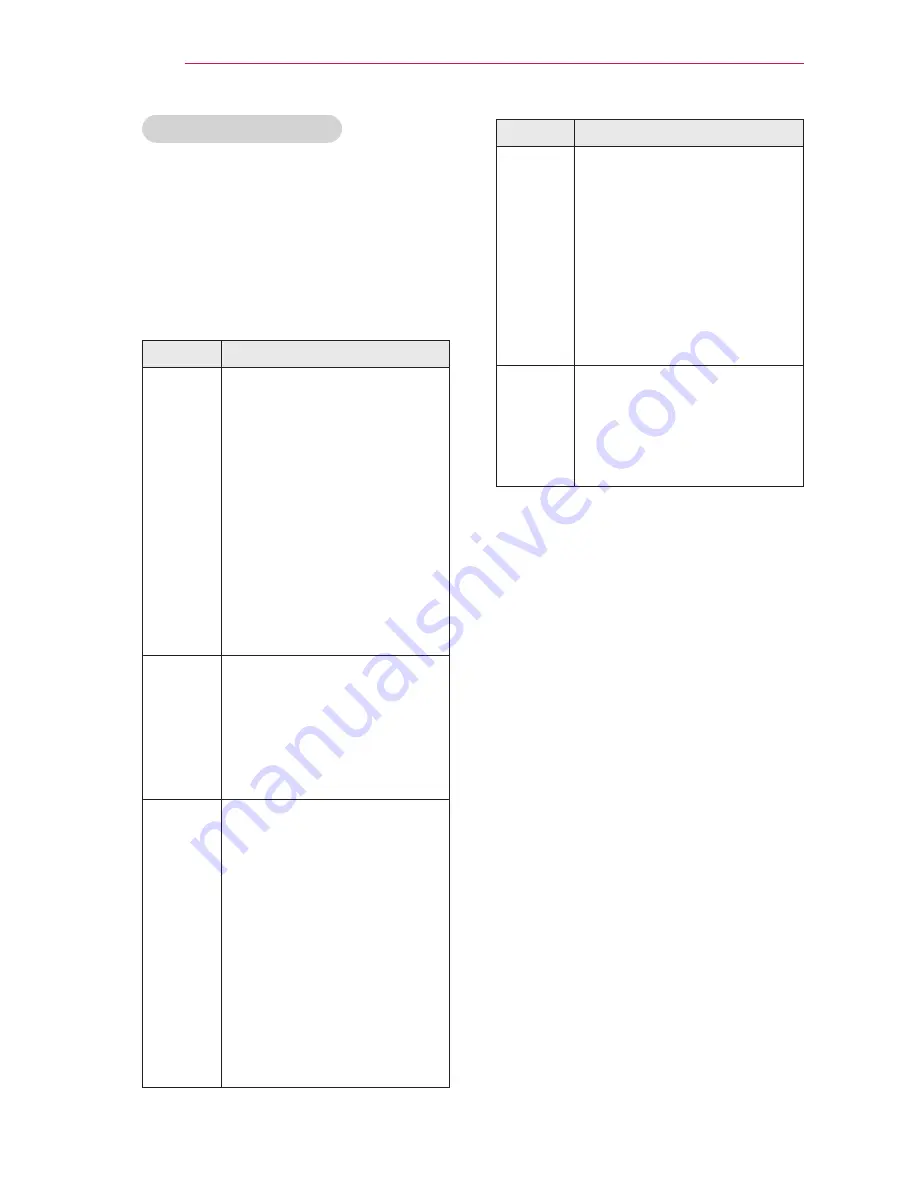
30
ENTERTAINMENT
Options for Movie List
1
Press the Q.MENU button.
2
Use the
︿
or
﹀
button to move to a
desired option and press the
OK button.
3
Use
︿, ﹀, ︿
or
﹀
button to set up
each item.
Set Video Play
Setting
Description
Picture
Size
Selects the size of a playback
screen.
y
y
Full: Files are played in
full screen mode accord-
ing to the aspect ratio of
video.
y
y
16:9: Displays the video
with the aspect ratio of
16:9.
y
y
Just Scan: Displays the
video in the original as-
pect ratio.
Audio
Lan-
guage
Allows you to select the lan-
guage you want for the file
with multiple audio tracks.
This option is not available
if the file has only one audio
track.
Subtitle
Lan-
guage
The subtitle can be turned
on or off.
y
y
Language: One of any of
the available languages
can be selected.
y
y
Code Page: A character set
used for a subtitle can be
selected.
By default, the subtitle is
displayed in a language
configured in OPTION
→
Menu Language.
Setting
Description
Subtitle
Lan-
guage
y
y
Speed: If a subtitle is
not synchronized with its
video, you can adjust its
speed at 0.5 seconds
unit.
y
y
Position: Moves the loca-
tion of a subtitle.
y
y
Size: Changes the sub-
title font size.
Repeat
Turns the repeat function on
or off.
When it is set to off, the next
file can be played sequentially
if the file name is similar.
















































