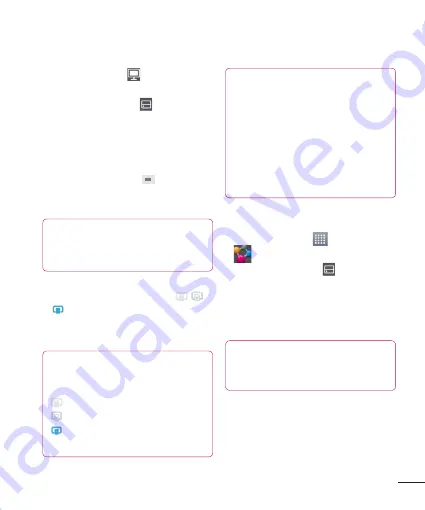
75
2
Touch the
To
button
and select the
device from the renderer device list.
3
Touch the
From
button
and select the
device of the remote content library.
4
You can browse the content library.
5
Touch and hold a content thumbnail and
flick them to the top area with your finger
or touch the
Menu Key
>
Play
.
To share contents from your phone to
your renderer device (e.g. TV)
NOTE
Make sure that your renderer device is
properly configured.
1
While watching your photos or videos using
the Gallery application, touch tab
/ /
on the Title area.
2
Select the device from renderer lists to
play the files.
NOTE
Follow the similar steps to use the
Video Player
to share contents.
: Need to be connected network.
: Select the device on network.
: Currently, the content is being
shared through SmartShare.
NOTICE
Check that your device is connected
with your home network using Wi-Fi
connection to use this application.
Some DLNA enabled devices (e.g. TV)
support only the DMP feature of DLNA
and will not appear in the renderer
device list. Your device might not be
able to play some contents.
To download contents from the remote
content library
1
Touch the
Apps Key
>
SmartShare
.
2
Touch the
From
button
and select the
device of the remote content library.
3
You can browse the content library.
4
Touch and hold a content thumbnail and
then touch
Download
.
NOTE
A few types of contents are not
supported.
Содержание P760
Страница 1: ...Benutzerhandbuch LG P760 MFL67725618 1 1 www lg com DEUTSCH ENGLISH ...
Страница 2: ......
Страница 256: ......






























