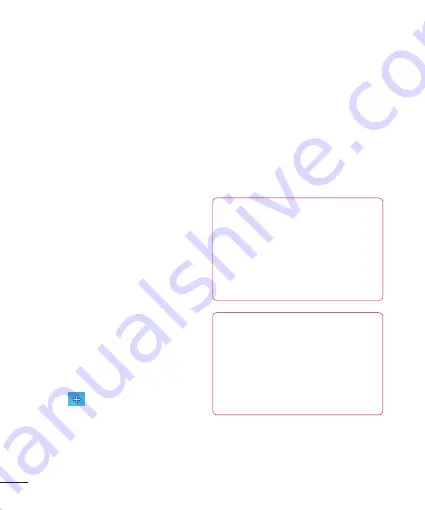
36
Your Home screen
Customizing your Home
screen
You can customize your Home screen
by adding quick access elements, such
as shortcuts, widgets, folders to it, or
changing the wallpaper.
•
Apps
: Add shortcuts to applications on
the Home screen.
•
Downloads
: Add shortcuts to
downloaded applications on the Home
screen.
•
Widgets
: Add dynamically updating
widgets to your Home screen to allow
quick access to applications without
opening the full application.
•
Wallpapers
: Change the Home screen
wallpaper.
To add shortcuts to
Apps or Widgets
on
the Home screen:
1
Select a location (Home screen panels) to
add an item by swiping the Home screen
from left to right or vice versa.
2
Tap the
(on the top right of the
screen) and click an item. Or, touch and
hold an empty part of the Home screen.
3
Tap the type of item you want to add on
the screen:
Apps, Downloads, Widgets,
or
Wallpapers
.
4
Tap an available apps, downloads, or
widget.
5
You will see a new icon on the Home
screen. To place it on a different panel,
touch and hold it to drag it to the desired
location on the desired panel and release
your finger from the screen.
TIP
To add a preloaded application or an
application you have downloaded from
Play Store to the Home screen, simply
touch and hold the icon you want in
the Applications Screen to add to the
Home screen.
NOTE
If there is no available space on a
particular Home screen panel, you
must delete or remove an item before
you can add another item. In this case,
you have the option of switching to
another Home screen panel.
To delete an application icon from the
Home screen, touch and hold the shortcut
icon you want to delete and drag to the
Содержание P760
Страница 1: ...Benutzerhandbuch LG P760 MFL67725618 1 1 www lg com DEUTSCH ENGLISH ...
Страница 2: ......
Страница 256: ......






























