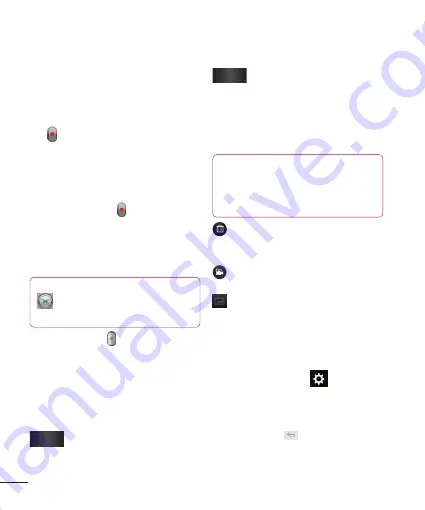
68
Recording a video
1
From the Home screen, tap
Camera
and
tap the
Camera mode
button to change to
Video mode. The capture icon will change
to .
2
The video camera’s viewfinder will appear
on the screen.
3
Holding the phone horizontally, point the
lens towards the subject of the video.
4
Tap the
Record
icon once to start
recording.
5
A timer showing the length of the video
is displayed at the top left corner of the
screen.
TIP
Tap to capture image during
recording a video.
6
Tap the
Stop
icon on the screen to stop
recording.
After recording a video
A still image representing your video will
appear on the screen if Auto review is set
to On.
Play
Tap to play the video.
Share
Tap to share the picture via
various methods such as
Bluetooth, E-mail, Gmail,
, Messaging, YouTube,
or any other downloaded
applications that is supported.
NOTE
Additional charges may apply when
MMS messages are downloaded while
roaming.
Tap to delete the video you just
recorded. Tap
OK
to confirm it. The
viewfinder will reappear.
Tap to record another video right
away. Your current video will be saved.
Tap to view the Gallery of your saved
videos.
Using the advanced
settings
Using the viewfinder, tap
to open the
advanced options.
Adjust the video camera settings by
scrolling the list. After selecting the option,
tap the
Back
key
.
Video Camera
Содержание P760
Страница 1: ...Benutzerhandbuch LG P760 MFL67725618 1 1 www lg com DEUTSCH ENGLISH ...
Страница 2: ......
Страница 256: ......






























