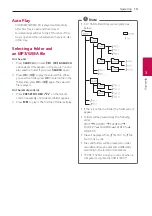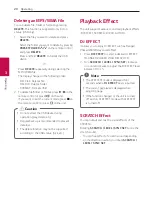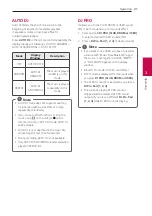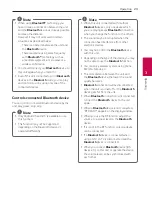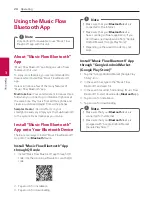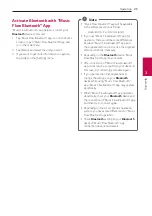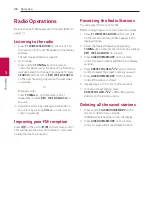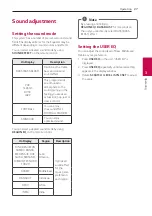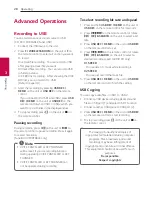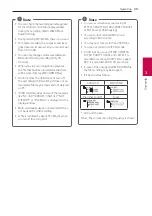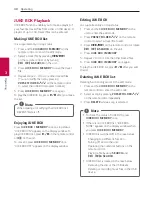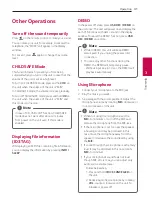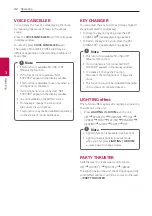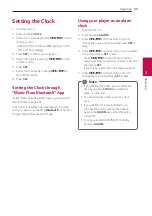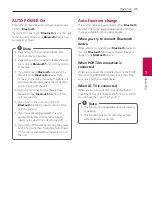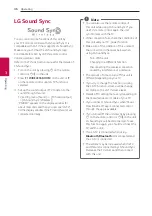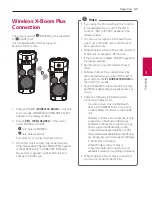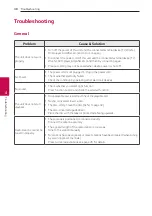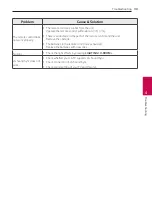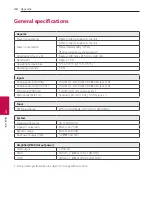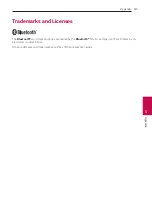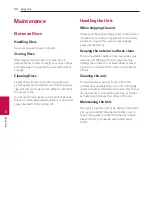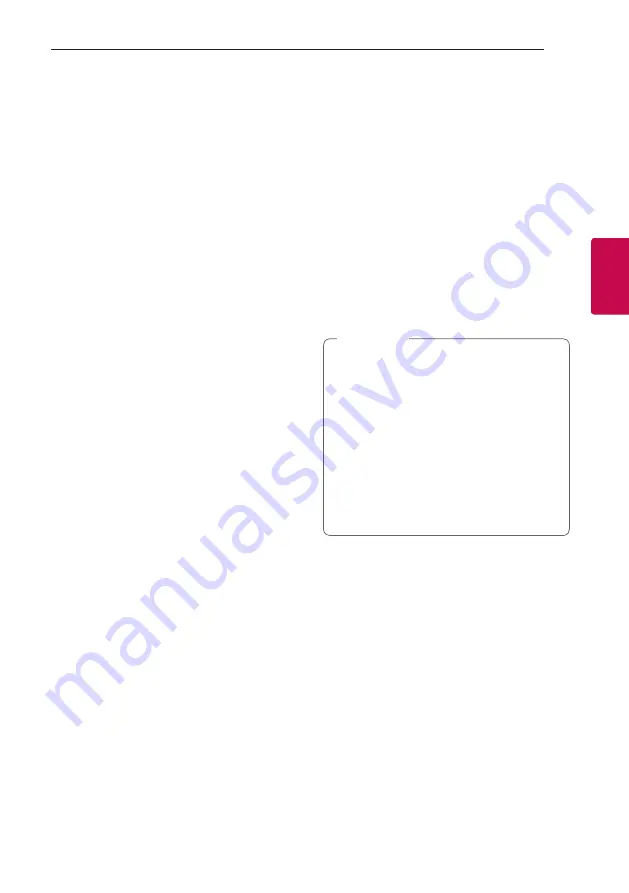
Operating
33
Oper
ating
3
Setting the Clock
1. Turn the unit on.
2. Press and hold
CLOCK
.
3. Select time mode by pressing
C/V
on the
remote control.
- AM 12:00 (for an AM and PM display) or 0:00
(for a 24 hour display)
4. Press
SET
to confirm your selection.
5. Select the hours by pressing
C/V
on the
remote control.
6. Press
SET
.
7. Select the minutes by pressing
C/V
on
the remote control.
8. Press
SET
.
Setting the Clock through
“Music Flow Bluetooth” App
Install “Music Flow Bluetooth” app on your Android
device. (Refer to page 24)
Your unit’s clock will be automatically synchronized
with your device by activating
Bluetooth
connection
through “Music Flow Bluetooth” app.
Using your player as an alarm
clock
1. Turn the unit on.
2. Press and hold
ALARM
.
3. Press
C/V
on the remote control to
change the hours and minutes and press
SET
to
save.
4. Press
C/V
on the remote control to select
function and press
SET
to save.
- Press
C/V
on the remote control to
select a memory No. when you select Tuner and
then, press
SET
.
If there is no memory No., this step is skipped.
5. Press
C/V
on the remote control to
change the volume and press
SET
to save.
y
If you set the clock time, you can check the
time by pressing
CLOCK
even when the
player is turned off.
y
You can set alarm after you set the clock
time.
y
If you set the clock time and alarm, you
can check the alarm setting information
by pressing
ALARM
even when the unit is
turned off.
y
You can select ALARM ON/OFF mode by
pressing
ALARM
.
,
Note
Содержание OM7560
Страница 12: ...Getting Started 12 Getting Started 1 Top panel a b c d e f g h n o m l k j i ...
Страница 43: ......