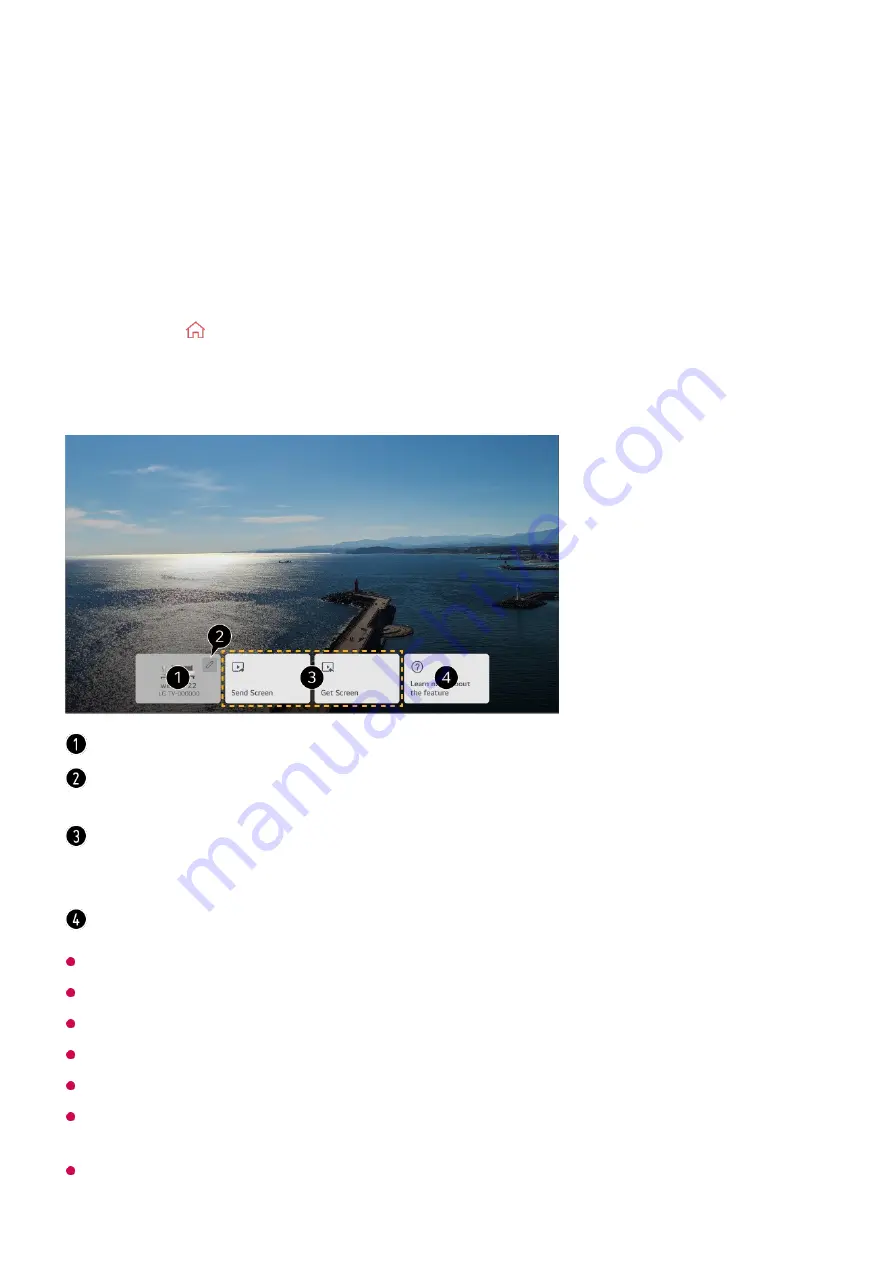
Using the Room to Room Share
Using the
Room to Room Share
By connecting multiple TVs in your house, you can connect the video you are watching
to a TV in another room or bring up the TV screen from another room.
Some models may not be supported.
Depending on the model, some features may not be available.
Only models that support the
Room to Room Share
feature can be connected and used.
Up to five connections can be made to one TV.
In order to connect TVs to each other, they must be connected to the same wireless router.
When connecting with the LG ThinQ app in
Connect TV
, all TVs to be used with
Room to
Room Share
must be registered to the same LG ThinQ account.
You can transmit only
Live TV
or set-top box screens connected via HDMI.
Press the button on the remote control.
01
Run the
Room to Room Share
app.
02
Select
Connect TV
and follow the on-screen instructions to connect.
03
You can view the TV you are currently using.
Enters the Edit screen. You can view the connected TV and block or delete the
connection.
Send Screen
: You can select a TV on which to continue watching the current screen.
Get Screen
: You can select a TV from which to bring up the screen.
If the TV you wish to connect to is not listed, select
Connect TV
to connect the TV.
Connect to the
User Guide
.
60
Содержание OLED55G2PUA
Страница 146: ...OLED77G2PUA OLED83G2PUA www lg com AA 1 2 1 2 3 MFL718785162201REV00 Printed in Korea ...
Страница 147: ...1 2 3 ...
Страница 163: ...14 Regulatory ...
Страница 178: ......
Страница 181: ...ti OLED55 65G2 1 2 A OLED55 65G2 I I I I I I I OLED77 83G2 I I I t H ar T ...
Страница 182: ...2 B OLED77 83G2 3 1 I q I _ ir _ I ...






























