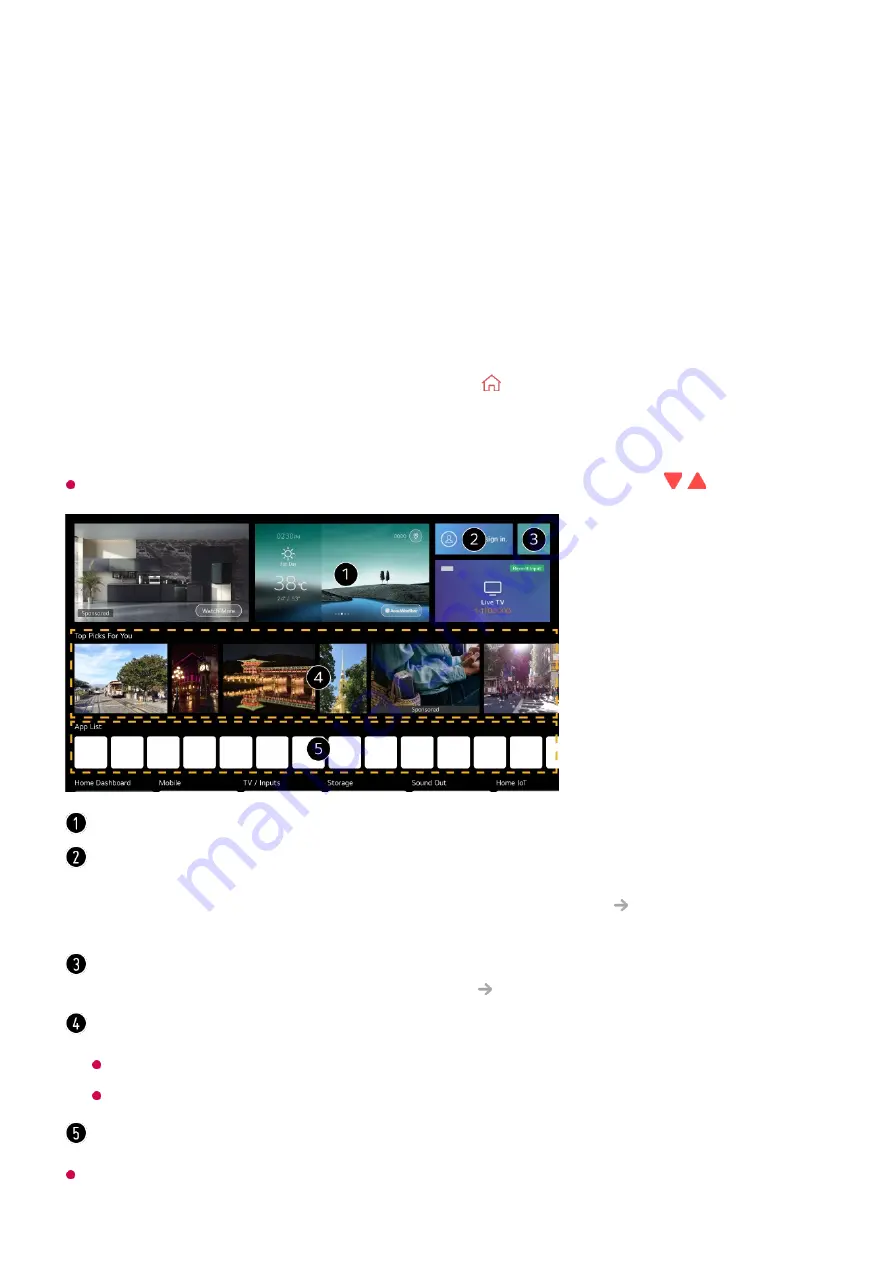
Getting Started with LG webOS TV
Home Tutorial
Using the Home Feature of the LG webOS TV
You can open the Home screen by pressing the button on your remote control.
Roll the
Wheel (OK)
button on the Magic Remote to scroll through the menu. You can
open apps and content or use various features of the smart TV.
Standard remote control allows you to scroll through the menu with the
/
buttons.
App List
and
Top Picks For You
are automatically shown on the screen each time the TV
You can check weather information and useful TV features.
You can log in to your
LG Account
or view basic information about the account to which
you are currently logged in.
For more information, see
Getting Started with LG webOS TV
Managing Your LG
Account
in
User Guide
.
Launch
Search
.
To see the details, click the
Apps and Content
Content Search
in
User Guide
.
You can get recommendations from various channels and programs.
You must log in to your LG account to get personalized content recommendations.
You must connect to the network to use the recommendation feature.
You can run, move, and delete the apps installed on your TV.
5
Содержание OLED55G2PUA
Страница 146: ...OLED77G2PUA OLED83G2PUA www lg com AA 1 2 1 2 3 MFL718785162201REV00 Printed in Korea ...
Страница 147: ...1 2 3 ...
Страница 163: ...14 Regulatory ...
Страница 178: ......
Страница 181: ...ti OLED55 65G2 1 2 A OLED55 65G2 I I I I I I I OLED77 83G2 I I I t H ar T ...
Страница 182: ...2 B OLED77 83G2 3 1 I q I _ ir _ I ...






































