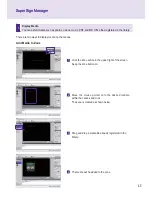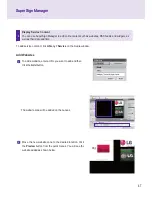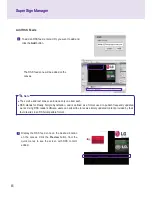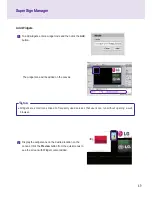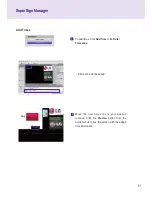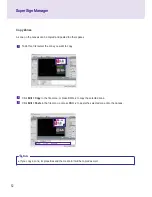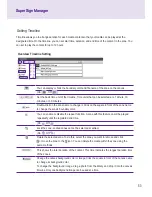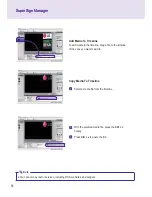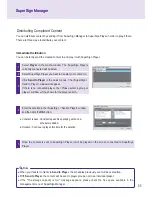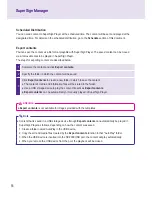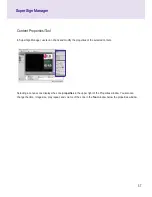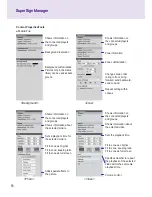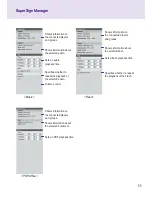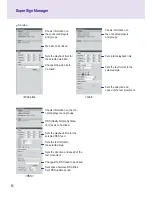56
SuperSign Manager
SuperSign Manager
1
Complete the content and click
Export contents
.
2
Specify the folder in which the content will be saved.
3
Click
Export contents
to create a new folder in which to save the content.
● The content's media and information files will be stored in the folder.
● Use a USB storage device to play the content file sent as
Export contents
.
●
Export contents
can be automatically or manually played in SuperSign Player.
Export contents
You can save the content as a file format playable with SuperSign Player. The saved content can be moved
via a removable disk to be played in SuperSign Player.
The steps for exporting content are described below:
Scheduled Distribution
You can send content to SuperSign Player at the scheduled time. The content will be sent and played at the
designated time. For details on the scheduled distribution, go to the
Schedule
section of this document.
Attention
●
Export contents
is not available for images provided with the templates.
● Content that is saved in a USB storage device through
Export contents
can automatically be played in
SuperSign Player as follows, depending on how the content was saved.
1. Create a folder named AutoPlay in the USB device.
2. Copy the xml and media files created by the
Export contents
function to that "AutoPlay" folder.
3. When the USB device is inserted into the NC2000 USB port, the content will play automatically.
4. When you remove the USB device from the port, the playback will be closed.
Note