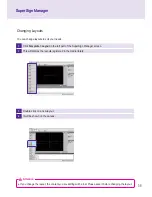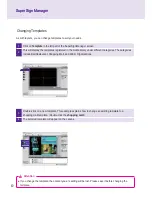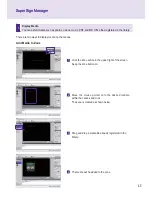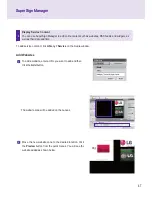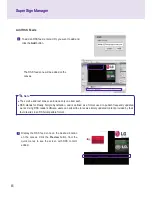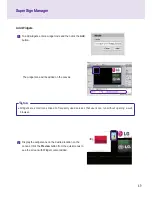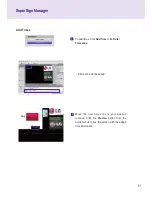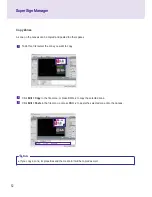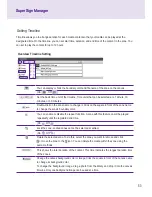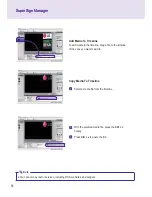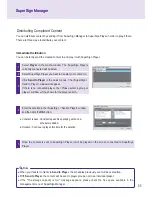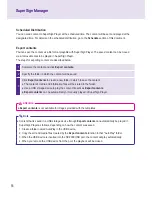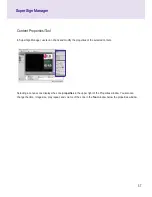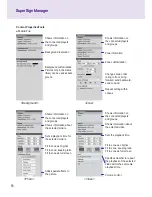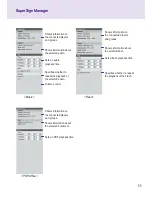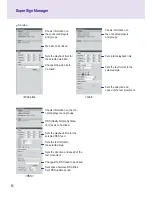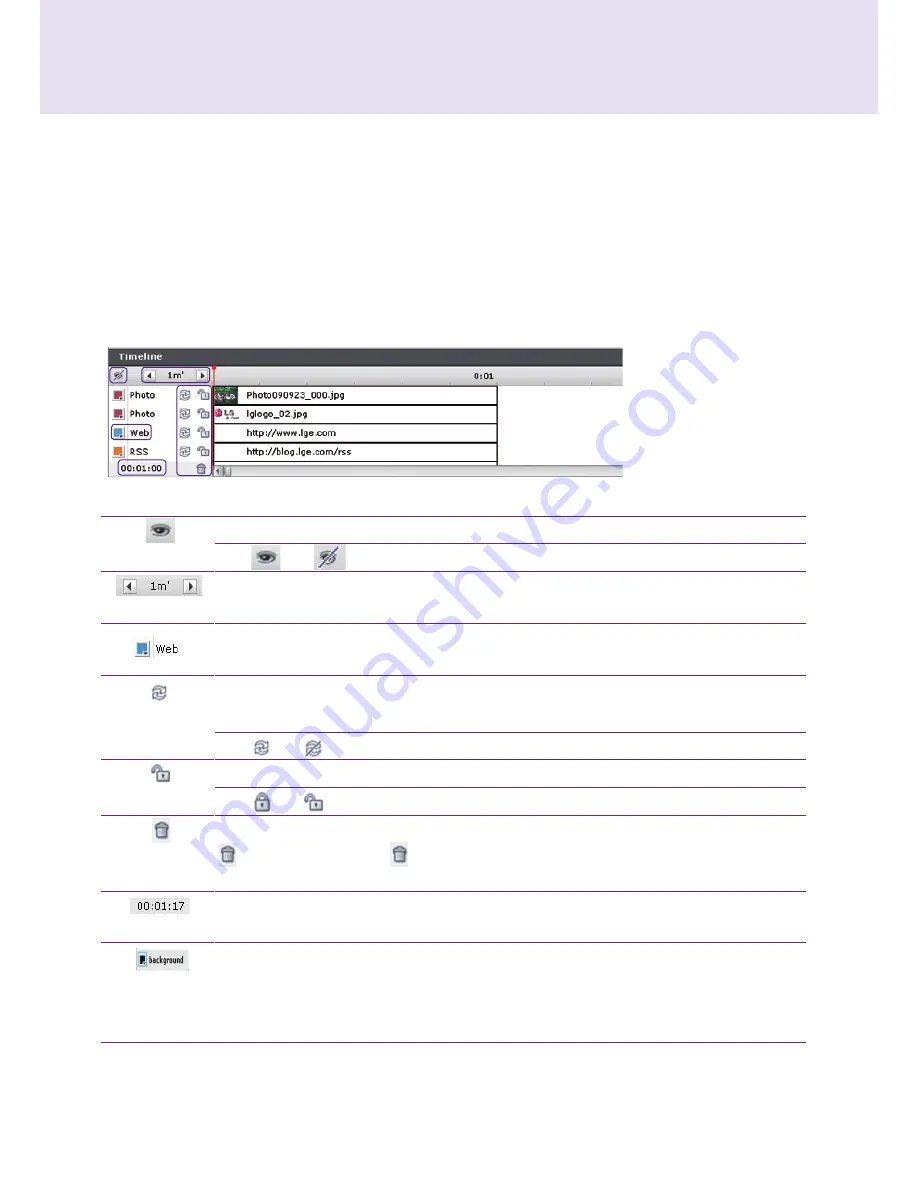
53
SuperSign Manager
SuperSign Manager
You can display or hide the boundary color and file name of the zone on the canvas.
(On: , Off: )
Set the basic time unit of the timeline. Time units that can be selected are 1 minute, 10
minutes, or 30 minutes.
Double-click on the zone name to change it. Click on the square in front of the zone name
to change the zone's boundary color.
You can enable or disable the repeat function. A zone with this feature on will be played
repeatedly until the registered end time.
(On: , Off: )
Lock the zone. Locked zones cannot be selected or edited.
(On: , Off: )
Delete the selected zone. To do this, select the zone you want to remove and click
or move the zone to the icon. You can delete the media within the zone using the
same methods.
This shows the total duration of the content. This time indicates the longest duration time
of the zones.
Change the canvas background color or image. Click the square in front of the canvas name
to change its background color.
To change the background image, drag a photo from the library and drop it into the canvas
timeline. Only one background image can be used at a time.
Setting Timeline
Timeline allows you to arrange duration for each media content so that your media can be played at the
designated time. On the timeline, you can set start time, duration, and end time of the content in the zone. You
can set to play the content for up to 12 hours.
Overview Timeline Setting