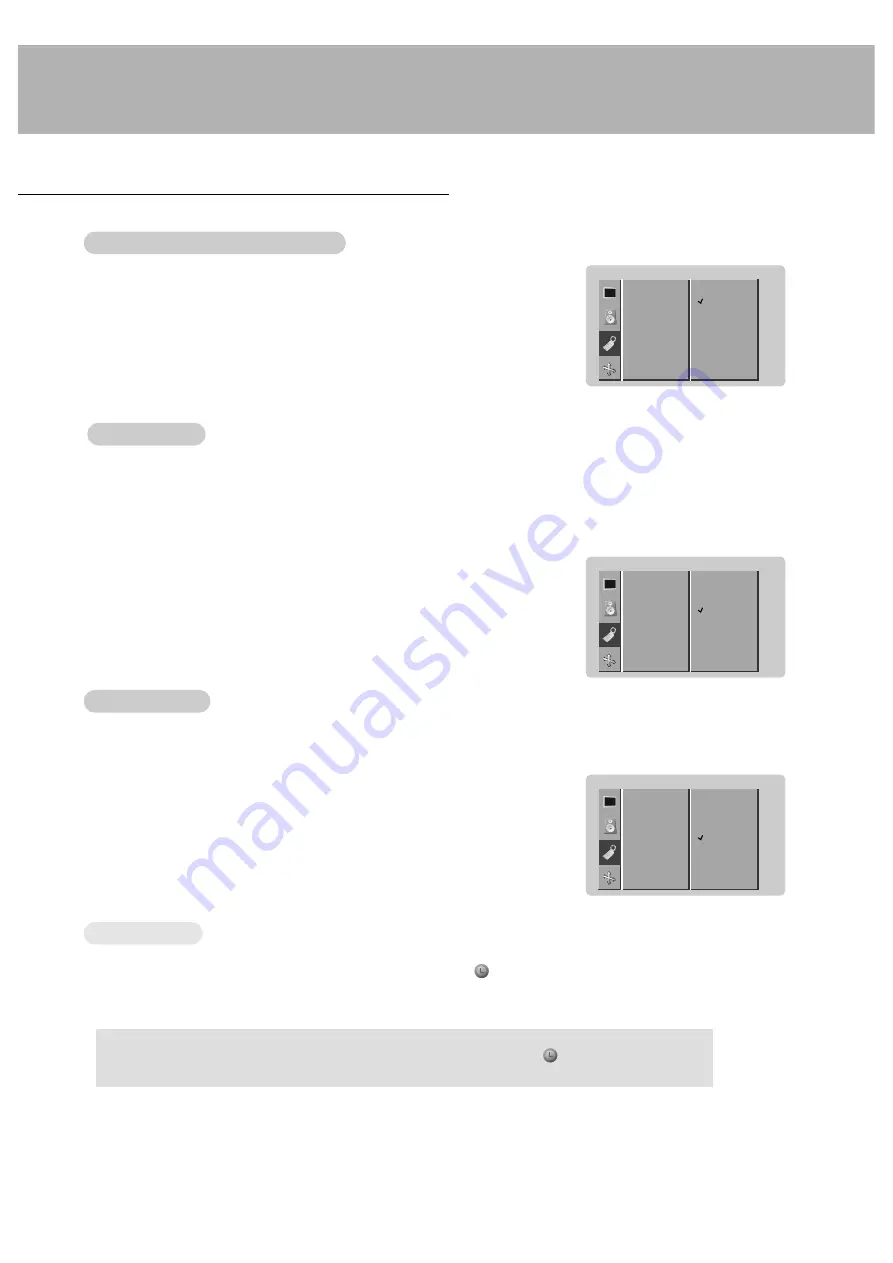
17
Orbiter
Orbiter
- Avoid allowing a fixed image to remain on the Monitor's screen for a long period of time. A frozen still picture from
a PC/video game displayed on the screen for prolonged periods will result in an ghost image remaining even when
you change the image.
- To avoid a permanent image on the screen, the screen will move every 2 minutes:
Left
→
Upside
→
Right
→
Downside
→
Right
→
Downside
→
Left
→
Upside
- The Orbiter feature may help prevent ghost images. However, it is best not to allow any fixed image to remain on
the screen.
1. Press the MENU button and then use
D
/
E
button to select the SPECIAL menu.
2. Press the
G
button and then use
D
/
E
button to select
ORBITER
.
3. Press the
G
button and then use
D
/
E
button to select
ON
or
OFF
.
4. Press the MENU button.
White W
White W
ash
ash
- White Wash removes permanent images from the screen.
- Set White Wash ‘
ON
’ until fixed image disappears.
- A excessive permanent image is impossible to clear with using this function perfectly.
1. Press the MENU button and then use
D
/
E
button to select the SPECIAL menu.
2. Press the
G
button and then use
D
/
E
button to select
WHITE WASH
.
3. Press the
G
button and then use
D
/
E
button to select
ON
or
OFF
.
• When you select
ON
, the screen changes to white.
4. Press the MENU button.
Special Menu Options
LANGUAGE
OSD ROTATE
ORBITER
G
WHITE WASH
COLOR TEMP.
SET ID
SPECIAL
ON
OFF
LANGUAGE
OSD ROTATE
ORBITER
WHITE WASH
G
COLOR TEMP.
SET ID
SPECIAL
ON
OFF
a.
To check the remaining sleep time, press the SLEEP or OK button once.
b.
To cancel the sleep time, repeatedly press the SLEEP button until the display
--- min.
appears.
c.
If you turn the monitor off after setting the sleep timer, the setting will be erased.
Sleep
Sleep
T
T
imer
imer
- Sleep timer turns the Monitor off at the preset time.
- Press the SLEEP button to select the number of minutes. The display
--- min.
will appear on the screen, fol-
lowed by
10
,
20
,
30
,
60
,
90
,
120
,
180
and
240
. The timer begins to count down from the number of minutes selected.
- When the sleep time you want is displayed on the screen, press the OK button.
zz
zz
1. Press the MENU button and then use
D
/
E
button to select the SPECIAL menu.
2. Press the
G
button and then use
D
/
E
button to select
OSD ROTATE
.
3. Press the
G
button and then use the
D
/
E
button to select
NORMAL
or
ROTATE
.
• Select
NORMAL
if the monitor was installed horizontally.
• Select
ROTATE
, if the monitor was installed vertically.
4. Press the MENU button.
LANGUAGE
OSD ROTATE
G
ORBITER
WHITE WASH
COLOR TEMP.
SET ID
SPECIAL
NORMAL
ROTATE
Menu Rotation for V
Menu Rotation for V
ertical V
ertical V
iewing
iewing
Содержание MU-42PZ41V
Страница 33: ...33 Notes ...
Страница 35: ......
















































