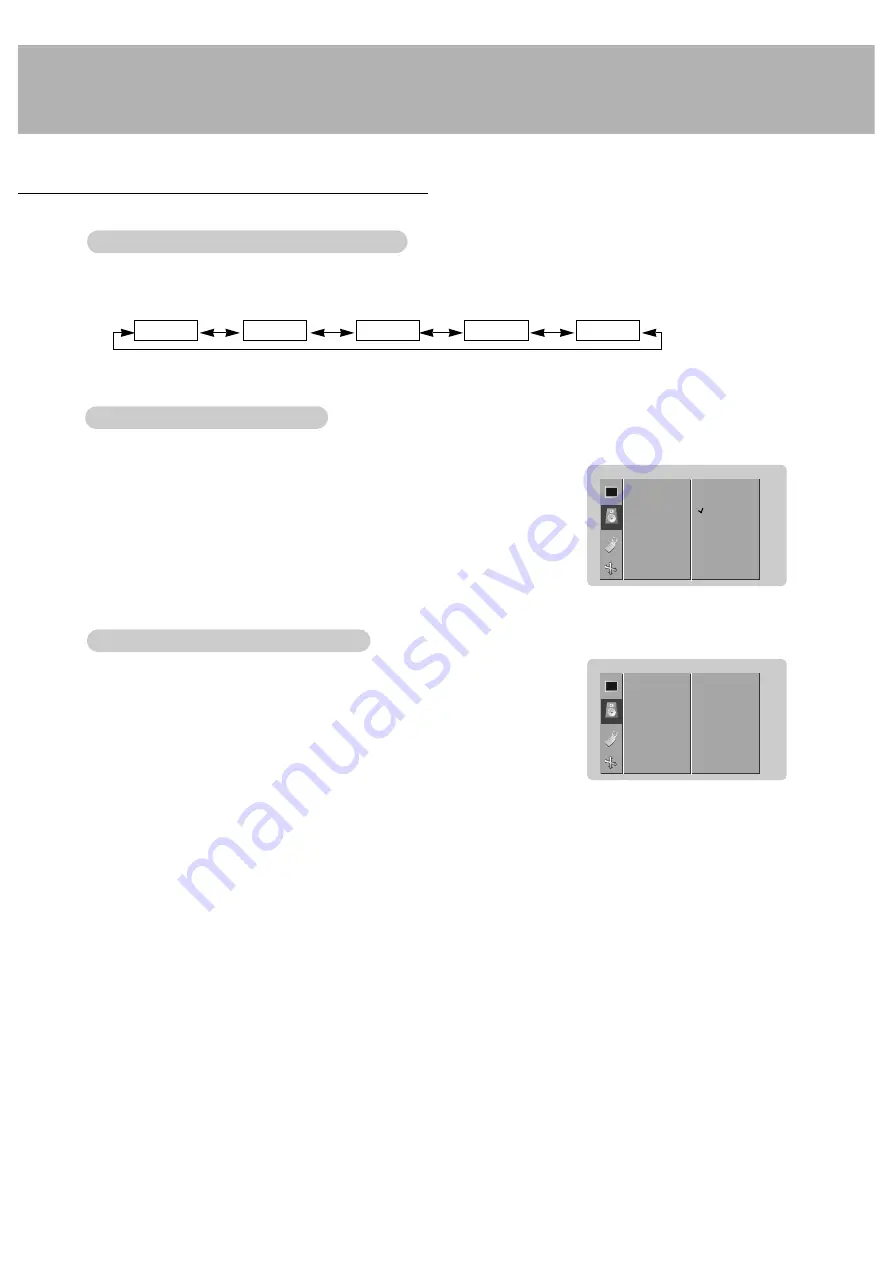
16
Sound Menu Options
1.Press the DASP button to select the picture appearance setup.
DASP
DASP
(Digital
(Digital
Auto Sound Processing)
Auto Sound Processing)
1.
Press the MENU button and then use
D
/
E
button to select the SOUND menu.
2. Press the
G
button and then use
D
/
E
button to select the desired sound item.
3. Press the
G
button and then use
F
/
G
button to make appropriate adjustments.
4. Press the MENU button.
Adjusting Sound (Manual Setting)
Adjusting Sound (Manual Setting)
• You can also select
FLAT
,
SPORTS
,
CINEMA
,
MUSIC
, or
USER
in the
SOUND
menu.
FLAT
SPORTS
CINEMA
MUSIC
USER
- This function lets you enjoy the best sound without any special adjustment because the Monitor automatically
selects the appropriate sound option based on the program content.
- This feature maintains an equal volume level; even if you change channels.
1. Press the MENU button and then use
D
/
E
button to select the SOUND menu.
2. Press the
G
button and then use
D
/
E
button to select
AVL
.
3. Press the
G
button and then use
D
/
E
button to select
ON
or
OFF
.
4. Press the MENU button.
A
A
VL
VL
(Auto V
(Auto V
olume Leveler)
olume Leveler)
DASP
AVL
G
TREBLE
BASS
BALANCE
SOUND
ON
OFF
DASP
AVL
TREBLE
G
BASS
BALANCE
SOUND
50
Содержание MU-42PZ41V
Страница 33: ...33 Notes ...
Страница 35: ......






























