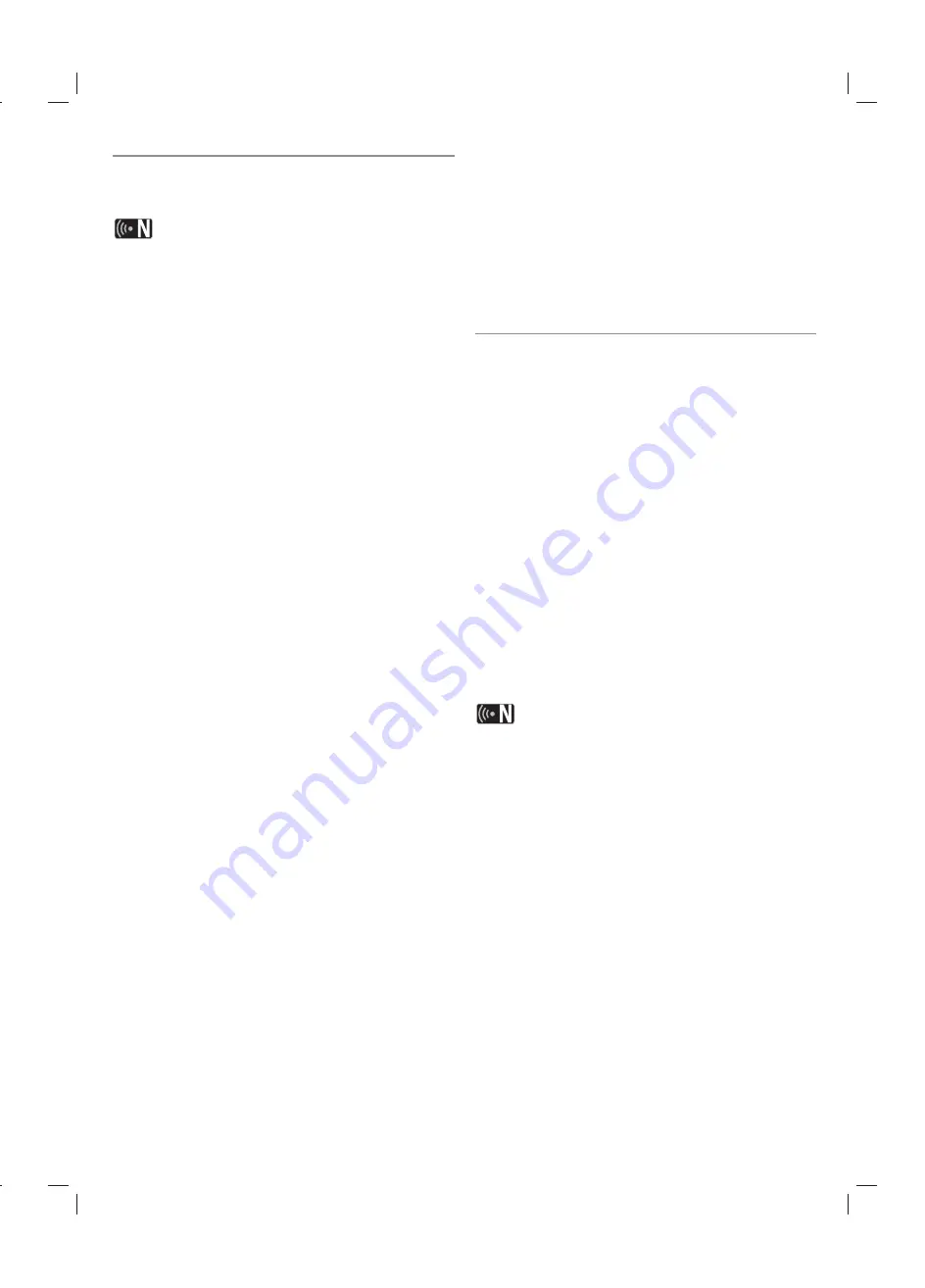
Installing Nero MediaHome 4 Essentials
Nero MediaHome 4 Essentials is a software for sharing
movie, music and photo files stored on your computer to
this recorder.
• The supplied Nero MediaHome 4 Essentials CD-ROM
is a customized software edition only for sharing files
and folders to this recorder.
• The supplied Nero MediaHome 4 Essentials software
does not support following functions: Transcoding,
Remote UI, TV control, Internet services and Apple
iTunes
• This manual explains operations with the English
version of Nero MediaHome 4 Essentials as examples.
Follow the explanation referring to the actual
operations of your language version.
Before you install Nero MediaHome 4 Essentials, check
the system requirement shown below.
l
Windows® XP (Service Pack 2 or higher), Windows
Vista® (no Service Pack required), Windows® XP
Media Center Edition 2005 (Service Pack 2 or higher),
Windows Server® 2003
l
Windows Vista® 64-bit edition (application runs in 32-bit
mode)
l
Hard drive space: 200 MB hard drive space for a typical
installation of Nero MediaHome stand-alone
l
1.2 GHz Intel® Pentium® III or AMD Sempron™ 2200+
processors
l
Memory: 256 MB RAM
l
Graphics card with at least 32 MB video memory,
minimum resolution of 800 x 600 pixels, and 16-bit color
settings
l
Windows® Internet Explorer® 6.0 or higher
l
DirectX® 9.0c revision 30 (August 2006) or higher
l
Network environment: 100 Mb Ethernet, WLAN (IEEE
802.11b/g/n)
Start up your computer, and insert the Nero MediaHome 4
Essentials CD-ROM into your computer’s CD-ROM drive.
An installation wizard will walk you through the quick and
uncomplicated installation process.
To install Nero MediaHome 4 Essentials, proceed as
follows:
1
Close all Microsoft Windows programs and exit any
anti-virus software that may be running.
Insert the Nero MediaHome 4 Essentials CD-ROM
into your computer’s CD-ROM drive.
Click [Nero MediaHome 4 Essentials]. The installation
is prepared and the installation wizard appears.
4
Click the [Next] button to display the serial number
input screen.
Click [Next] to go to the next step.
5
If you accept all conditions, click [I accept the License
Conditions] check box and click [Next]. Installation is
not possible without this agreement.
6
Click [Typical] and click [Next].
The installation process is started.
7
If you want to take part in the anonymous collection of
data, select the check box and click the [Next] button.
8
Click the [Exit] button to complete the installation.
Sharing files and folders
On your computer, you must share the folder containing
movie, music and/or photo content to play them using
[DLNA] features.
This parts explains the procedure for selecting the shared
folders on your computer.
1
Double-click the “Nero MediaHome 4 Essentials” icon
on the desktop.
Click [Network] icon on the left and define your
network name in the [Network name] field. The
Network name you enter will be recognized by your
recorder.
Click [Shares] icon on the left.
4
Click [Local Folders] tab on the [Shared] screen.
5
Click [Add] icon to open the [Browse Folder] window.
6
Select the folder containing the files you want to share.
The selected folder is added to the list of shared
folders.
7
Click [Start Server] icon to start the server.
l
If the shared folders or files are not displayed on the
recorder, click the folder on the [Local Folders] tab and
click [Rescan Folder] at the [More] button.
l
Visit www.nero.com for more information and software
tools.
9
Содержание MS450H
Страница 60: ...P No MFL62320919 ...






























