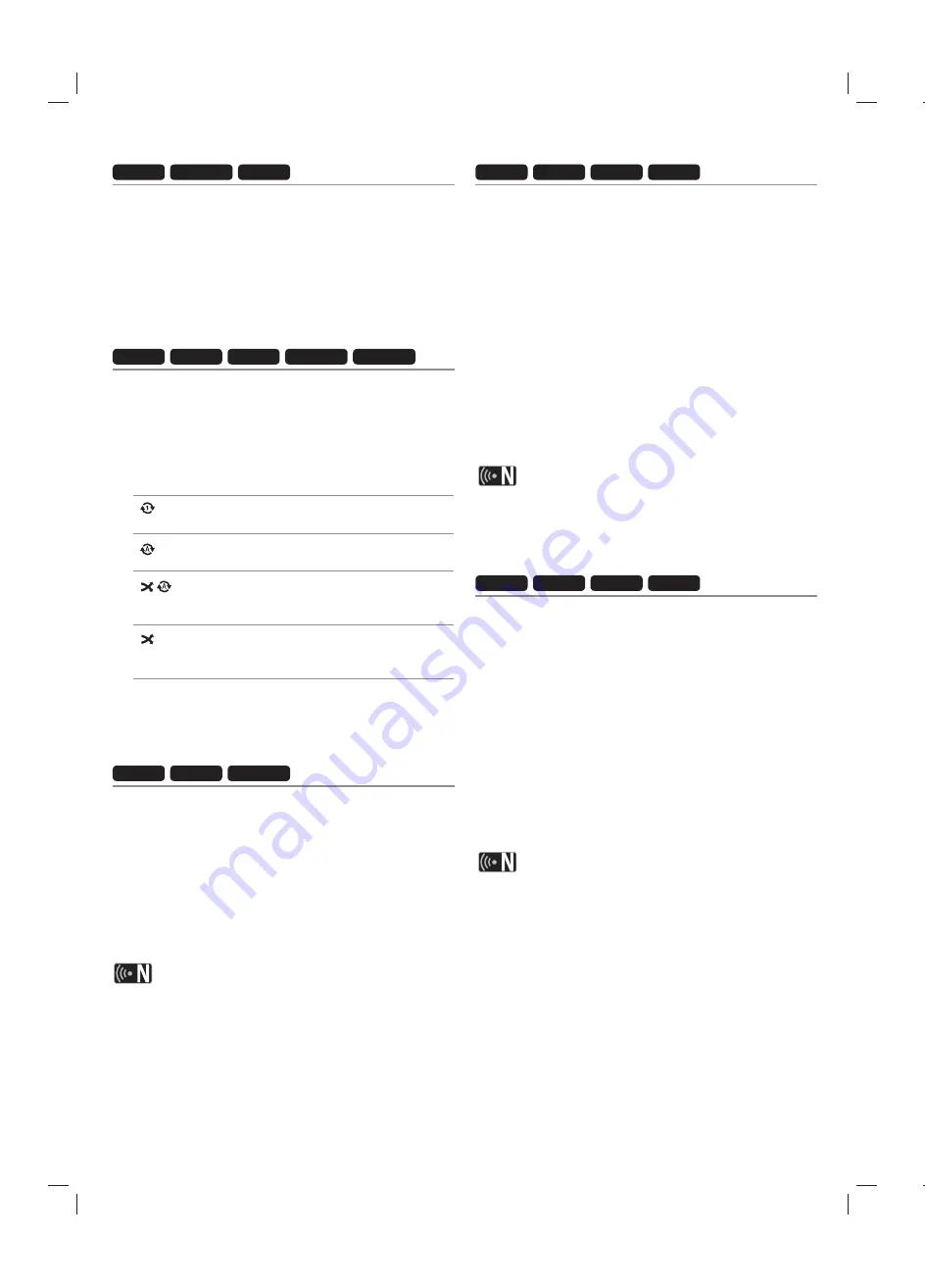
4
Selecting an audio language
MOVIE
DLNA-V
REC
Some movie files have several audio languages or
encoding methods. You can select an audio language or
an encoding method.
1
While a movie file is in playback, press AUDIO.
Use
b/B
to select an audio language or an encoding
method, and press OK.
Repeat playback
MOVIE
MUSIC
REC
DLNA-V
DLNA-M
For movie and music playback, you can apply the various
repeat modes.
1
While a movie or a music file is in playback, press
REPEAT to select a repeat mode.
l
Press REPEAT repeatedly to select various repeat
options as described below.
The current file will be played back
repeatedly.
All files in the current directory will be
played back repeatedly.
All files in the current directory will be
played back repeatedly in random order.
(music files only)
All files in the current directory will be
played back in random order. (music files
only)
To cancel the repeat playback, press REPEAT
repeatedly until repeat mode icon disappears.
Playback from selected time
MOVIE
REC
DLNA-V
1
While a movie file is in playback, press GOTO.
Use
b/B
to select a field from either hours, minutes
and seconds.
Input the required start time using numerical buttons.
l
If you input wrong number, select the field and re-
enter the correct number.
4
Press OK to start playback from the selected time.
This function may not be available on some movie files.
Add files to the Playlist
MOVIE
MUSIC
PHOTO
REC
You can add your favorite movie, music and photo files to
the playlist.
1
Follow the steps 1-5 from “General playback” on page
32 to select a file.
Press MARKER on the file.
l
You can mark multiple files using MARKER button.
Press EDIT to display option menu.
4
Use
v/V
to select [Add to playlist], and press OK to
add to the playlist.
l
If you want to add multiple files to the playlist,
press MARKER on each file, and select the [Add to
playlist] on the option menu.
l
To unmark all marked files, select the [Unmark ALL]
on the option menu.
Only the files on the internal HDD can be added to the
playlist.
Delete a file/folder from the list
MOVIE
MUSIC
PHOTO
REC
You can delete files/folders from HDD, USB, PC or
Playlist.
1
Follow the steps 1-5 from “General playback” on page
32 to select a file.
Press EDIT to display option menu.
Use
v/V
to select [Delete], and press OK to delete
file.
l
If you want to delete multiple files and/or folders
from HDD, USB, PC or Playlist, press MARKER on
each file, folder and select the [Select Delete] on the
option menu.
l
To unmark all marked files, select the [Unmark ALL]
on the option menu.
l
If you delete a file from the PC feature, the file on your
computer will also be deleted.
l
Although file from the playlist is deleted, the file on the
original position will not be deleted.
Содержание MS450H
Страница 60: ...P No MFL62320919 ...






























