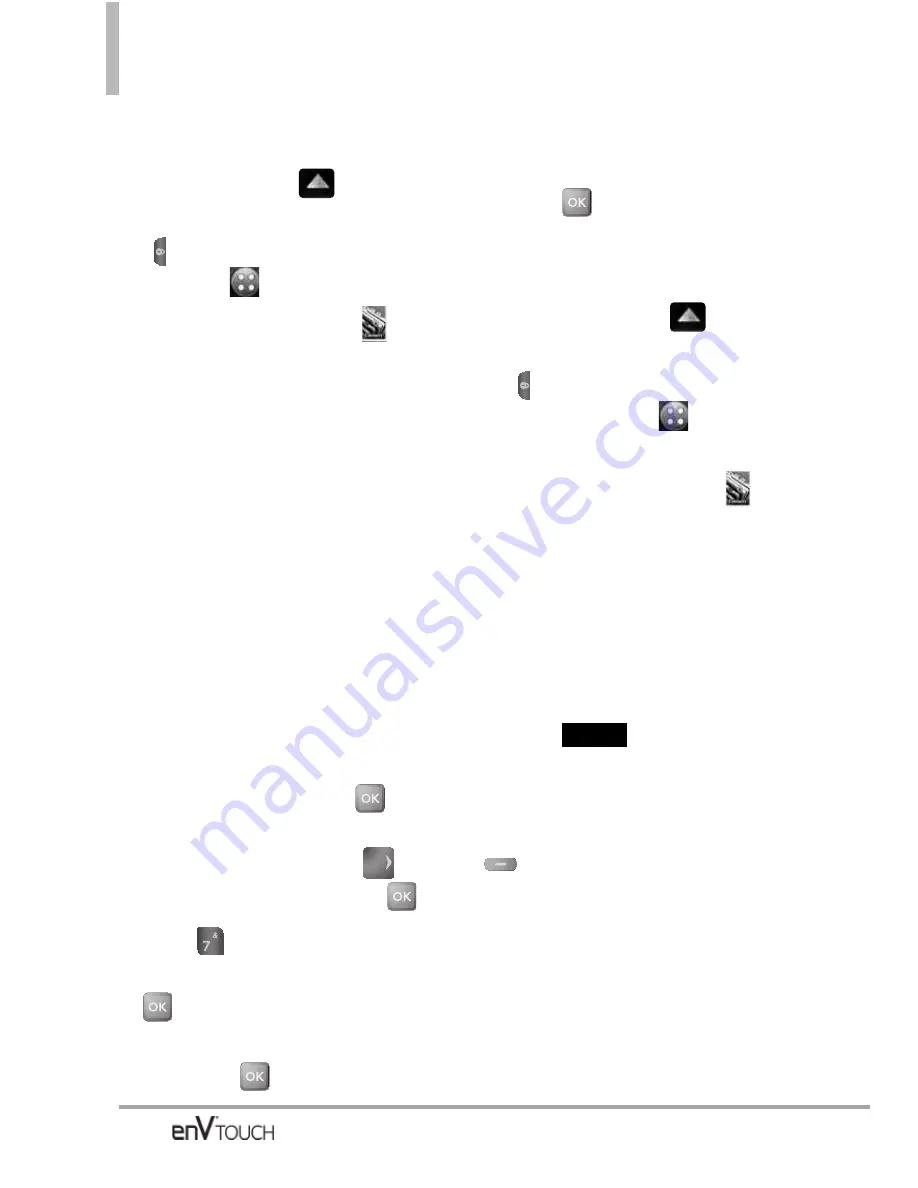
CONTACTS
Using the External Touch Screen
1. Unlock the Touch Screen by
sliding the image
up to
unlock or press the Unlock Key
(
) on the left side of your phone
and touch
to access the menu.
2. Touch the Contacts icon
.
3. Touch
In Case of Emergency
.
4. Touch
Contact 1, Contact 2,
Contact 3
or
Personal Info
.
5. Touch
From Contacts, From
Favorites
or
New Contact
.
Select a Contact entry or create
the entry.
ICE Contact Assigned is displayed.
6. The generic Contact label changes
to the specified name.
Entering Your ICE Personal Info
Using the Internal Keypad
1. Open the flip and press
[MENU]
.
2. Press the Directional Key
to
scroll to
Contacts
, and press
.
3. Press
In Case of Emergency
.
4. Scroll to
Personal Info
, then press
.
5. Scroll to one of the Note entries,
then press
.
6. Enter information that would be
helpful in an emergency (e.g., your
medical record number), then
press
SAVE
.
Using the External Touch Screen
1. Unlock the Touch Screen by
sliding the image
up to
unlock or press the Unlock Key
(
) on the left side of your
phone and touch
to access
the menu.
2. Touch the Contacts icon
.
3. Touch
In Case of Emergency
.
4. Touch
Personal Info
.
5. Touch one of the Note entries.
6. Enter information that would be
helpful in an emergency (e.g., your
medical record number), then
touch .
TIP
When you've assigned ICE Contacts and your
phone is locked for security, the Left Soft Key
appears as
[ICE]
allowing the emergency
information to be viewed without unlocking the
phone.
SAVE
92






























