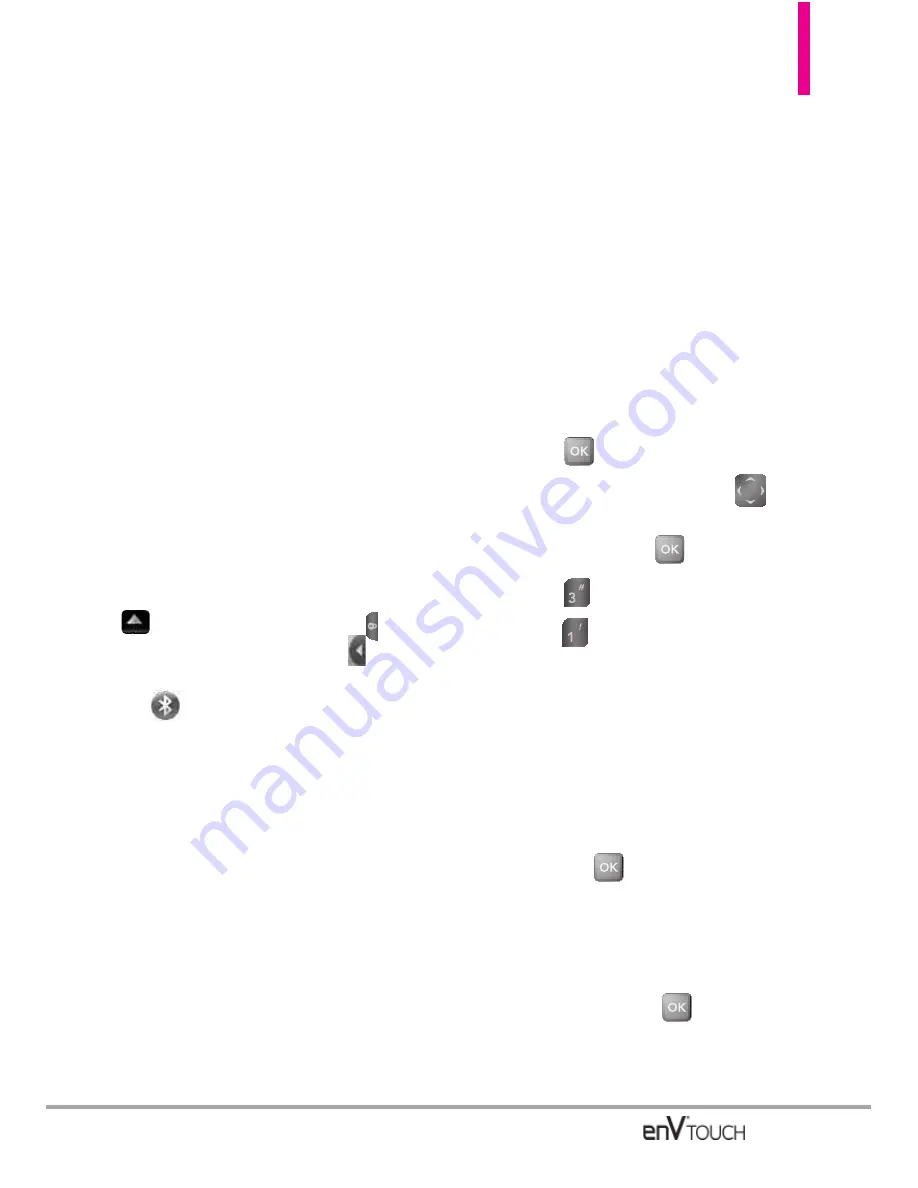
3. Bluetooth Menu
The enV
®
TOUCH is compatible with
devices that support the Bluetooth
®
Headset, Handsfree, Dial Up
Networking, Stereo, Phonebook
Access, Basic Printing, Object Push*
File Transfer, Basic Imaging and
Human Interface profiles**.
You may create and store 20
pairings within the enV
®
TOUCH and
connect to one device at a time.
The approximate communication
range for Bluetooth
®
wireless
technology is up to 30 feet (10 meters).
Bluetooth QD ID B015142
SHORTCUT
Unlock the Touch Screen by sliding the image
up or pressing the Unlock Key (
) on the
left side of your phone, then touch
to access
the Shortcut menu, then touch the Bluetooth
®
Icon .
NOTE
Read the user guide of each
Bluetooth
®
accessory that you are
trying to pair with your phone because
the instructions may be different.
NOTE
Your phone is based on the Bluetooth
®
specification, but it is not guaranteed to
work with all devices enabled with
Bluetooth
®
wireless technology.
Phone does not support ALL
Bluetooth
®
OBEX Profiles.
*Object(vcard/vcal/image/video)
push/business exchange/ business
card pull
** For vehicle/accessory compatibility
go to www.verizonwireless.com/
bluetoothchart.
3.1 Add New Device
Pairing is the process that allows
the handset to locate, establish, and
register 1-to-1 connection with the
target device.
For pairing with a new Bluetooth
®
device Using the Internal Keypad
1. Follow the Bluetooth
®
accessory
instructions to set the device to
pairing mode.
2. Press
[MENU]
.
3. Press the Directional Key
to
scroll to the
Settings & Tools
menu and press
.
4. Press
Bluetooth Menu
.
5. Press
Add New Device
.
6. If Bluetooth
®
power is set to off,
you will be prompted to turn power
on. Select
Yes
.
7. "PLACE DEVICE YOU ARE
CONNECTING TO IN
DISCOVERABLE MODE" displays
and press
[START]
.
8. The device will appear in
Add
New Device
menu once it has
been located. Highlight the
device and press
.
9. The handset will prompt you for
the passcode. Consult the
117
















































