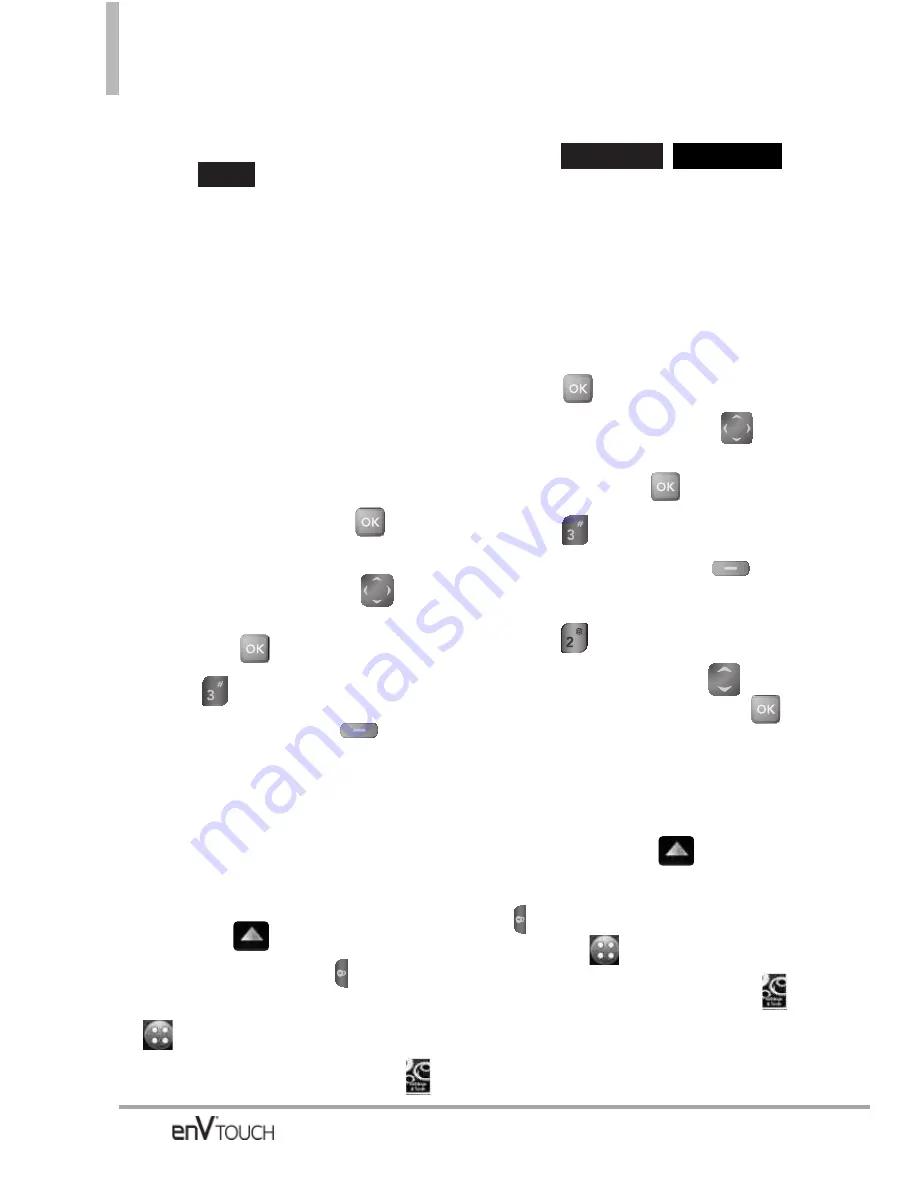
SETTINGS & TOOLS
7. Use the pop-up keypad to edit the
phone's Bluetooth
®
name. and
touch .
TIP
Bluetooth
®
wireless connection is dependent on
your Bluetooth
®
stereo device. Even though you
want to connect with a headset that supports
both HFP and A2DP, you may only be able to
connect with one.
Turn On/Off
Allows you to set the phone's
Bluetooth
®
power On/Off.
Using the Internal Keypad
1. Open the flip and press
[MENU]
.
2. Press the Directional Key
to
access the
Settings & Tools
menu
and press
.
3. Press
Bluetooth Menu
.
4. Press the Left Soft Key
[Turn
On]/[Turn Off].
NOTE
By default, your device’s Bluetooth
®
functionality is turned off.
Using the External Touch Screen
1. Unlock the Touch Screen by sliding
the image
up to unlock or
press the Unlock Key (
) on the
left side of your phone and touch
to access the menu.
2. Touch the Settings & Tools icon
.
3. Touch
Bluetooth Menu
.
4. Touch /
.
3.2 Discovery Mode
Allows you to set whether your device
is able to be searched by other
Bluetooth
®
devices in the area.
Using the Internal Keypad
1. Press
[MENU]
.
2. Press the Directional Key
to
scroll to the
Settings & Tools
menu and press
.
3. Press
Bluetooth Menu
.
4. Press the Right Soft Key
[Options]
.
5. Press
Discovery Mode
.
6. Use the Directional Key
to
scroll to a setting, then press
.
On/ Off
Using the External Touch Screen
1. Unlock the Touch Screen by
sliding the image
up to
unlock or press the Unlock Key
(
) on the left side of your phone
and touch
to access the menu.
2. Touch the Settings & Tools icon
.
3. Touch
Bluetooth Menu
.
TURN OFF
TURN ON
Done
120
















































