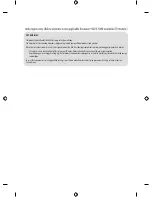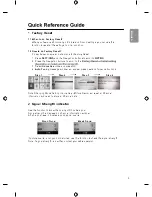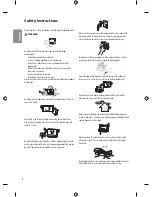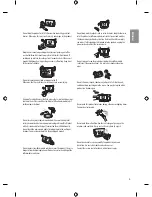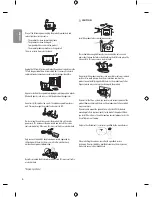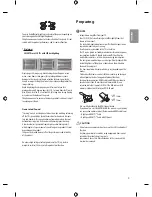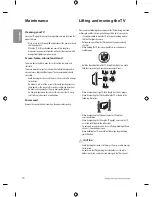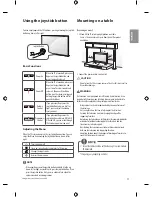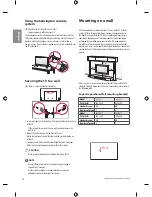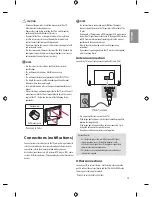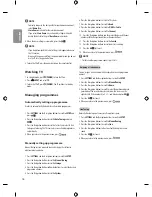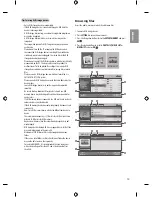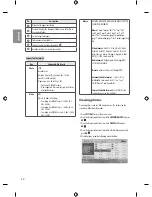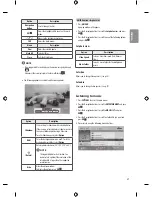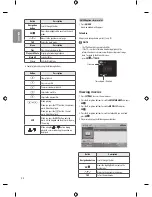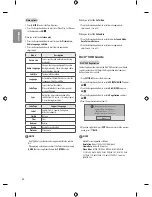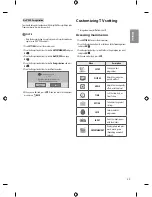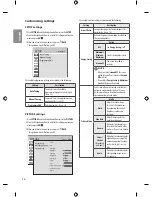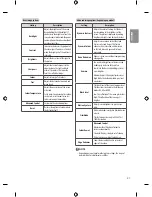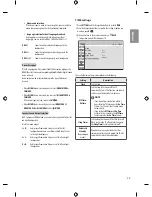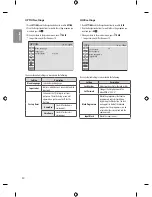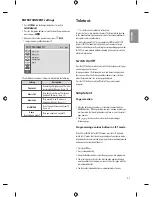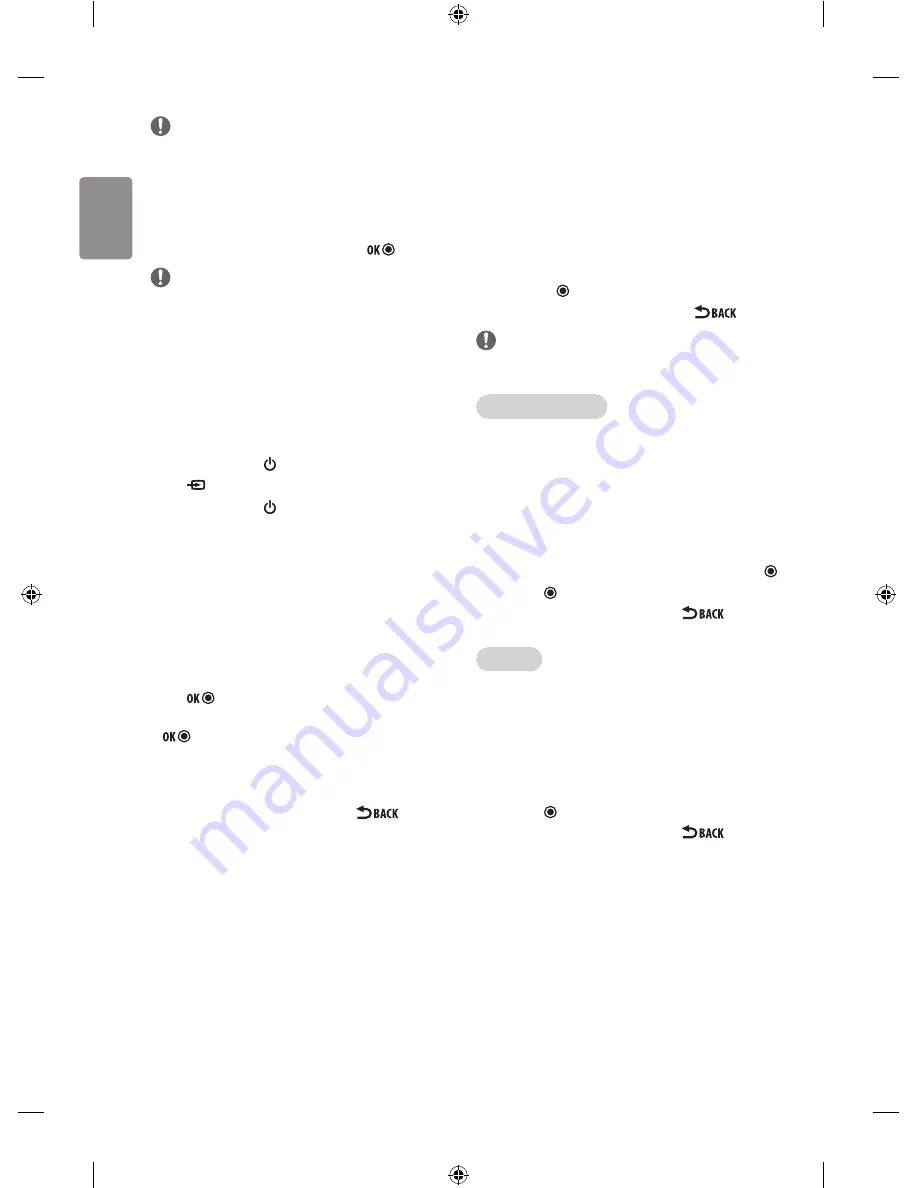
NOTE
•
To display images in the best quality for your home environment,
select
Home Use
.
•
Store Demo
is suitable for the retail environment.
•
If you select
Store Demo
, any customized settings will switch
back to the default settings of
Store Demo
in 5 minutes.
4 When the basic settings are complete, press the .
NOTE
•
If you do not complete the Initial setting, it will appear whenever
the TV turns on.
•
Disconnect the power cord from the power outlet when you do not
use the TV for a long period of time.
5 To turn the TV off, press the power button on the remote control.
Watching TV
1 In Standby mode, press
(POWER)
to turn the TV on.
2 Press
INPUT
and select
TV
.
3 To turn the TV off, press
(POWER)
. The TV switches to Standby
mode.
Managing programmes
Automatically setting up programme
Use this to automatically find and store all available programmes.
1 Press
SETTINGS
and the Navigation buttons to scroll to
SETUP
and
press .
2 Press the Navigation buttons to scroll to
Auto Tuning
and press
.
3 Press the Navigation buttons to scroll to To Start and select To Start
to begin auto tuning. The TV scans and saves available programmes
automatically.
4 When you return to the previous menu, press
.
Manually setting up programme
Manual Tuning lets you manually tune and arrange the stations in
whatever order you desire.
1 Press
SETTINGS
and the Navigation buttons to scroll to
SETUP
.
2 Press the Navigation buttons to scroll to
Manual Tuning
.
3 Press the Navigation buttons to scroll to
Storage
.
4 Press the Navigation buttons or Number buttons to select the desired
programme number.
5 Press the Navigation buttons to scroll to
System
.
6 Press the Navigation buttons to scroll to TV System.
7 Press the Navigation buttons to scroll to
Band
.
8 Press the Navigation buttons to scroll to
V/UHF
or
Cable
.
9 Press the Navigation buttons to scroll to
Channel
.
10 Press the Navigation buttons and then select the desired Channel
number with the Navigation buttons or Number buttons.
11 Press the Navigation buttons to scroll to
Search
.
12 Press the Navigation buttons to scroll and start Searching.
13 Press the
OK
to store it.
14 When you return to the previous menu, press
.
NOTE
•
To store another programme, repeat steps 3 to 13.
Assigning a station name
You can assign a station name with five characters to each programme
number.
1 Press
SETTINGS
and the Navigation buttons to scroll to
SETUP
.
2 Press the Navigation buttons to scroll to
Manual Tuning
.
3 Press the Navigation buttons to scroll to
Name
.
4 Press the Navigation buttons to scroll to select the position and make
your choice of the second character, and so on. You can use an the
alphabet A to Z, the number 0 to 9, +/ -, and blank and press
OK
.
5 Press the
OK
to store it.
6 When you return to the previous menu, press
.
Fine Tuning
Normally fine tuning is only necessary if reception is poor.
1 Press
SETTINGS
and the Navigation buttons to scroll to
SETUP
.
2 Press the Navigation buttons to scroll to
Manual Tuning
.
3 Press the Navigation buttons to scroll to
Fine
.
4 Press the Navigation buttons to fine tune for the best picture and
sound.
5 Press the
OK
to store it.
6 When you return to the previous menu, press
.
16
ENGLISH
Содержание MFL68062722
Страница 33: ...ENGLISH 33 ...
Страница 35: ......