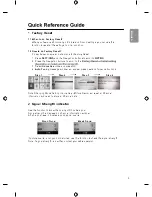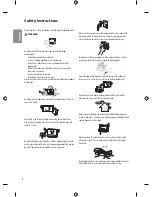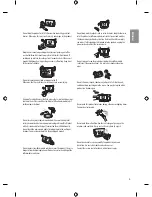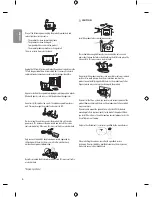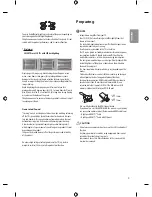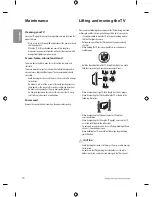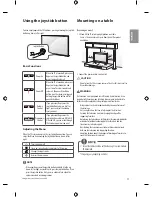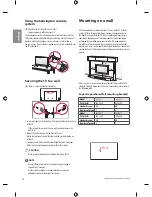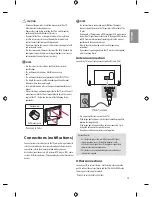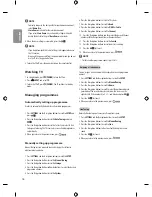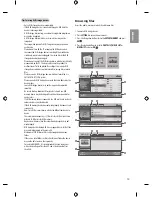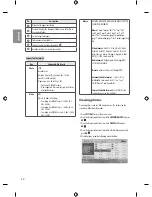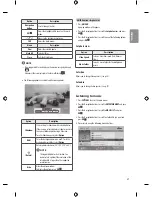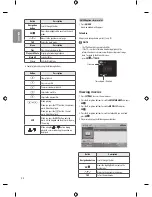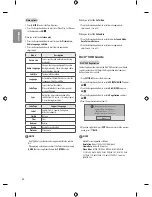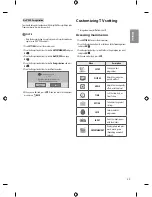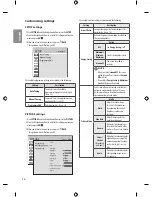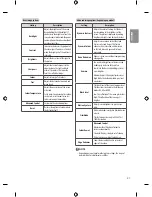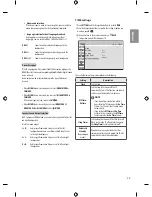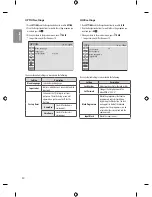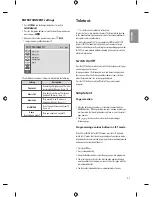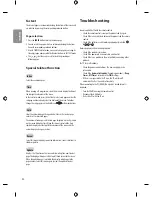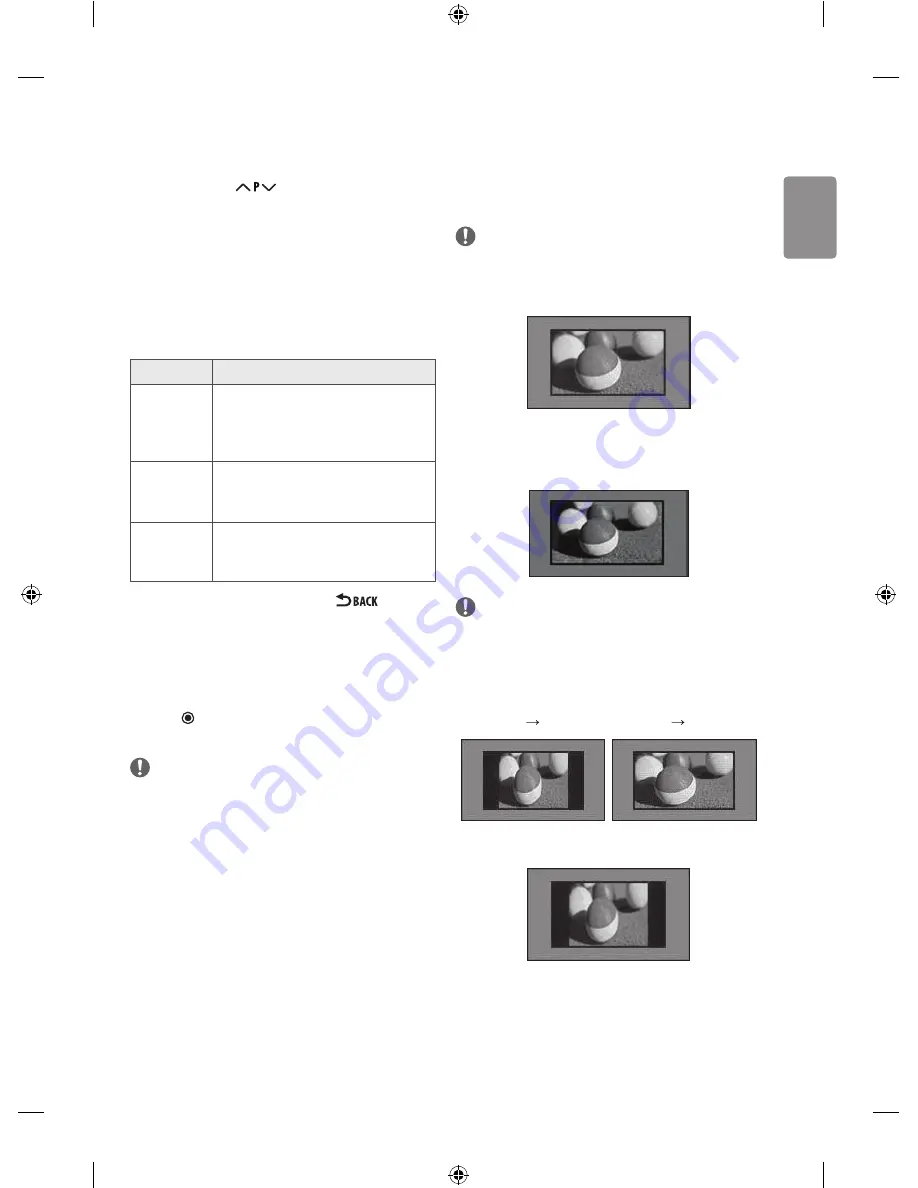
Editing your programme list
When a programme number is skipped, it means that you will be
unable to select it using
button during TV viewing.
If you wish to select the skipped programme, directly enter the
programme number with the NUMBER buttons or select it in the
Programme edit menu.
This function enables you to skip the stored programmes.
1 Press
SETTINGS
and the Navigation buttons to scroll to
SETUP
.
2 Press the Navigation buttons to scroll to
Programme Edit
.
3 Edit programmes using the following buttons.
Button
Description
Red button
Deletes a programme.
Press the Red button twice. The selected
programme is deleted, all the following
programmes are shifted up one position.
Yellow button
Moves a programme.
Press the Yellow button again to release this
function.
Blue button
Selects a programme number to be skipped. Press
the Blue button again to release the skipped
programme.
4 When you return to the previous menu, press
.
Selecting a programme on the programme
list
1 Press
LIST
to access the programme list.
2 Press the Navigation buttons to select to desired programme and
press
OK
.
3 When you return to the previous menu, press
LIST
.
NOTE
•
You may find some blue programmes. They have been set up to be
skipped by auto programming or in the programme edit mode.
•
Some programmes with the programme number shown in the
programme list indicate there is no station name assigned.
Using additional options
Adjusting aspect ratio
Resize an image to view at its optimal size by pressing
Q.MENU
or
accessing Aspect Ratio in the
PICTURE
menu.
NOTE
•
The available ratio varies depending on the input source.
-
16:9
: Resizes images to fit the screen width.
-
Just Scan
: Displays video images in the original size without
removing parts of the edge of the image. (This function works
in Component/HDMI (720P / 1080i / 1080p) Mode.)
NOTE
•
If you select Just Scan, you may see image noises at the edge of the
original signal.
-
Original
: When your TV receives a wide screen signal it will
automatically change to the picture format broadcasted.
(4:3 4:3)
(16:9 16:9)
-
4:3
: Resizes images to the previous standard 4:3.
ENGLISH
17
Содержание MFL68062722
Страница 33: ...ENGLISH 33 ...
Страница 35: ......