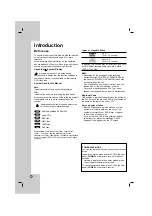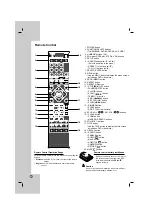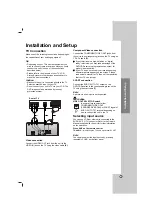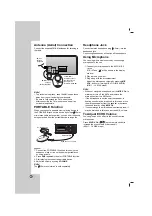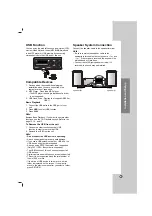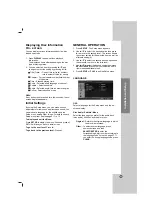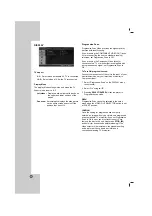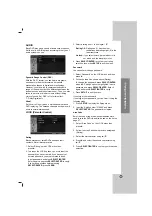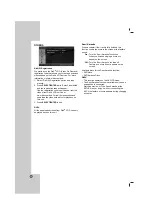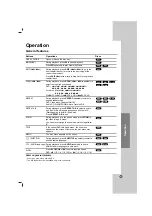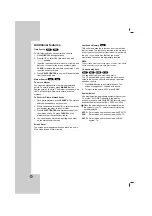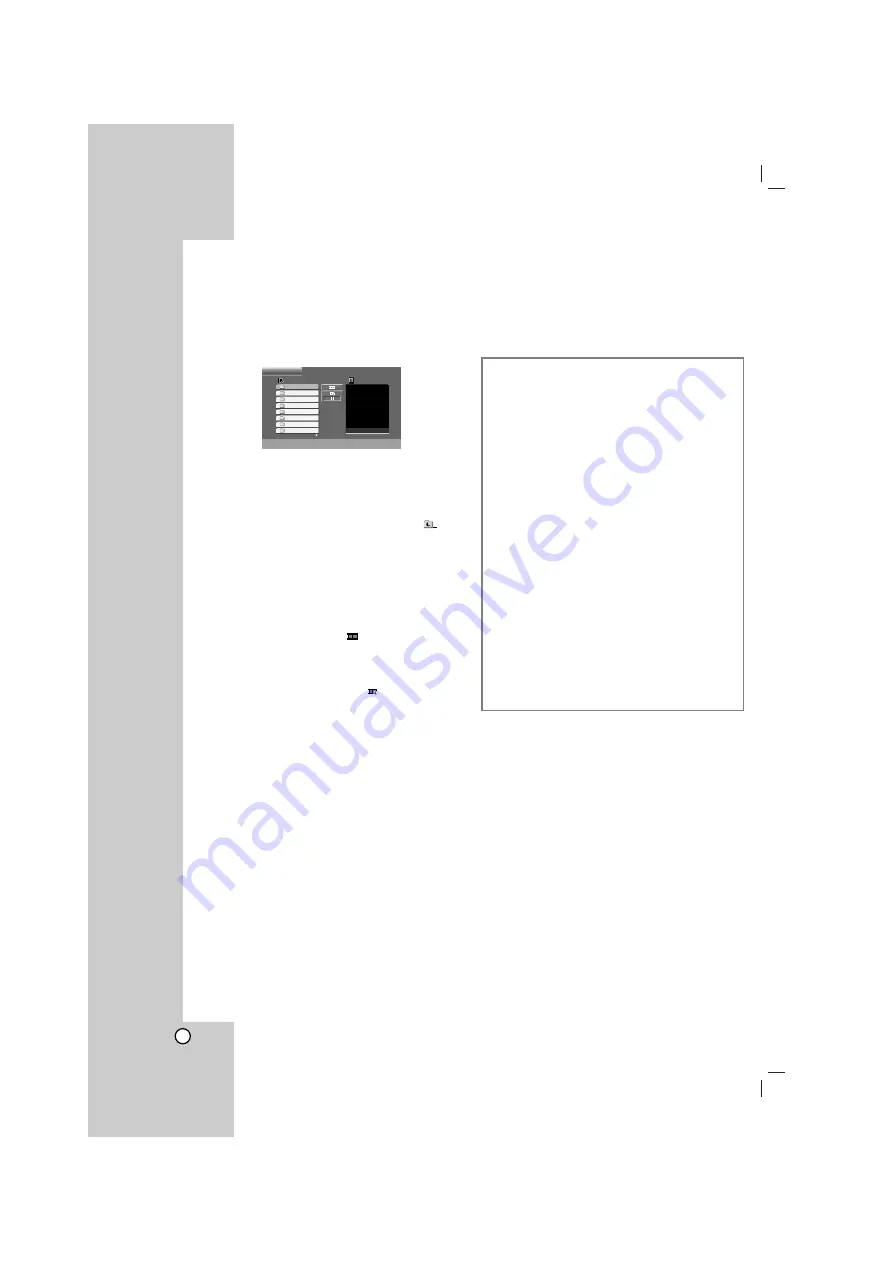
18
Viewing a JPEG file
This unit can play discs with JPEG files.
Before playing JPEG recordings, read the notes on
JPEG Recordings on the right.
1. Insert a disc and close the tray.
The PHOTO menu appears on the TV screen.
2. Press
v
/
V
to select a folder, and then press
SELECT/ENTER. A list of files in the folder
appears.
If you are in a file list and want to return to the
previous Folder list, use
v
/
V
to highlight
and
press SELECT/ENTER or PLAY.
3. If you want to view a particular file, press
v
/
V
to
highlight a file and press SELECT/ENTER or
PLAY. While viewing a file, you can press STOP
to move to the previous menu (JPEG menu).
Slide Show
Use
v V b B
to highlight the
(Slide Show) then
press SELECT/ENTER or PLAY.
Tip:
•
There are four Slide Speed options
:
> (Slow), >> (Normal), >>> (Fast) and II (off).
Use
v
/
V
/
b
/
B
to highlight the Speed. Then, use
b
/
B
to
select the option you want to use and then press
SELECT/ENTER.
•
If you set Speed option to Off, the slide show is not active.
Still Picture
1. Press PAUSE/STEP during the slide show.
The unit will now enter the PAUSE mode.
2. To return to the slide show, press PLAY or press
PAUSE/STEP again.
Moving to another File
Press SKIP (
.
or
>
) once during viewing a
picture to advance to the next or previous file.
Rotating the picture
Press
v
/
V
/
b
/
B
during showing a picture to rotate
the picture clockwise or counter-clockwise.
Zoom
Press the ZOOM repeatedly.
Zoom on
y
Zoom off
Press
v
,
B
or
M
to enlarge the photo(video) image.
Press
V
,
b
or
m
to reduce the photo(video) image.
Preview
List
JPEG Folder 1
JPEG Folder 2
JPEG Folder 3
JPEG Folder 4
JPEG Folder 5
JPEG Folder 6
JPEG Folder 7
JPEG Folder 8
PHOTO
JPEG file compatibility with this player is limited
as follows:
• Depending upon the size and the number of
JPEG files, it could take a long time for the unit to
read the disc’s contents. If you don’t see an on-
screen display after several minutes, some of the
files may be too large — reduce the resolution of
the JPEG files to less than 2M pixels as 2760 x
2048 pixels and burn another disc.
• The total number of files and folders on the disc
should be less than 999.
• Some discs may not operate due to a different
recording format or the condition of disc.
• Ensure that all the selected files have the “.jpg”
extensions when copying into the CD layout.
• If the files have “.jpe” or “.jpeg” extensions,
please rename them as “.jpg” file.
• File names without “.jpg” extension will not be
able to be read by this unit. Even though the files
are shown as JPEG image files in Windows
Explorer.
Содержание MBD-K102Q
Страница 31: ...P NO MFL56941117 ...