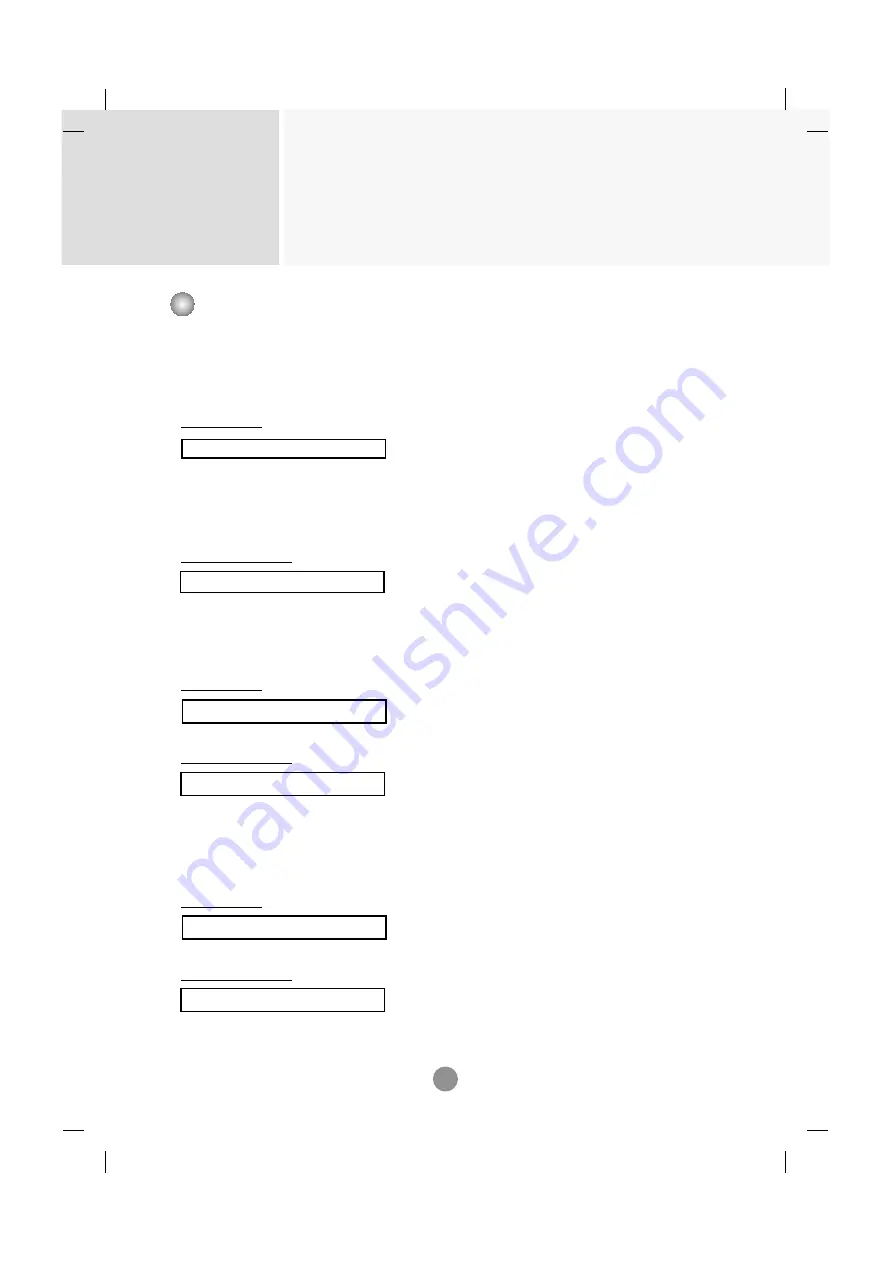
Controlling the Multiple Product
RS-232C
A9
11. Sharpness(Command : k) (Video only)
To adjust the screen Sharpness.
You can also adjust the sharpness in the Picture menu.
Transmission
[k][k][ ][Set ID][ ][Data][Cr]
Data
Min : 00H ~ Max : 64H
(Hexadecimal code)
•
Refer to ‘Real data mapping’ page A7.
Acknowledgement
[k][ ][Set ID][ ][OK][Data][x]
Data
Min : 00H ~ Max : 64H
12. OSD Select(Command : l)
To control OSD on/off to the set.
Transmission
[k][l][ ][Set ID][ ][Data][Cr]
Data 0 : OSD Off 1 : OSD On
Acknowledgement
[l][ ][Set ID][ ][OK][Data][x]
Data 0 : OSD Off 1 : OSD On
13. Remote Lock /Key Lock (Command : m)
To control Remote Lock on/off to the set.
This function, when controlling RS-232C, locks the remote control and the local keys.
Transmission
[k][m][ ][Set ID][ ][Data][Cr]
Data 0 : Off 1 : On
Acknowledgement
[m][ ][Set ID][ ][OK][Data][x]
Data 0 : Off 1 : On
Transmission / Receiving Protocol
▲
▲
▲
Содержание M5201C
Страница 55: ...Regulatory information Regulatory information ...
















































