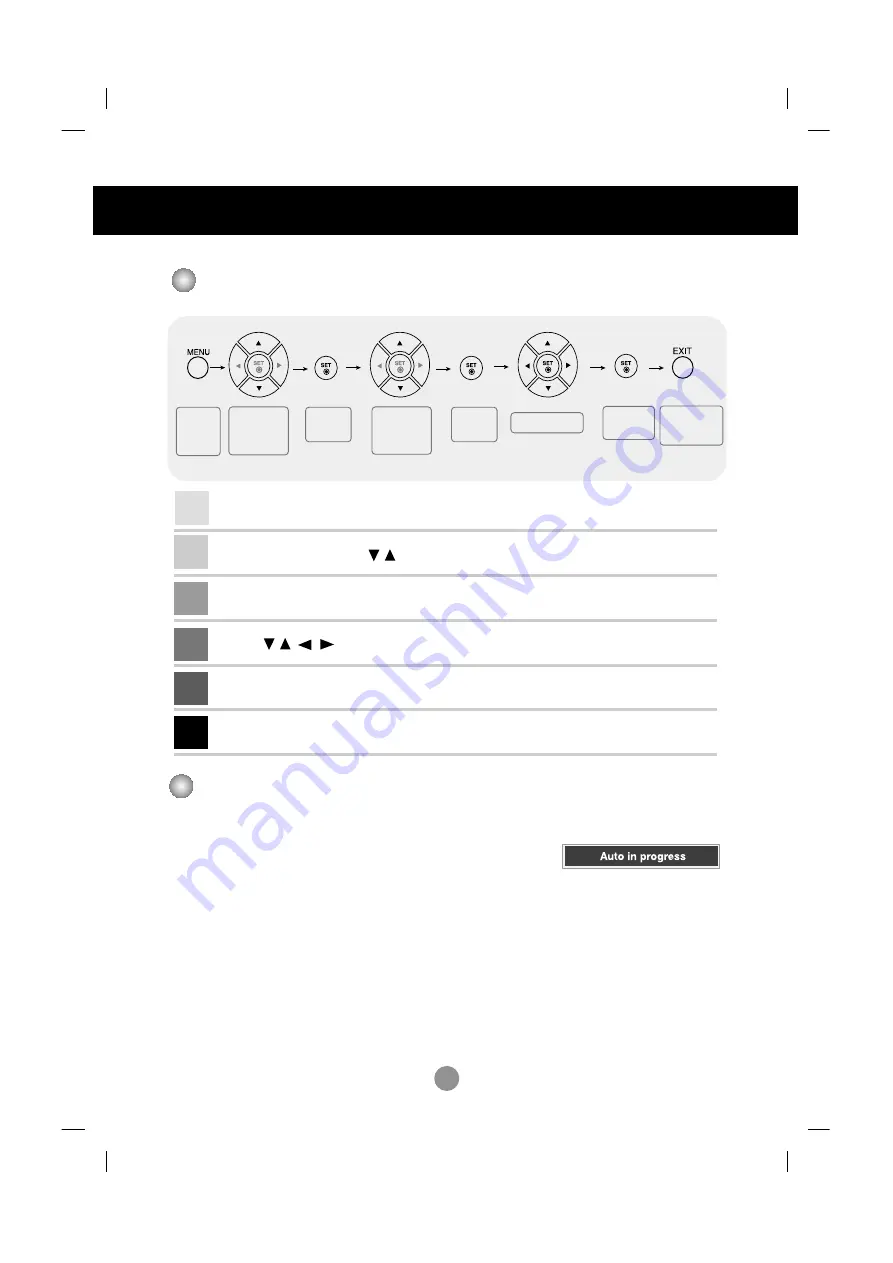
17
How to adjust the OSD (On Screen Display) screen
•
Use the remote control to adjust the OSD screen.
How to adjust the screen automatically
You need to adjust the screen display when connecting the product to
a new computer or changing the mode. Refer to the following section to
set an optimal product screen.
Press the AUTO/SET button (
AUTO button
in a remote Control) in the
PC analog signal. Then, an optimal screen status will be selected that
fits into the current mode.
If adjustment is not satisfactory, you need to adjust screen position,
clock and phase in the OSD menu.
Press the
MENU
Button, then the main menu of the OSD appears.
To access a control, use the Buttons.
When the icon you want becomes highlighted, press the
SET
Button.
Use the Buttons to adjust the item to the desired level.
Accept the changes by pressing the
SET
Button.
Exit the OSD by pressing the
EXIT
Button.
1
2
3
4
5
6
Pops up
the menu
screen
Move where
you want to
adjust
Move where
you want to
adjust
Select a
menu icon
Select a
menu icon
Adjust the status
Save
adjustment
Exit from the
menu screen.
Selecting and Adjusting the Screen
[When Full HD Mode is active
and 1920 X1080 is selected]
Содержание M5201C
Страница 55: ...Regulatory information Regulatory information ...
















































