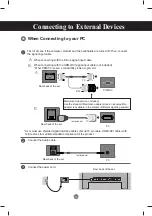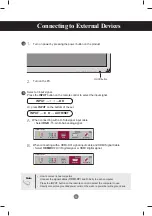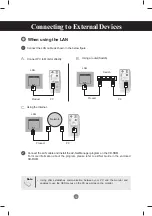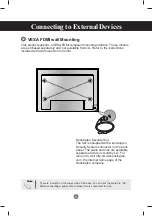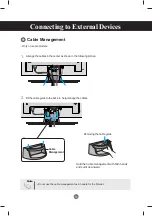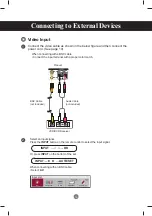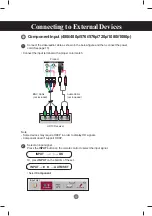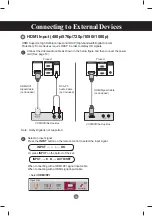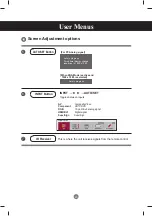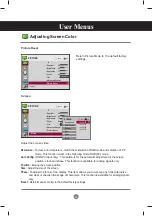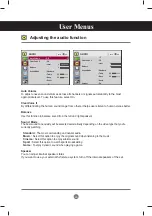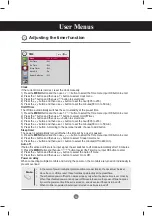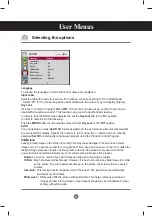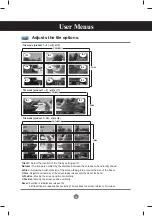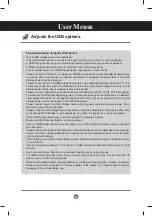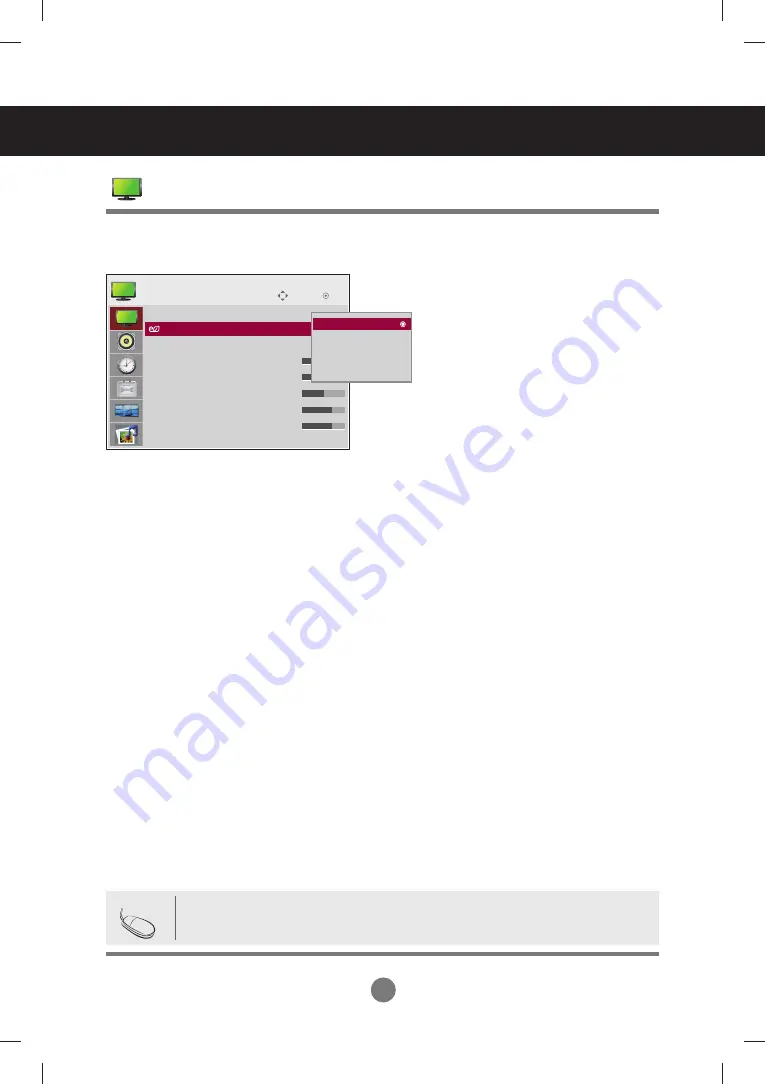
24
User Menus
Adjusting Screen Color
Energy Saving
This screen brightness adjusting menu helps you save energy.
Level :
Total 4 screen brightness levels are provided.
- Off:
100% light
- Level 1:
80% light
- Level 2:
60% light
- Level 3:
40% light
Move
OK
PICTURE
Aspect Ratio
: 16:9
ꕫ
Energy Saving : Off
Picture Mode
: Standard
• Backlight 70
• Contrast
90
• Brightness 50
• Sharpness 70
• Color
60
▼
Energy Saving : Off
Off
Level 1
Level 2
Level 3
Off
• If the '
Picture Mode
' is set to '
Cinema
', the '
Energy saving
' mode is disabled.
Note
Содержание M4214C
Страница 88: ......