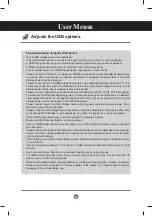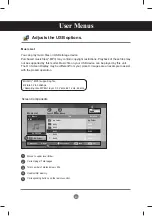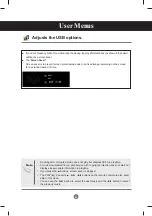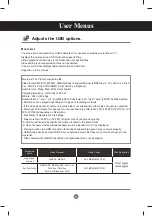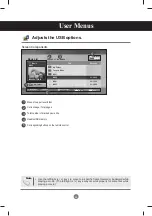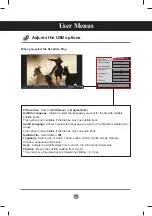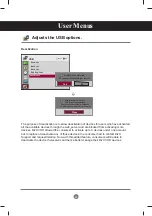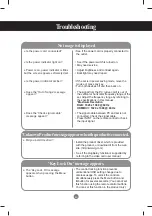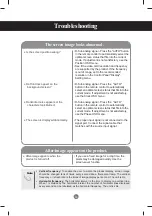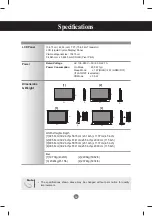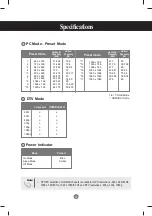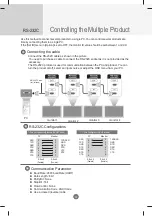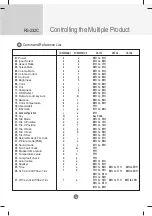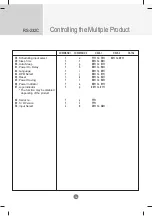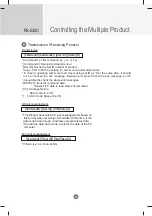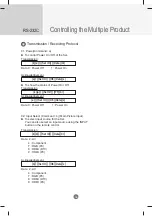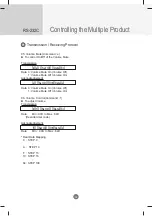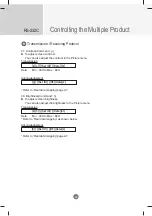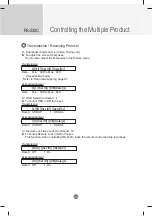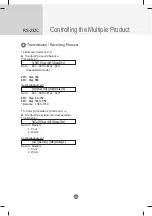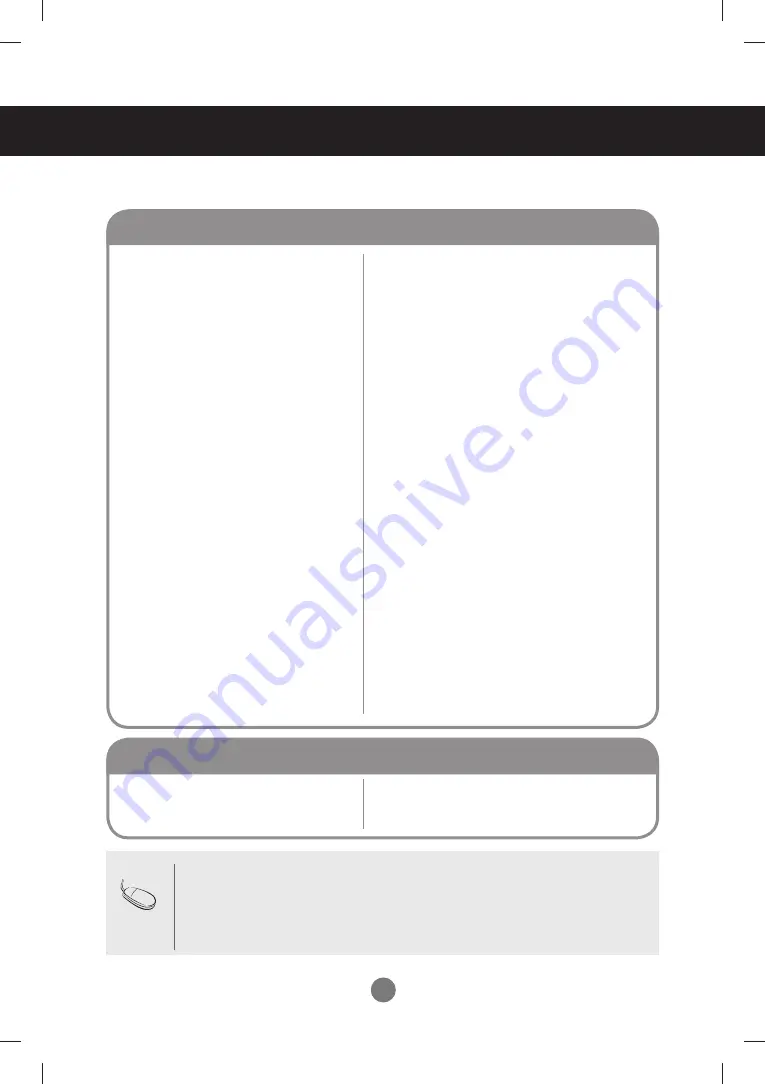
50
Troubleshooting
● Is the screen position wrong?
● Do thin lines appear on the
background screen?
● Horizontal noise appears or the
characters look blurred.
● The screen is displayed abnormally.
The screen image looks abnormal.
• D-Sub analog signal - Press the "AUTO" button
in the remote control to automatically select the
optimal screen status that fits into the current
mode. If adjustment is not satisfactory, use the
Position OSD menu.
• See if the video card resolution and frequency
are supported by the product. If the frequency
is out of range, set to the recommended
resolution in the Control Panel "Display"
Setting menu.
• D-Sub analog signal - Press the "AUTO"
button in the remote control to automatically
select an optimal screen status that fits into the
current mode. If adjustment is not satisfactory,
use the Clock OSD menu.
• D-Sub analog signal - Press the "AUTO"
button in the remote control to automatically
select an optimal screen status that fits into the
current mode. If adjustment is not satisfactory,
use the Phase OSD menu.
• The proper input signal is not connected to the
signal port. Connect the signal cable that
matches with the source input signal.
• If you use a fixed image for a long time, the
pixels may be damaged quickly. Use the
screen-saver function.
● After-image appears when the
product is turned off.
After-image appears on the product.
• Vertical frequency:
To enable the user to watch the product display, screen image
should be changed tens of times every second like a fluorescent lamp. The vertical
frequency or refresh rate is the times of image display per second. The unit is Hz.
• Horizontal frequency:
The horizontal interval is the time to display one vertical line.
When 1 is divided by the horizontal interval, the number of horizontal lines displayed
every second can be tabulated as the horizontal frequency. The unit is kHz.
Note
Содержание M4214C
Страница 88: ......