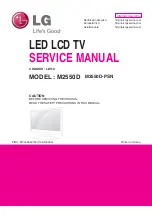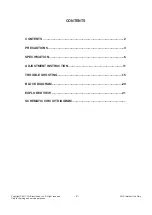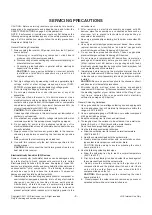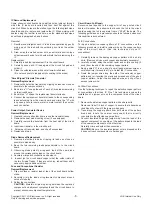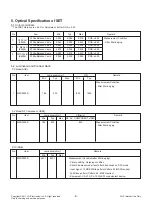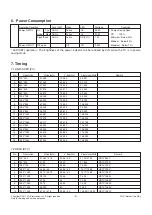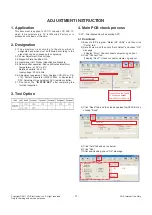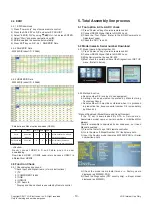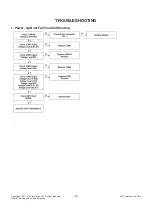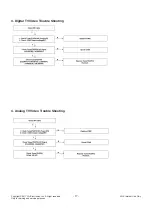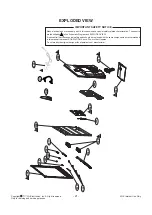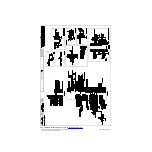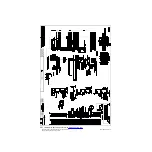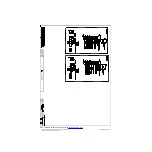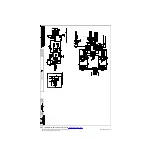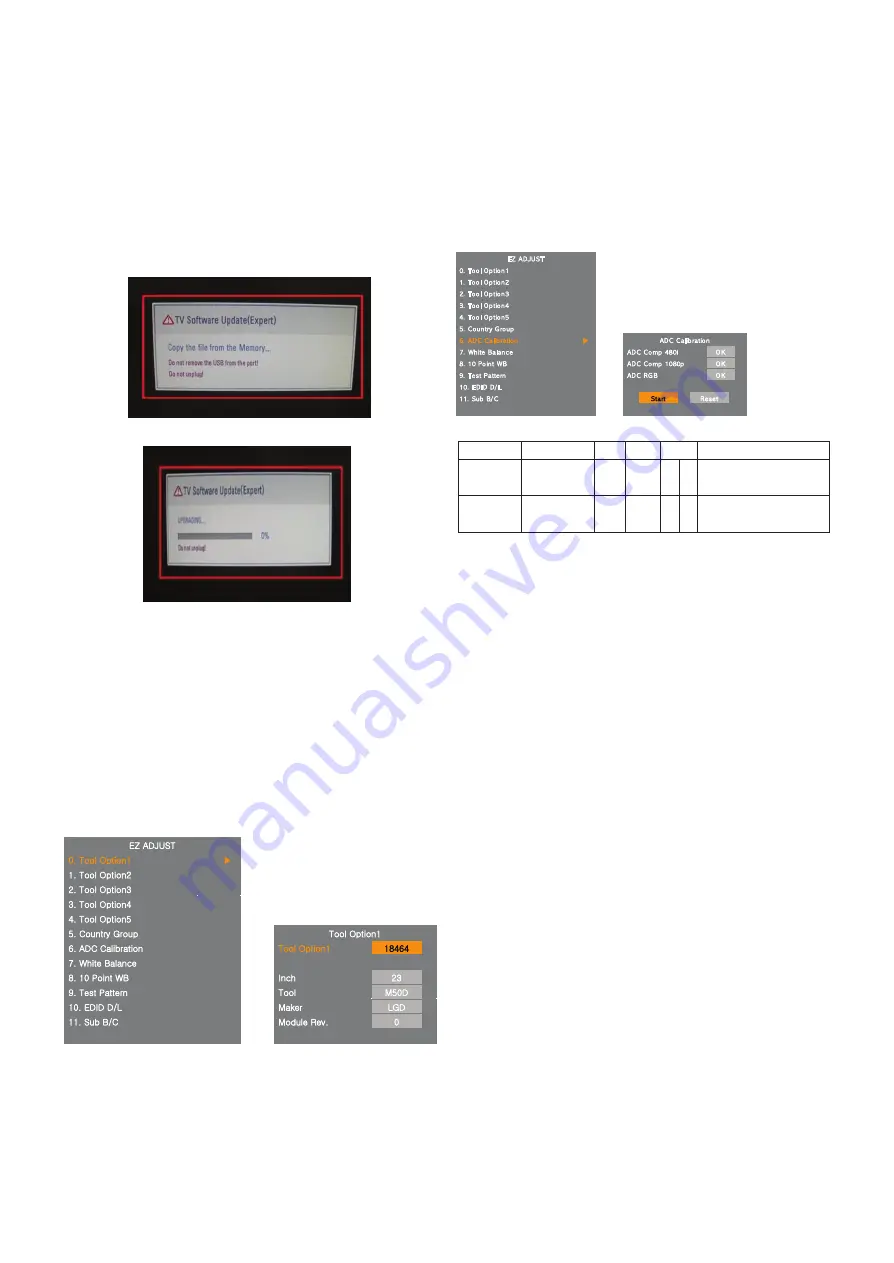
4.2 DOWNLOAD USB
1) Make New folder named “LG_DTV” and put ISP file(*.epk)
in the folder.
2) Put the USB Stick to the USB socket
3) Automatically detecting update file in USB Stick
If your downloaded program version in USB Stick is Low, it
didn’t work.
But your downloaded version is High, USB data is
automatically detecting
4) Show the message “Copying files from memory”
5) Updating is staring.
6) Updating Completed, The TV will restart automatically.
7) If your TV is turned on, check your updated version and
Tool option. (explain the Tool option, next stage)
* If downloading version is more high than your TV have, TV
can lost all channel data. In this case, you have to channel
recover. if all channel data is cleared, you didn’t have a
DTV/ATV test on production line.
* After downloading, have to adjust TOOL OPTION again.
1) Push "ADJ" key in service remote controller
2) Select "1.Tool Option" and Push “OK” button
3) Punch in the number. (Each model has their number.)
4) Completed selecting Tool option
4.3 ADC Process
1) Press the “ADJ” KEY on R/C and enter EZ ADJUST.
2) Enter ADC Calibration mode by pushing “
G
”key at “6. ADC
Calibration”.
3) Push the “Start” button.
4) ADC Calibration External is executed automatically.
5) Press “EXIT”key on R/C.
Adjust Sequence
*aa 00 00 [Enter Adjust Mode]
*xb 00 40 [Component1 Input (480i)]
*ad 00 10 [Adjust 480i Comp1]
*xb 00 60 [RGB Input (1024*768)]
*ad 00 10 [Adjust 1024*768 RGB]
*aa 00 90 End Adjust mode
Copyright ©2011 LG Electronics. Inc. All right reserved.
Only for training and service purposes
LGE Internal Use Only
- 12 -
NO.
Item
CMD 1 CMD 2
Data 0
Enter
Adjust ‘Mode In’
A
A
0 0
When transfer the ‘Mode In’
Adjust MODE
Carry the command.
ADC adjust
ADC Adjust
A
D
1 0
Automatically adjustment
(The use of a internal pattern)
Содержание M2550D
Страница 31: ......