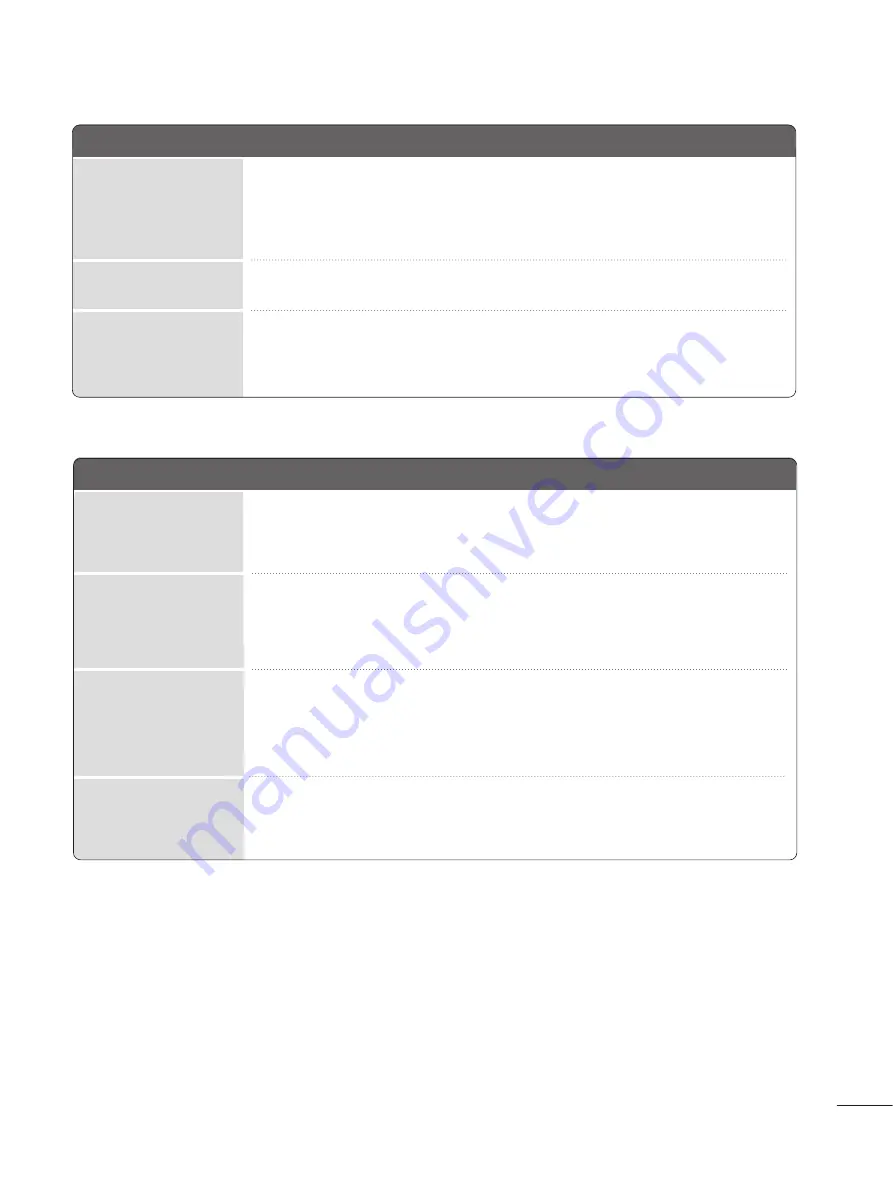
9
9 1
1
APPENDIX
T
Th
hee aau
ud
diio
o ffu
un
nccttiio
on
n d
do
oeess n
no
ott w
wo
orrkk..
A
Press the VOL +
+ or -- button.
A
Sound muted? Press MUTE button.
A
Try another channel. The problem may be with the broadcast.
A
Are the audio cables installed properly?
A
Adjust B
Baallaan
nccee in menu option.
A
A change in ambient humidity or temperature may result in an unusual noise
when the product is turned on or off and does not indicate a problem with
the product.
Picture OK & No sound
Unusual sound from
inside
the product
No output from one
of the speakers
N
No
o iim
maag
gee iiss d
diissp
pllaay
yeed
d..
A
Adjust brightness and contrast again.
A
If the product is in power saving mode, move the mouse or press any key.
A
The signal from the PC (Video card) is out of the vertical or horizontal
frequency range of the product.
Adjust the frequency range by referring to the Specifications in this user’s guide.
A
The signal cable between PC and product is not connected. Check the signal cable.
A
Press the ‘INPUT’ button in the remote control to check the input signal.
Power is on, power indic-
tor is blue but the screen
appears extremely dark.
Does the ‘Out of range’
message appear?
Does the power indica-
tor look blinking amber?
O
On
nlly
y R
RG
GB
B//D
DV
VII m
mo
od
dee aap
pp
plliieed
d
Does the ‘Check signal
cable’ message appear?













































