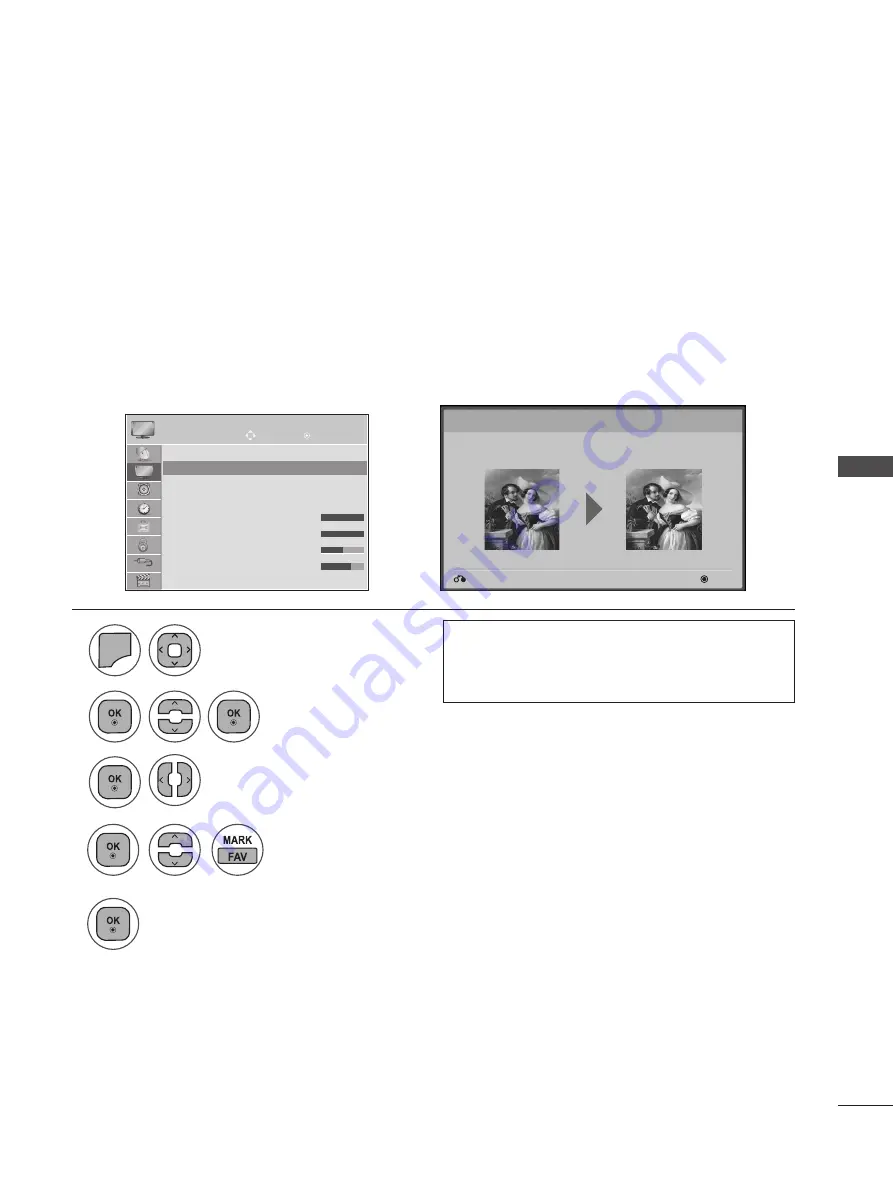
71
PIC
TU
R
E C
O
N
TR
O
L
This feature lets you adjust the picture quality of the original image.
Use this to calibrate the screen quality by adjusting the Black and White Level etc. General users can
calibrate the screen quality by easily following each stage.
When you adjust the image to Low, Recommended or High, you can see the changed result as an
example.
In RGB-PC / HDMI-PC mode, the changed Colour, Tint and H/V Sharpness values are not applied.
PICTURE WIZARD
Move
OK
PICTURE
Aspect Ratio
: 16:9
Picture Wizard
ꕫ
Energy Saving : Off
Picture Mode
: Vivid
• Backlight 100
• Contrast 100
• Brightness 50
• Sharpness 70
▼
Picture Wizard
ꔋ
➩
Next
Previous
Picture Wizard
With Picture Wizard, you can adjust the picture quality of the
original image.
1
2
4
5
3
MENU
Select
Picture Wizard.
Select input source to apply the settings.
Adjust
Black level, White level, Colour, Tint, Horizontal Sharpness, Vertical Sharpness,
Colour Temperature, Dynamic Contrast , Colour Gain, Backlight.
Select
PICTURE.
• If you stop the setting before the final stage, the
changes will not be applied
• The adjustment value is saved to
Expert 1
.
• Press the
MENU
or
EXIT
button to close the menu window.
• Press the
BACK
button to move to the previous menu screen.






























