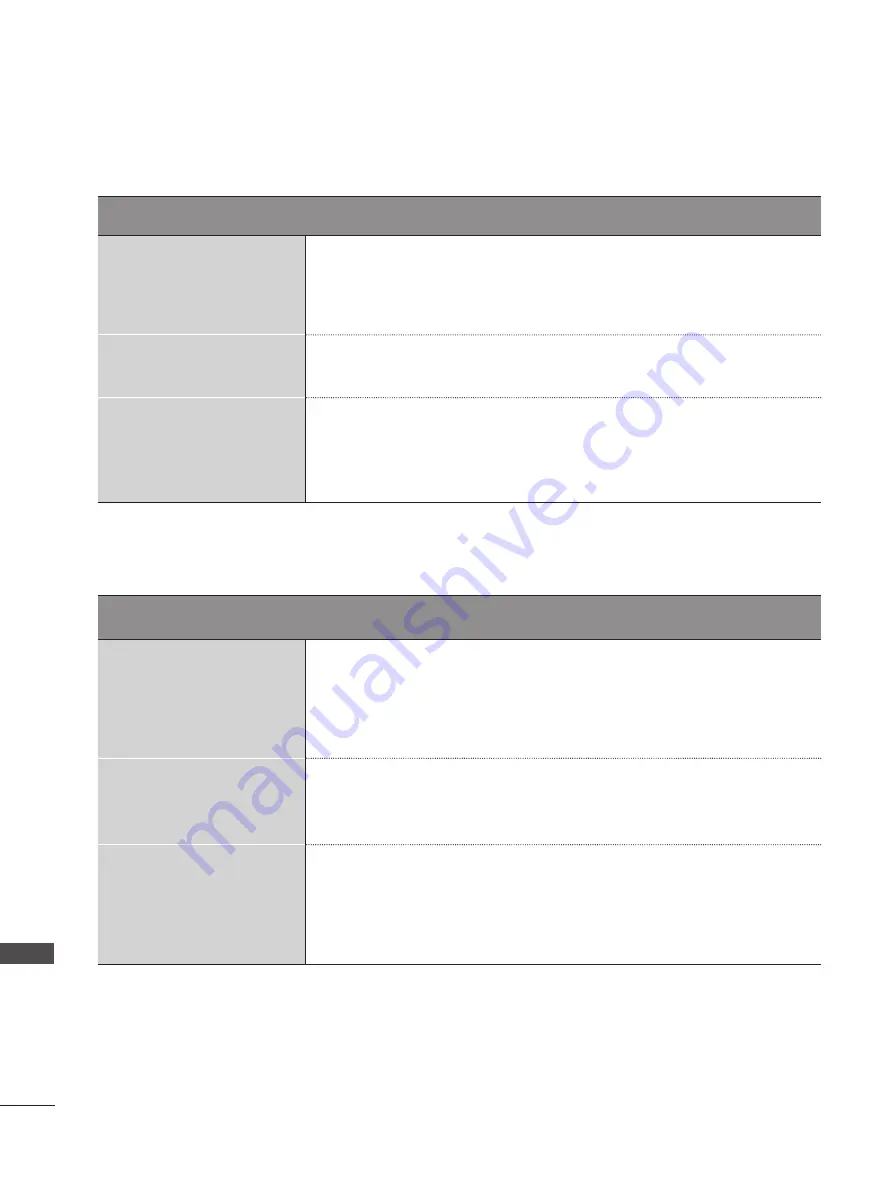
140
APPENDIX
A
PP
EN
D
IX
Screen color is abnormal.
Screen has poor color res-
oluion (16_colors).
■ Set screen color resolution to more than 24 bits (true color)
Select control Pane → Display → Settings → Color Table menu in
Windows.
Screen color is unstable
or mono color.
■ Check the connection status of the signal cable.
Do back spots appear on
the screen?
■ Several pixels (red, green, white or black color) may appear on the
screen, which can be attributable to the unique characteristics of the
LCD panel.
It is not a malfunction of the LCD.
The screen image looks abnormal.
Is the screen position
wrong?
■ Adjust the Position menu in OSD.
■ A See if the video card resolution and frequency are supported by the
product. If the frequency is out of range, set to the recommended reso-
lution in the Control Panel → Display → Setting menu.
Do thin lines appear on
the background screen?
■ Adjust the
Clock
menu in OSD.
Horizontal noise appears
or the characters look
blurred.
■ Adjust the
Phase
menu in OSD.
Only RGB mode applied
















































