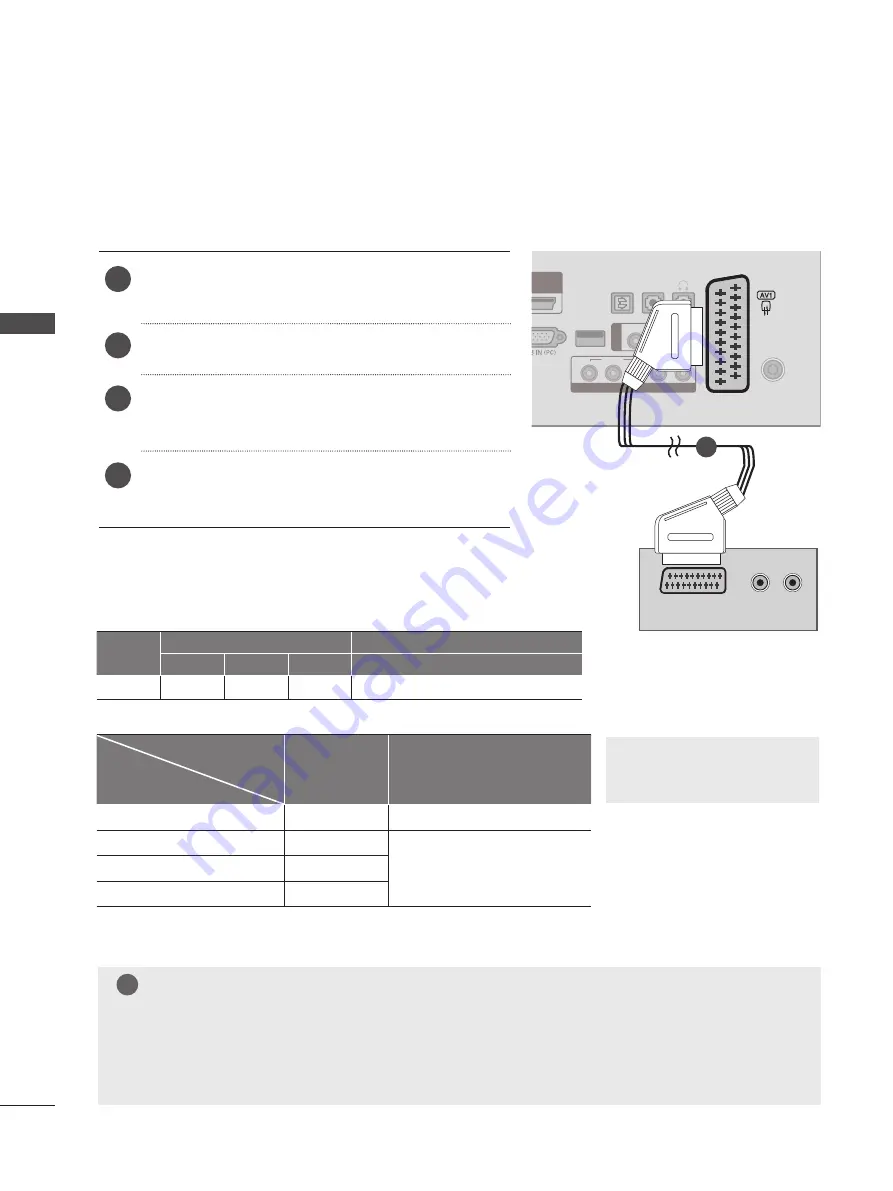
24
EXTERNAL EQUIPMENT SETUP
EX
TE
R
N
A
L E
Q
U
IP
M
EN
T S
ET
U
P
1
OPTICAL
DIGITAL
AUDIO OUT
ANTENNA /
CABLE IN
USB IN
VIDEO
VIDEO
YP
B
P
R
LR
AUDIO
(MONO) L -
AUDIO
- R
AUDIO
IN
(RGB/DVI)
H / P
AV
IN
2
(R) AUDIO (L )
AUDIO/
VIDEO
Connecting with a Euro Scart cable
Connect the Euro scart socket of the DVD to the
AV1
Euro scart socket on the SET.
Turn on the DVD player, insert a DVD.
Select
AV1
input source using the
INPUT
button on
the remote control.
Refer to the DVD player's manual for operating
instructions.
1
2
3
4
NOTE
►Signal type RGB, i.e. the signals red, green and blue can only be selected for the Euro scart and the
AV 1 can be received. These signals are transmitted, for example, by a paid TV decoder, game
machine or photo CD unit, etc.
►Please use shielded scart cable.
► TV Out : Outputs Analogue TV or
Digital TV signals.
!
1
Scart
Input
Output
Video
Audio
RGB
Video, Audio
AV1
O
O
O
Analogue TV, Digital TV
Output Type
Current input mode
AV1
(TV Out)
AV1
(When DTV scheduled recoring is in
progress using recording equipment)
Digital TV
Digital TV
O
Analogue TV, AV
Analogue TV
O
(The input mode is converted
to DTV)
Component / RGB
Analogue TV
HDMI
X
















































