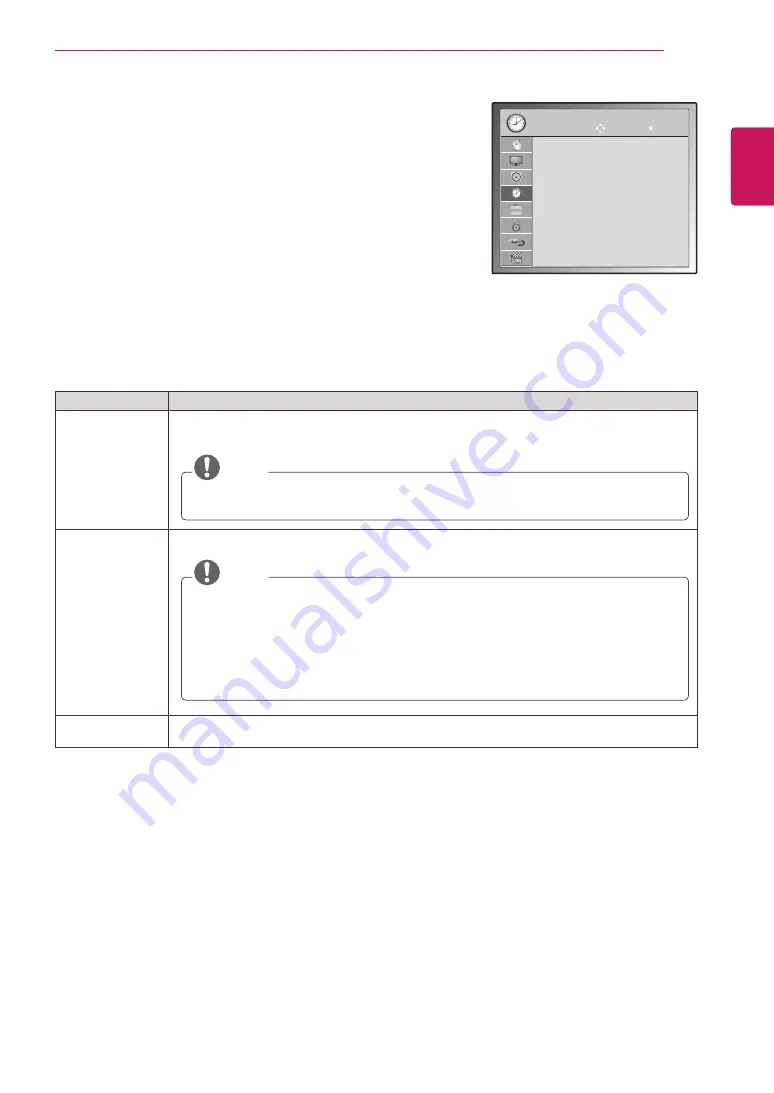
55
ENG
ENGLISH
CUSTOMIZING SETTINGS
TIME settings
1
Press
MENU
to access the main menus.
2
Press the Navigation buttons to scroll to
TIME
and press
OK
.
3
Press the Navigation buttons to scroll to the setting or option you
want and press
OK
.
- To return to the previous level, press
BACK
.
4
When you are finished, press
EXIT
.
When you return to the previous menu, press
BACK
.
The available time settings are described in the following:
Setting
Description
Clock
Sets the time, date, time zone, and daylight-saving time feature. The time will be set automatically
according to a digital channel signal which includes time information provided by the broadcasting
station. If not, set the time and date manually.
NOTE
If you turn the power off by disconnecting the power cord, the current time setting will be
reset.
Off Time
/
On Time
Sets the time to turn on or off the
Monitor set
automatically. To use this function, you should set
the current time and date in the Clock menu.
NOTE
y
y
If you do not press any button within 2 hours after the
Monitor set
turns on by the On
Time feature, the
Monitor set
enters the Standby mode automatically.
y
y
If you set the On Time feature and turn the
Monitor set
off by pressing Main power
switch, the On Time feature will not work. To activate the On Time feature, the
Monitor
set
must be in Standby mode.
y
y
If you set both Off Time and On Time features to the same time, the Off Time function
overrides the On Time feature, when the Monitor set is on.
Sleep Timer
Sets the length of time until the
Monitor set
to turns off. When you turn the
Monitor set
off and turn
it on again, the Sleep Timer will be set to off.
TIME
Clock
Off Time
: Off
On Time
: Off
Sleep Timer : Off
Move
OK
Содержание M1950D
Страница 86: ...UK Only ...
Страница 87: ......






























