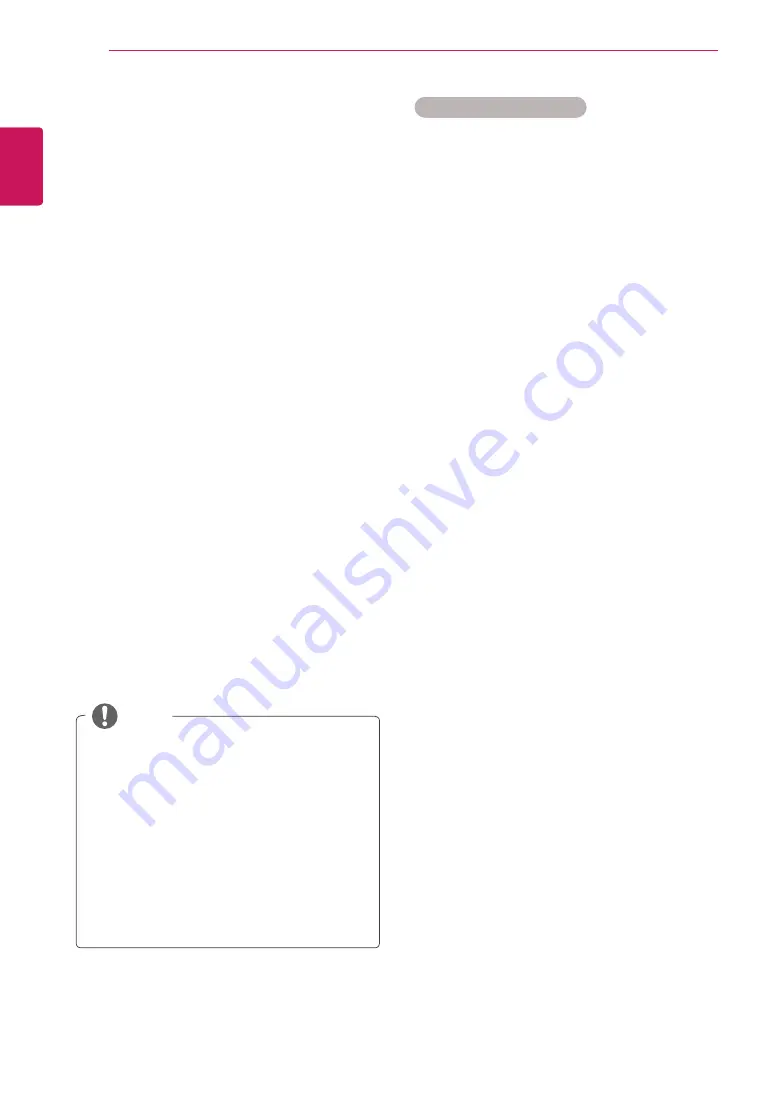
22
ENG
ENGLISH
WATCHING TV
NOTE
y
y
Use NUMBER buttons to input a 4-digit
password in Lock System
‘On’
.
y
y
L: SECAM L/L (France)
y
y
BG: PAL B/G, SECAM B/G (Europe / East
Europe / Asia / New Zealand / M.East / Africa
/ Australia)
y
y
I: PAL I/II (U.K. / Ireland / Hong Kong / South
Africa)
y
y
DK: PAL D/K, SECAM D/K (East Europe /
China / Africa / CIS)
y
y
To store another channel, repeat steps 4 to 9.
Manually setting up programmes
(In analogue mode)
Manual Tuning lets you manually tune and arrange
the stations in whatever order you desire.
1
Press
MENU
to access the main menus.
2
Press the Navigation buttons to scroll to
SETUP
and press
OK
.
3
Press the Navigation buttons to scroll to
Manual Tuning
and press
OK
.
4
Press the Navigation buttons to scroll to
TV
and press
OK
.
5
Press the Navigation buttons to scroll to
System
.
6
Press the Navigation buttons to scroll to
V/UHF
or
Cable
.
7
Press the Navigation buttons or Number
buttons to scroll Select the desired channel
number.
8
Press the Navigation buttons to scroll to
Commence searching.
9
Press the Navigation buttons to scroll to
Store
and press
OK
10
When you are finished, press
EXIT
.
When you return to the previous menu, press
BACK
.
Assigning a station name
You can assign a station name with five characters
to each programme number.
1
Press
MENU
to access the main menus.
2
Press the Navigation buttons to scroll to
SETUP
and press
OK
.
3
Press the Navigation buttons to scroll to
Manual Tuning
and press
OK
.
4
Press the Navigation buttons to scroll to
TV
.
5
Press the Navigation buttons to scroll to
Name
and press
OK
.
6
Press the Navigation buttons to scroll to
TV
System
.
7
Press the Navigation buttons to scroll to
V/UHF
or
Cable
.
8
Press the Navigation buttons to scroll Select
the position and make your choice of the
second character, and so on. You can use an
the alphabet A to Z, the number 0 to 9, +/ -, and
blank and press
OK
9
Press the Navigation buttons to scroll to
Close
and press
OK
.
10
Press the Navigation buttons to scroll to
Store
and press
OK
11
When you are finished, press
EXIT
.
When you return to the previous menu, press
BACK
.
Содержание M1950D
Страница 86: ...UK Only ...
Страница 87: ......






























