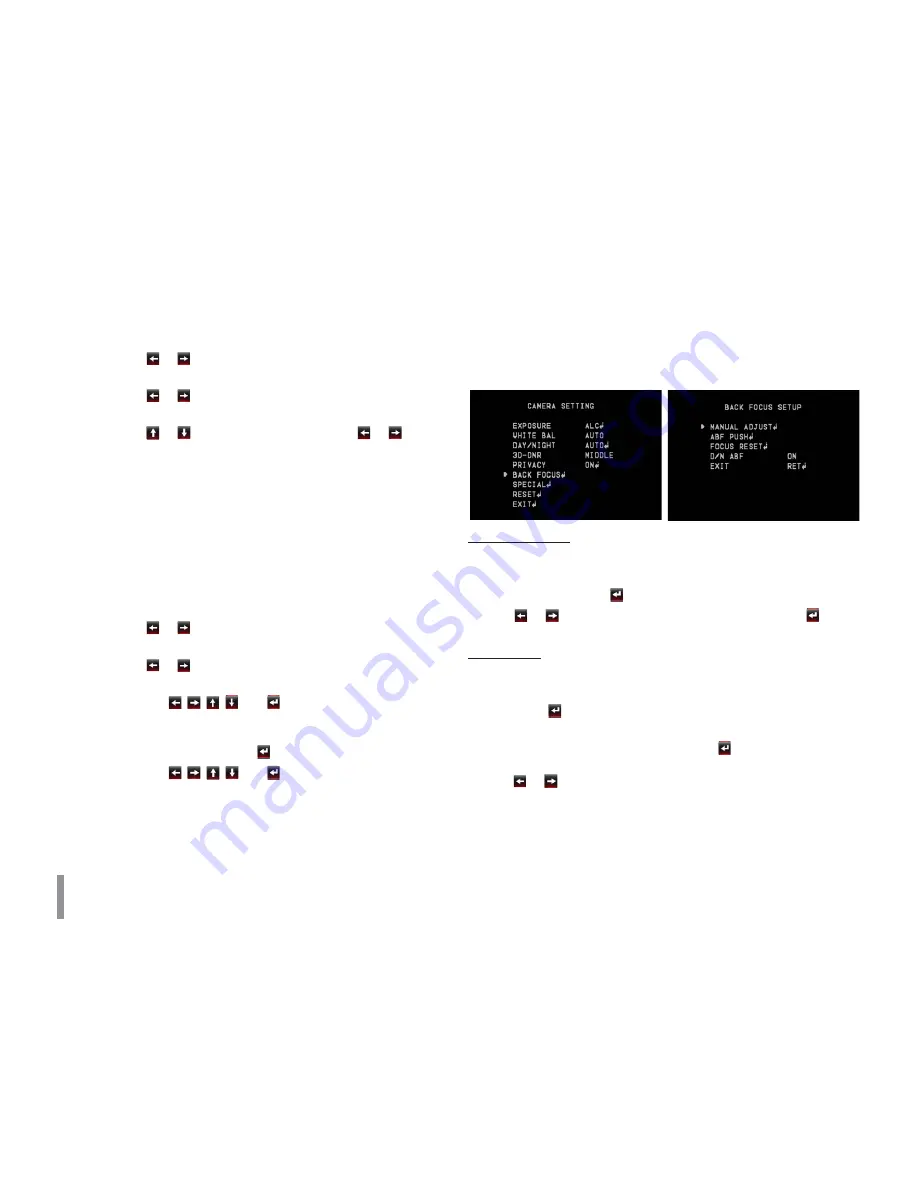
48
Operation and settings
-
MOVE X: Moves horizontal position of the mask.
t
CIRCLE :
>
Use
or
button to select a mask on the [MASK
NUMBER].
>
Use
or
button to set up the [ON] or [OFF] on the
CIR. DISPLAY option.
>
Use
or
to select an option then use
or
button
to adjust the option.
-
HEIGHT: Increase or decrease the vertical size of the
mask.
-
WIDTH: Increase or decrease the horizontal size of
the mask.
-
MOVE Y: Moves vertical position of the mask.
-
MOVE X: Moves horizontal position of the mask.
-
RADIUS SIZE : You can adjust the RADIUS SIZE.
t
POLYGON :
>
Use
or
button to select a mask on the [MASK
NUMBER].
>
Use
or
button to set up the [ON] or [OFF] on the
POLY. DISPLAY option.
>
Use the
,
,
,
and
buttons to draw the polygon
by moving each vertex on the [POLYGON DRAW]. Each
movable vertex will be displayed as a black square spot
each time you click the
button.
>
Use the
,
,
,
and
buttons to move the poly-
gon on the [POLYGON MOVE].
Back Focus Setting
The back focus function is activated automatically according to your
setting. And also, when the Day&Night function is activated, the
back focus function is activated automatically.
MANUAL ADJUST
You can adjust the back focus manually.
1. Select the [MANUAL ADJUST] option on the [BACK FOCUS]
menu and then click
button.
2. Use
or
button to adjust the focus point then click
but-
ton to exit the menu.
ABF ADJUST
You can adjust the back focus automatically.
1. Select the [ABF ADJUST] option on the [BACK FOCUS] menu and
then click
button. This function will be activated automati-
cally to adjust the back focus.
2. When the focus setting is finished, click
button to return to
the previous menu. If you want to adjust the focus detailed then
use
or
button.













































