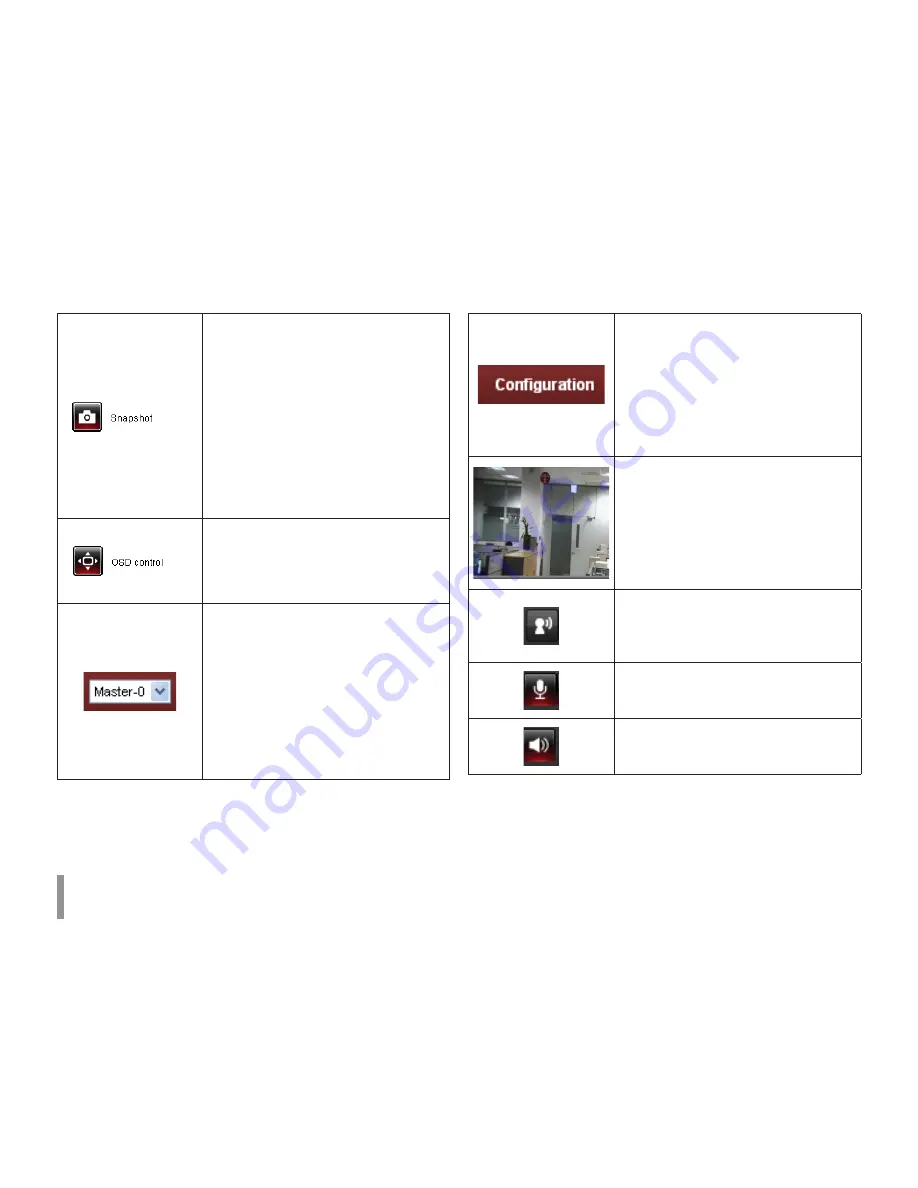
24
Operation and settings
Click to save the current image in JPEG
format on your computer.
1. Click the [Snapshot] button and then
the Snapshot window is displayed.
2. Click the [Save] button in the
Snapshot window.
3. Enter the file name (JPEG format) and
select the folder to save it.
4. Click the [Save] button to confirm it.
5. Click the [Close] button in the
Snapshot window to close it.
Displays the Camera OSD control win-
dow. Use these buttons to setup the
Camera. This button does not appear on
the screen if the login is other than the
administrator.
Select the video stream. From the Live
view drop-down list, select the desired
video image source between [Master-0]
and [Slave-0].
Note:
Master and Slave are output video
streams. You can set the stream configu-
rations independently for either Master
or Slave stream. This would facilitate the
user to set the live view at his comfort.
Provides all the necessary tools for set-
ting up the device to your requirements.
The user will need administrator level to
do this.
Note:
If you want to exit the Configuration
menu, select one of the video stream in
the Live view drop-down list.
Displays the current surveillance live
screen. You can monitor the camera
image on the live view window of the LG
Smart Web Viewer.
Click this button to connect or discon-
nect the audio communication between
the LG IP device and the connected PC.
(Color icon: On, Gray scale icon: Off.)
Click this button to switch the micro-
phone off and on for the computer.
(Color icon: On, Gray scale icon: Off.)
Click this button to switch the sound off
and on, for the speaker of the computer.
(Color icon: On, Gray scale icon: Off.)






























