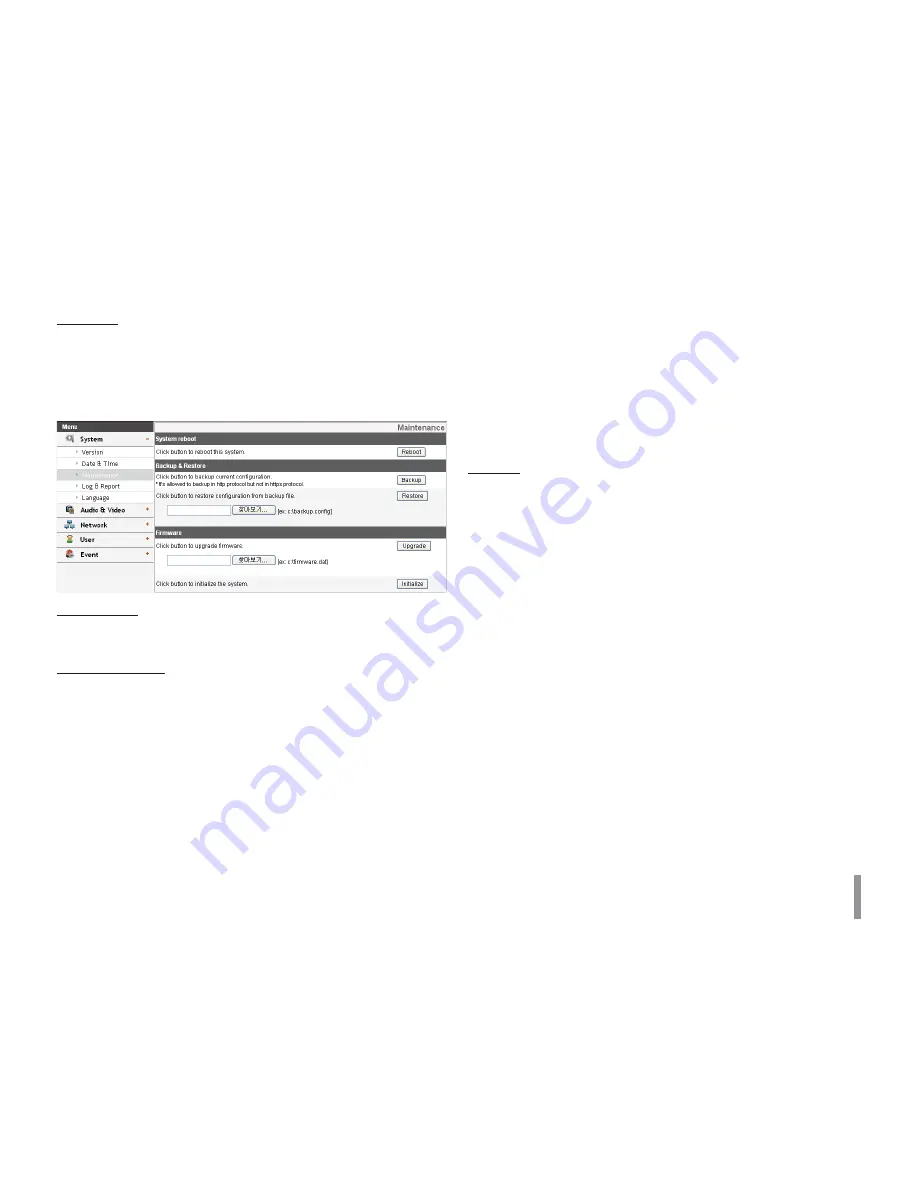
Operation and settings
27
Server time
>
Server time: Displays the current date and time of the IP
device.
t
Save: Click this button to confirm the settings.
Maintenance
System reboot
Click the [Reboot] button to restart the IP device. It takes some min-
utes for the IP device to start again.
Restore and backup
>
Backup: To take a backup all of the settings. If necessary,
it make possible to return to a backuped configuration.
Click this button and follow the instructions on the browser
to specify the folder and save the setting data of the IP
device. This configuration backup can be restored whenever
needed.
>
Restore:
1. Click the [Browse] button.
2. Find and open the file in which the configuration setting
data is stored.
3. Click the [Restore] button and the system settings will be
restored and reboot the system.
Notes:
t
Backup and Restore can happen on IP device having the
same version of firmware. This feature is not intended for
multi-configurations or for firmware upgrades.
t
[Backup] function is allowed in HTTP protocol but not in
HTTPS protocol.
Firmware
>
Upgrade
1. Click the [Browse] button.
2. Find and open the firmware file.
3. Click the [Upgrade] button to update the firmware.
Note:
When you upgrade the system, it may take some minutes
to be done. Do not close the browser while the upgrade
is in progress. If you close the browser, it may cause a
malfunction. You should wait until the confirmation window
is displayed. When the upgrade is finished, the confirmation
window will be displayed.
>
Initialize: The [Initialize] button should be used with caution.
Clicking it will return all of the IP device’s settings to the fac-
tory default values. (Except for the Network settings - DHCP,
IP address, Gateway, Subnet mask, Primary/Secondary DNS)






























