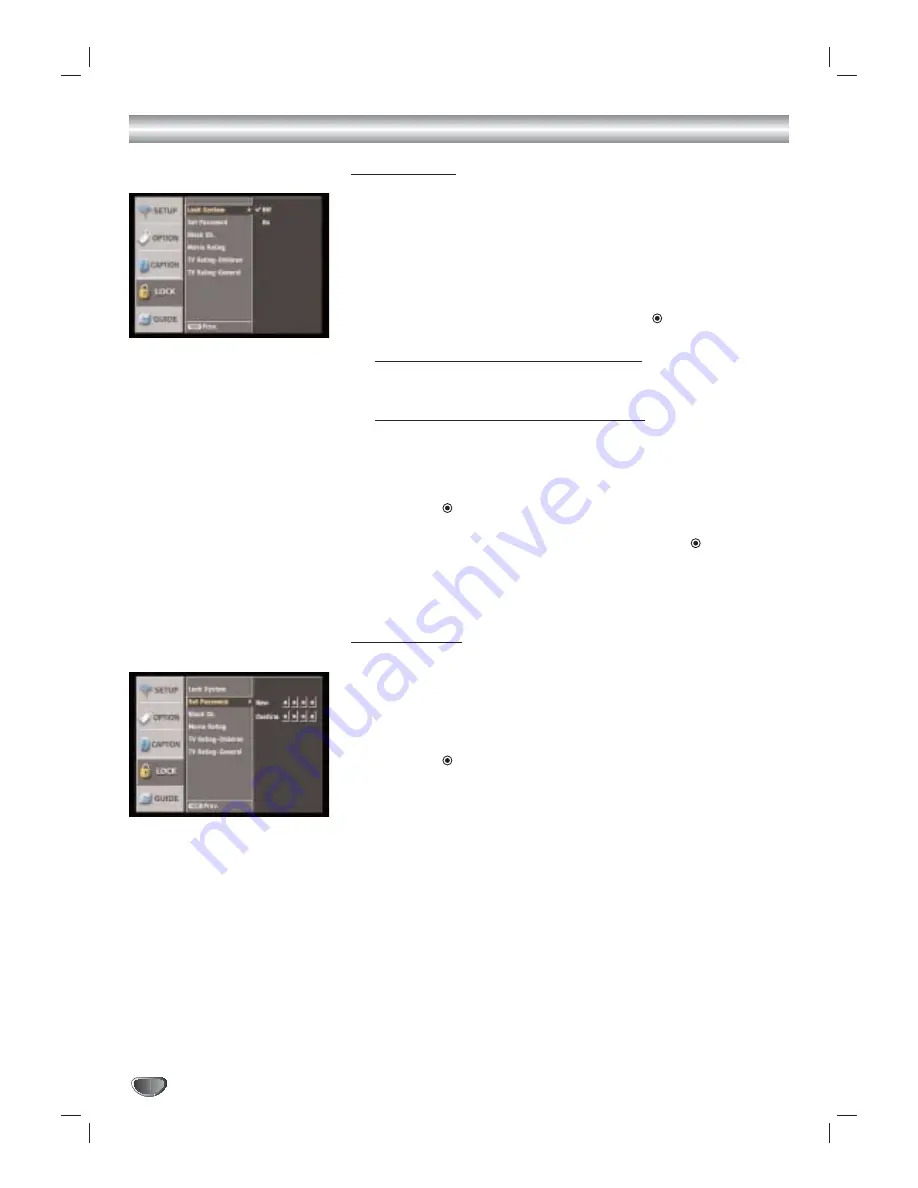
28
Lock (Parental Control) Menu Options
Lock System
Allows you to set up specific channels and ratings through blocking
schemes. Also allows you to activate or disable all of the lock schemes previ-
ously set up. A password is required to gain access to the LOCK menus.
When the Lock System is set to Off, the Channel and Program Rating are
not effective.
1
Press MENU.
The main menu appears.
2
Use
3
/
4
to select the LOCK then press
2
or
(SELECT) to move
to the second level.
When you have not entered a password yet;
Enter “0000” password using the numbered buttons to create a personal
4-digit security password.
When you have already entered a password;
Enter the 4-digit password using the numbered buttons to confirm the
personal 4-digit security password.
3
Use
3
/
4
to select the Lock System option.
4
Press
2
or
(SELECT) to move to the third level.
5
Use
3
/
4
to select an option (On or Off) then press
(SELECT) to
confirm your selection.
6
Press MENU to return to the previous menu or press EXIT on the
remote control to return to TV viewing.
Set Password
Changes the password.
1
Follow steps 1-2 as shown above (Lock System).
2
Use
3
/
4
to select the Set Password option.
3
Press
2
or
(SELECT) to move to the third level.
4
Enter the new 4-digit code.
5
Enter the same code again.
6
Press MENU to return to the previous menu or press EXIT on the
remote control to return to TV viewing.
















































